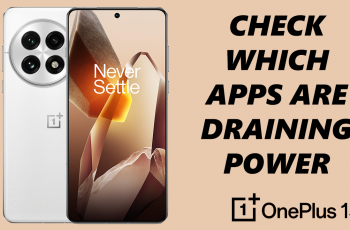keeping your smartphone secure is more important than ever. Your Samsung Galaxy A16 holds a treasure trove of personal information from photos and messages to financial details and login credentials. Enabling device protection is a simple but powerful way to safeguard your data from unauthorized access. With Samsung’s built-in security features, you can add an extra layer of protection to ensure your privacy is never compromised.
While many users rely on basic screen locks, device protection goes beyond that. It can include features like biometric authentication, Find My Mobile, and Google’s Factory Reset Protection to prevent access even if the phone is lost or stolen. Activating these features might sound technical, but Samsung makes it surprisingly easy. With just a few taps, you can secure your Galaxy A16 and have peace of mind knowing your personal information is safe.
If you’re looking to improve your phone’s security, enabling device protection is one of the smartest moves you can make. This guide will walk you through the entire process step-by-step, showing you how to activate key security features and keep your data safe.
Read: How To Disable Google Assistant On Samsung Galaxy A16
Enable Device Protection On Samsung Galaxy A16
Start by opening the Settings app on your Samsung Galaxy A16. scroll down until you see Device Care.
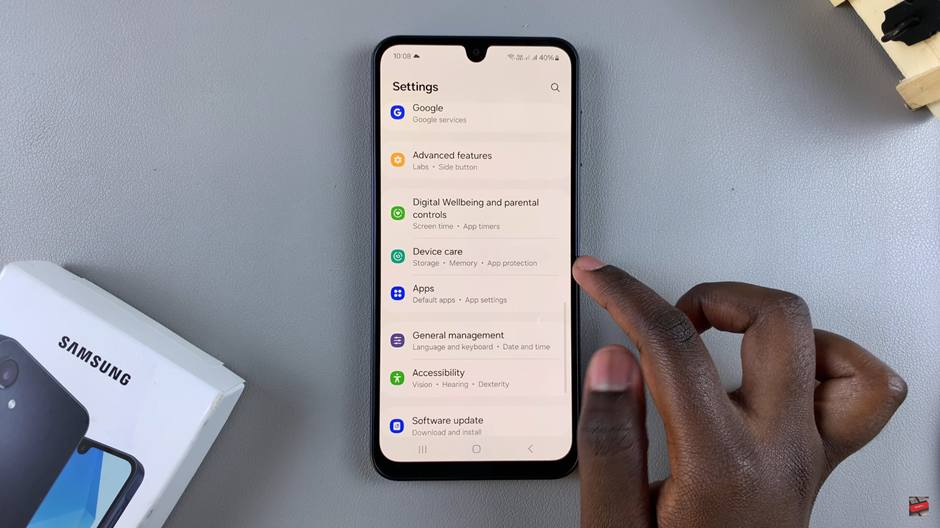
Within the Device Care menu, you’ll see an option for App Protection. Tap on it to view
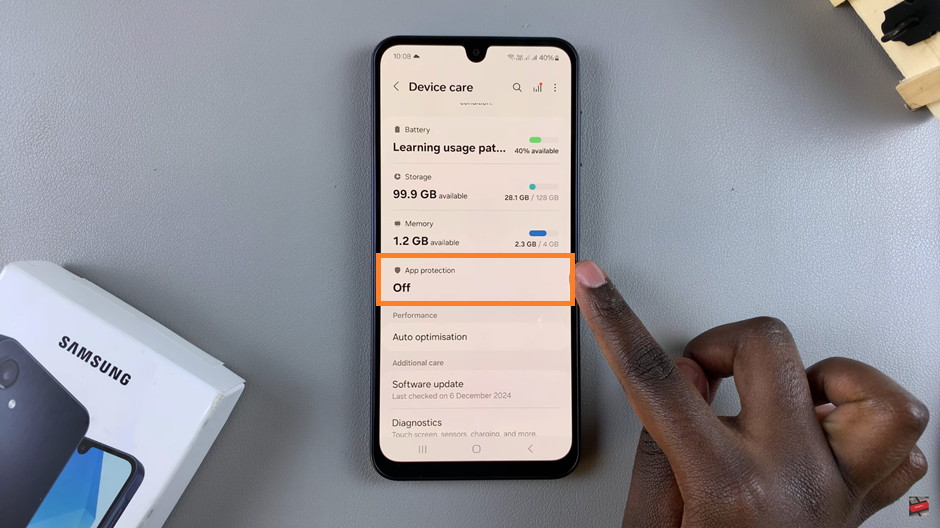
There is a toggle or button labeled Turn On. Tap on it to activate device protection.
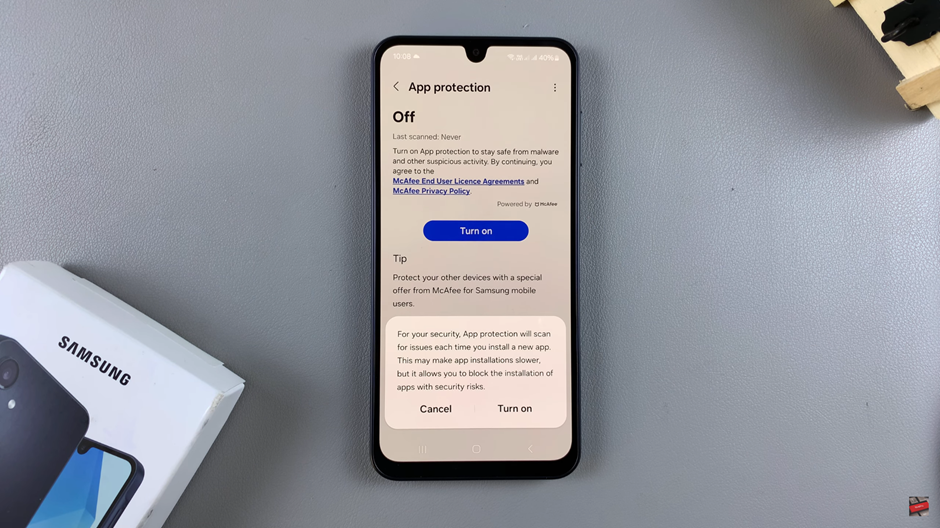
After enabling app protection, it’s a good idea to run an initial scan of your apps.
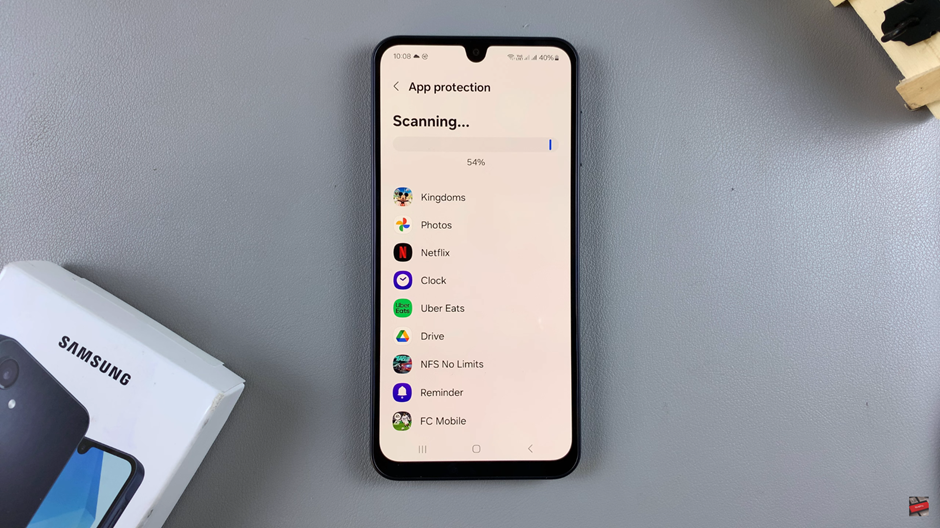
By following these simple steps, you’ve successfully enabled device protection on your Samsung Galaxy A16. This feature runs in the background, continuously scanning new and existing apps for potential threats. It’s a proactive way to keep your phone safe and ensure your personal information remains secure. If you ever want to check the protection status or run another scan, you can do so at any time through the Device Care menu.