To use advanced settings or unlock powerful features on the Samsung phone, the first step is to activate developer options. Whether you want to turn on USB debugging, adjust animation speeds, or test app performance, Developer Options gives you control far beyond what standard settings allow.
While this menu is hidden by default to protect everyday users from accidentally changing critical settings, it’s easy to unlock with just a few taps. In this guide, we will drive you through simple steps to enable developer options on Samsung Galaxy phones running One UI, including popular models like the Galaxy S24, A54, Z Fold, and Z Flip.
Follow along to unlock the hidden potential of your Samsung phone in less than a minute.
Watch: Disable Stay Awake On Samsung Phone
Enable Developer Options On Samsung Phone
Begin by opening the Settings app on your device. Tap on the Settings app on the home screen or app drawer to access the settings. Then, scroll down to the bottom and find the ‘About Phone‘ option. Tap on it to proceed to the next step.
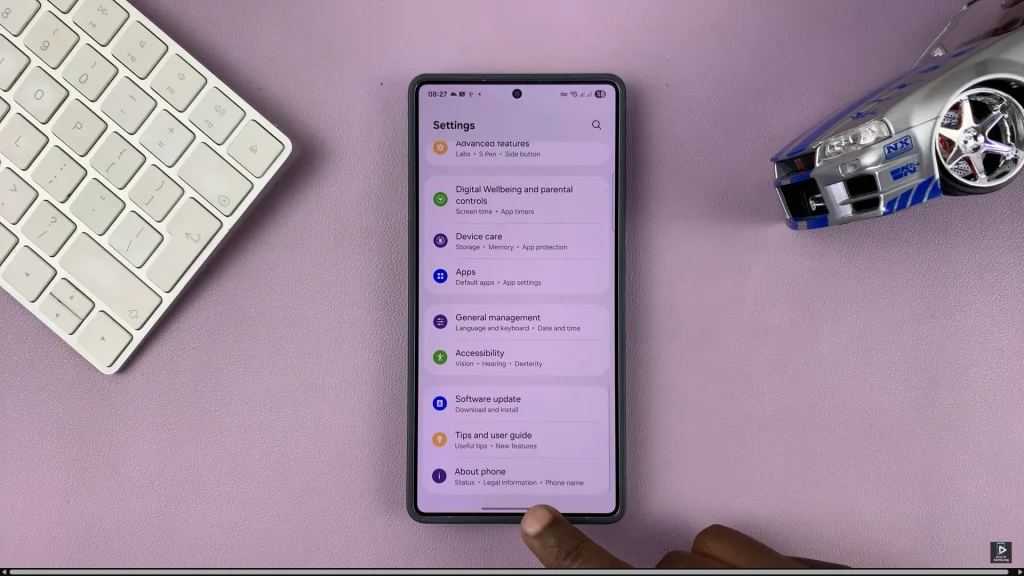
Following this, scroll down and locate the ‘Software Information‘ option. Tap on it and find the ‘Build Number‘ option.
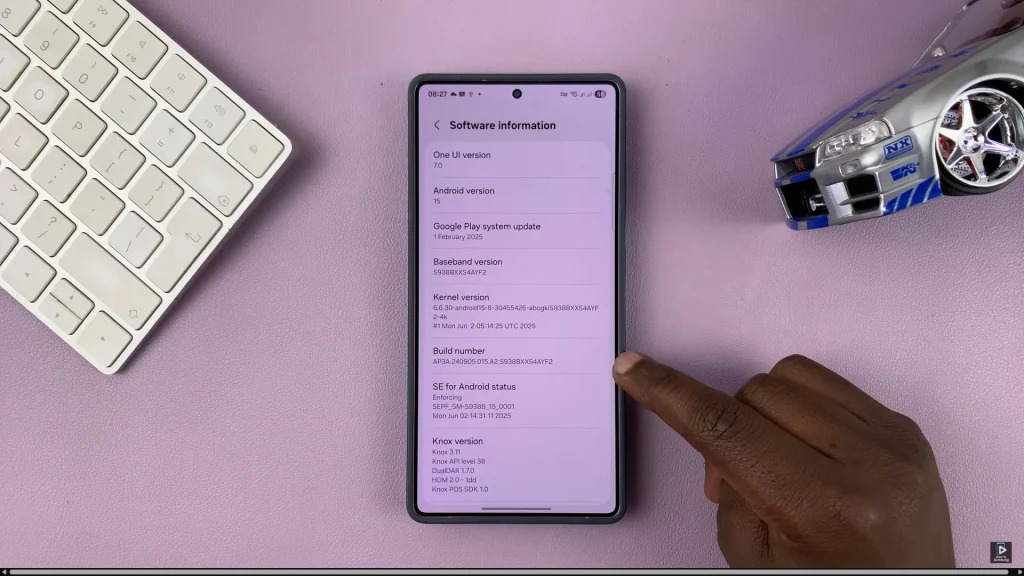
From here, tap on it 7 times then you’ll be prompted to type in your security PIN, password, or Pattern. Then, tap on ‘OK‘ and this will enable developer options on your Samsung device.
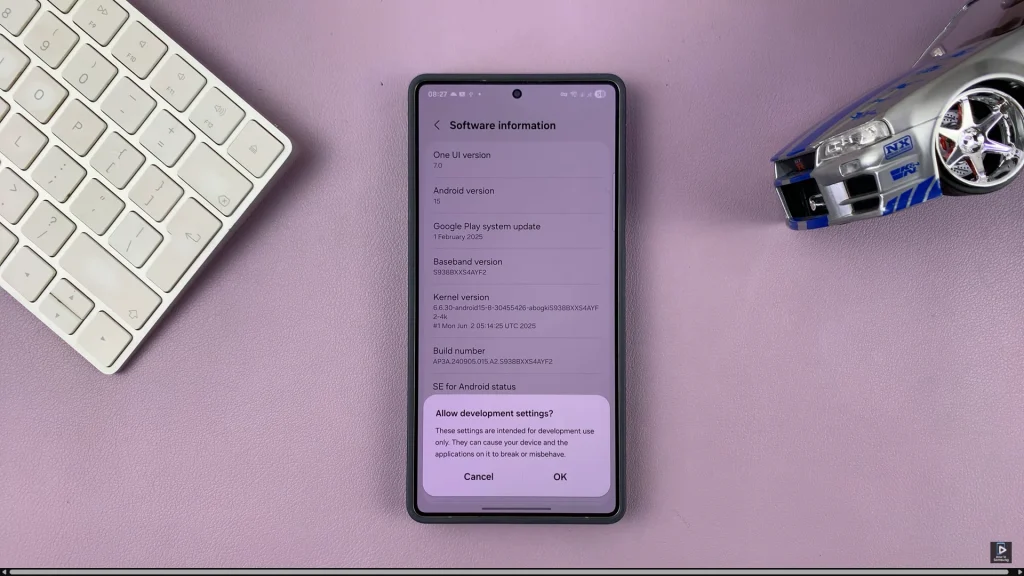
Afterwards, head back to the main settings page on your device, scroll down to the bottom and you’ll see the ‘Developer Options‘ appear. Tap on it and you’ll have access to advanced settings.
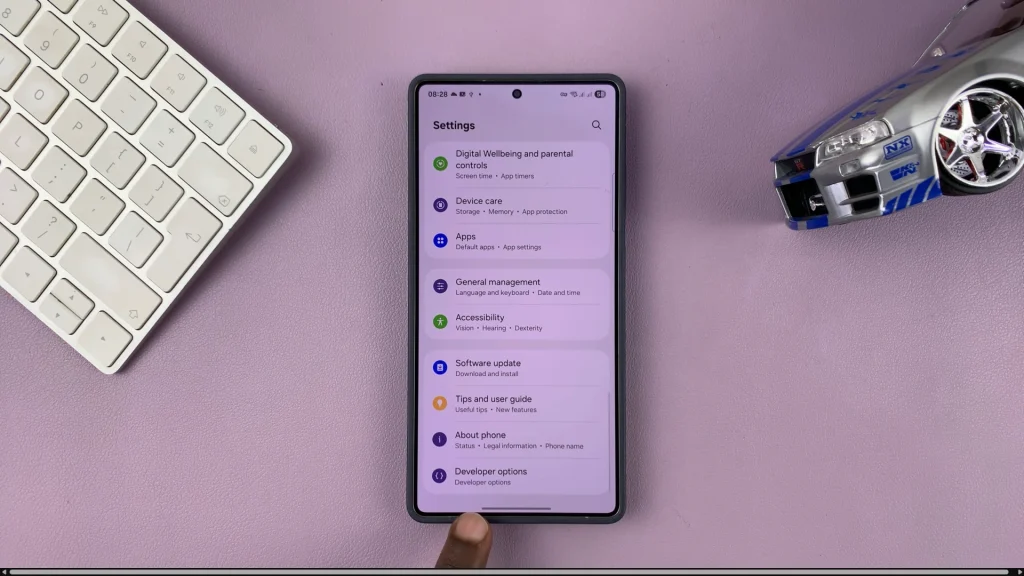
In conclusion, enabling the developer options on your Samsung phone is a quick and easy process that unlocks a variety of advanced features. Now that you have enabled it, you can explore different developer settings to enhance your experience or troubleshoot issues more effectively.
Just remember to be careful while changing any advanced option, as some settings can affect how your devices work. If necessary, you can always close the developer options or reset the settings by default.

