For advanced users, developers of OnePlus 13 and anyone wanting to delve deeper into the settings, developer options should be enabled as it enables a spectrum of powerful functionalities. Android devices enable Developer Options to be able to use some advanced settings, tools and debugging features that the average user would not typically see.
Some mobile device will let you set up things such as Animated Scalling, phone and app performance monitor, USB Debugging, etc. While these are mainly developer focused settings, they can still be useful for the average device customizing/issue troubleshooting enthusiast.
In this article, we are going to enable Developer options on your OnePlus 13, which will unlock some hidden features. We will now begin!
Watch: How To Enable Fast Charging On OnePlus 13
Enable Developer Options On OnePlus 13
Start by unlocking your OnePlus 13 and navigating to the home screen. From there, locate and select the Settings app, either on the home screen or in the app drawer. Next, scroll down and tap on the ‘About Device‘ option to continue.
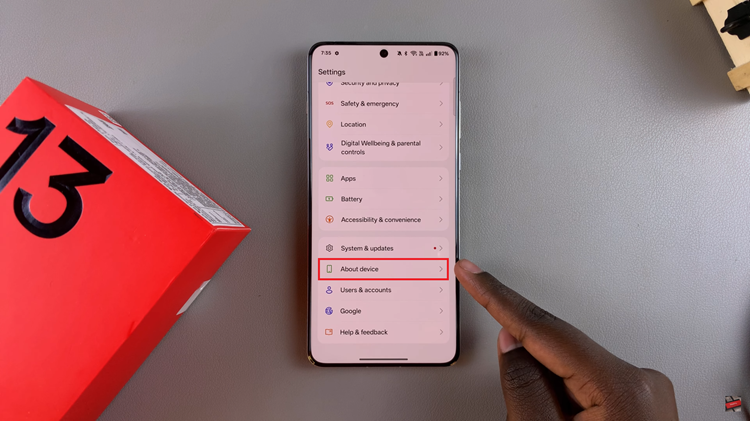
Following this, scroll down and find the ‘Version‘ option. Tap on it to continue to the next step.
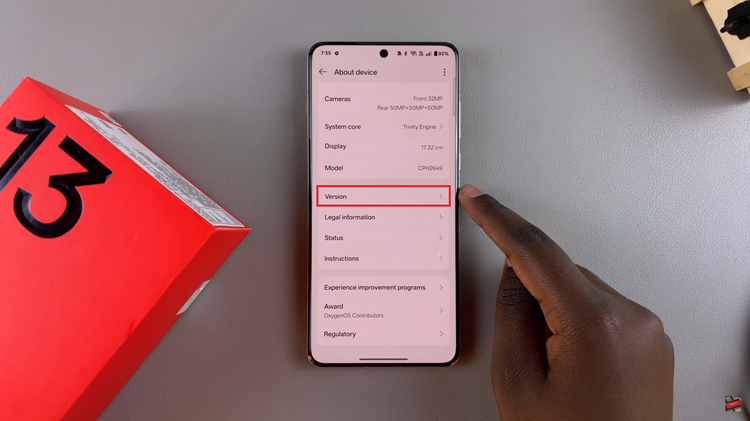
At this point, find the ‘Version No‘ and tap on it 7 times until you see a notification ‘You are now a developer.‘
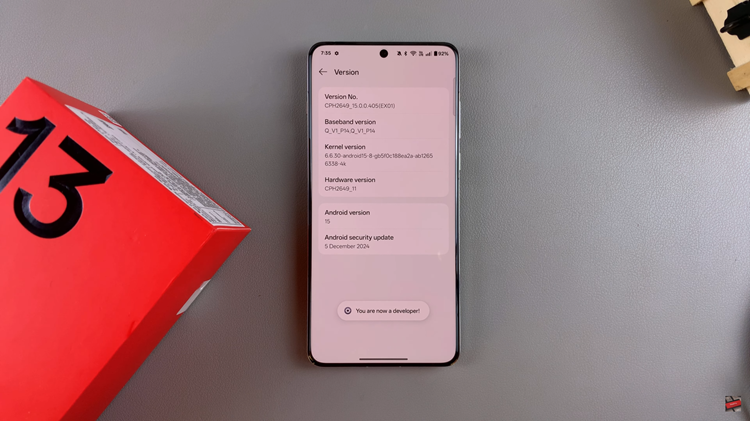
Aterwards, head back to the main settings page, scroll down and find ‘System & Updates‘ option. Tap on it to proceed. From here, scroll down and find the ‘Developer Options‘ option. Tap on it and you’ll see all available options you can enable and disable.
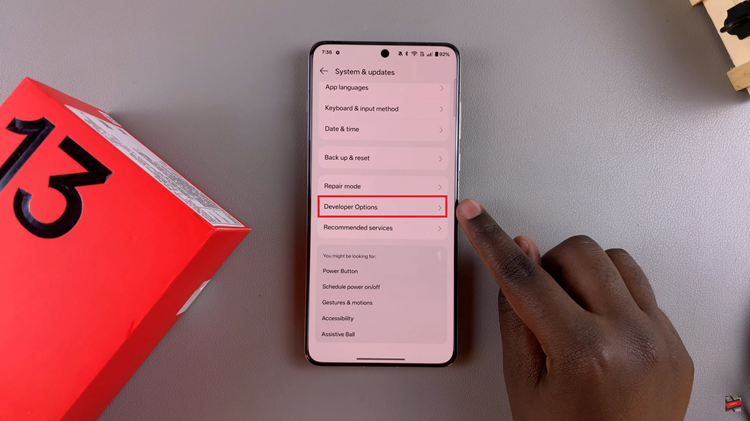
In conclusion, enabling Developer Options on Your OnePlus 13 will unlock a plethora of advanced features to improve your OnePlus 13. Whether it be set the animation speed, or having USB debugging ON for developing an app these settings are all that differentiate your device in specific.
Read: How To Update OnePlus 13

