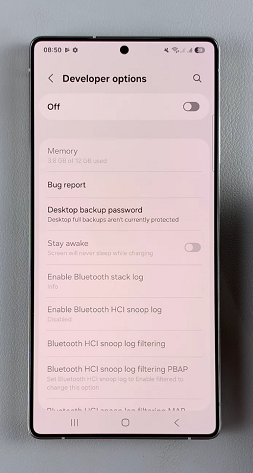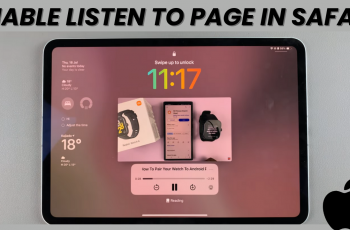In this guide, we’ll walk you through the simple steps to enable Developer Options on your Samsung Galaxy S25 / S25 Ultra. Samsung’s Galaxy S25 and S25 Ultra come packed with powerful features, but did you know that you can unlock even more settings by enabling Developer Options?
You don’t have to be a developer, rather a tech enthusiast, or just someone who wants to tweak system settings. It gives you access to advanced features like USB debugging, animation speed controls, and background process limits.
Developer Options is a hidden settings menu that provides access to advanced system configurations. While mainly intended for developers, it includes useful settings that can enhance performance, debugging, and customization.
Features You Can Access in Developer Options
USB Debugging: Essential for connecting your phone to a PC for advanced tasks.
Animation Speed Control: Make your phone feel faster by reducing animations.
Force GPU Rendering: Improve graphics performance in some apps.
Stay Awake Mode: Keep your screen on while charging.
OEM Unlocking: Unlock the bootloader for custom ROMs.
Watch: Enable USB Debugging On OnePlus 13
Enable Developer Options On Galaxy S25
First, unlock your Galaxy S25 and go to Settings (⚙️). Here, scroll down and tap About Phone. Now, select Software Information, find the Build Number and tap it seven times quickly.
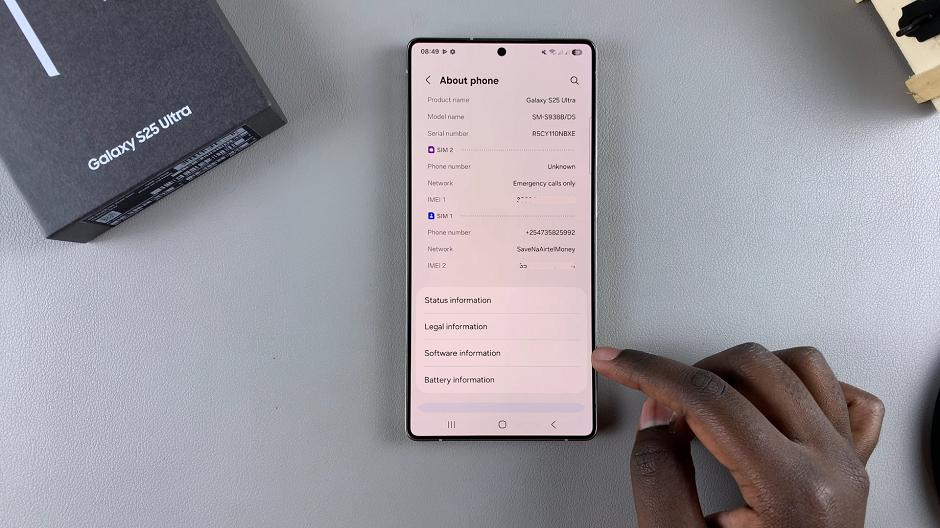
You will receive a pop-up asking you if you want to allow development settings. Tap on OK to confirm. In instances where you have set up lock screen options, you may need to enter your PIN, password, or pattern to confirm.
Upon entering the correct verification or confirmation, a message will appear saying, Developer Mode Has Been Enabled!
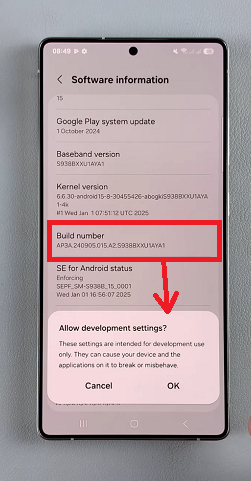

Go back to the Settings main menu, scroll down to Developer Options (usually found under About Phone). Here, you can now tweak or configure any settings you need to inside development mode.
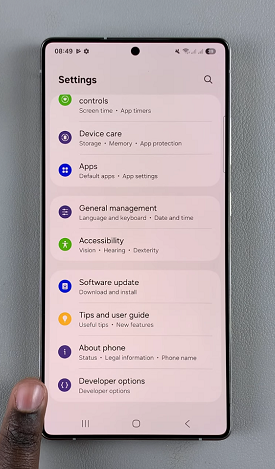
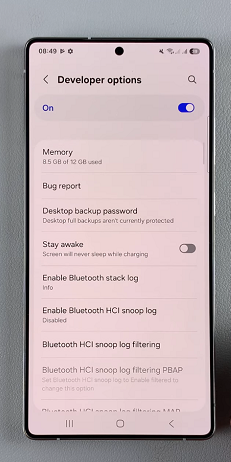
If you no longer need Developer Mode, toggle the switch off.