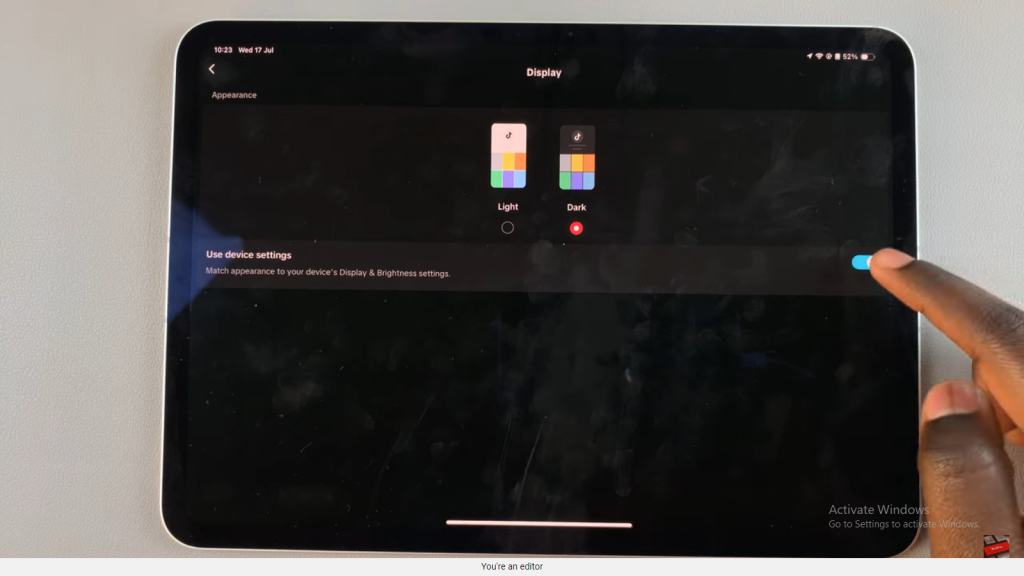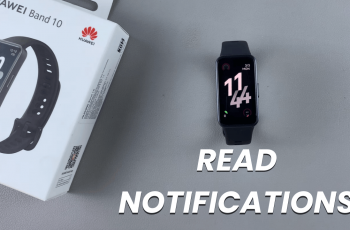If you find yourself frequently using TikTok in low-light settings, enabling Dark Mode on your iPad can significantly enhance your viewing comfort. This feature adjusts the app’s color scheme to a darker tone, which is gentler on the eyes and can reduce strain during extended usage.
To activate Dark Mode in TikTok on your iPad, you’ll need to adjust a few settings within the app. The process is simple and straightforward, ensuring you can quickly switch to a darker interface and enjoy a more pleasant experience while browsing your favorite content.
Watch:How To Import Voice Memos To Garageband On iPad
Enable Dark Mode In TikTok On iPad
Step 1: Open TikTok
Launch the TikTok app on your iPad.
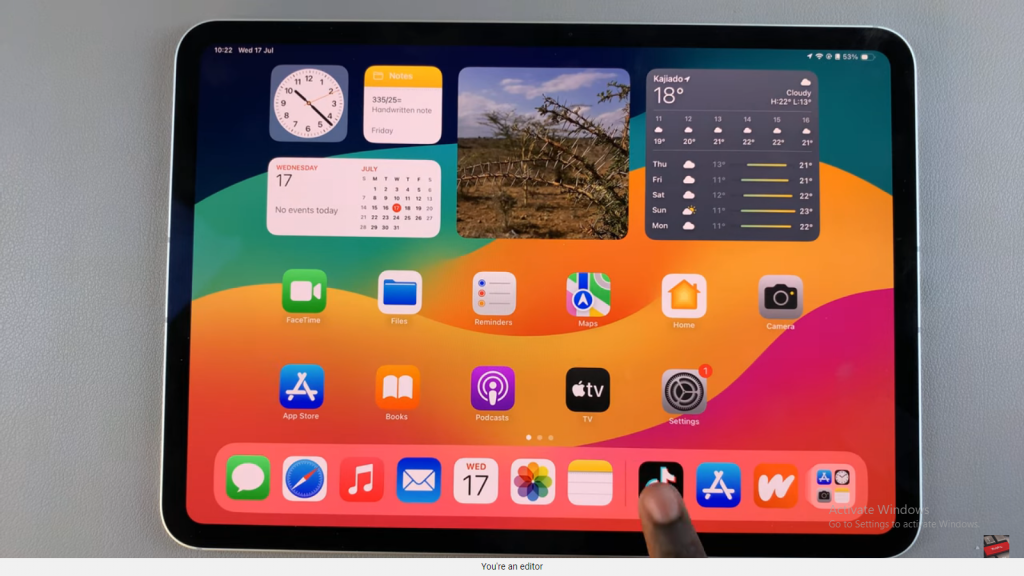
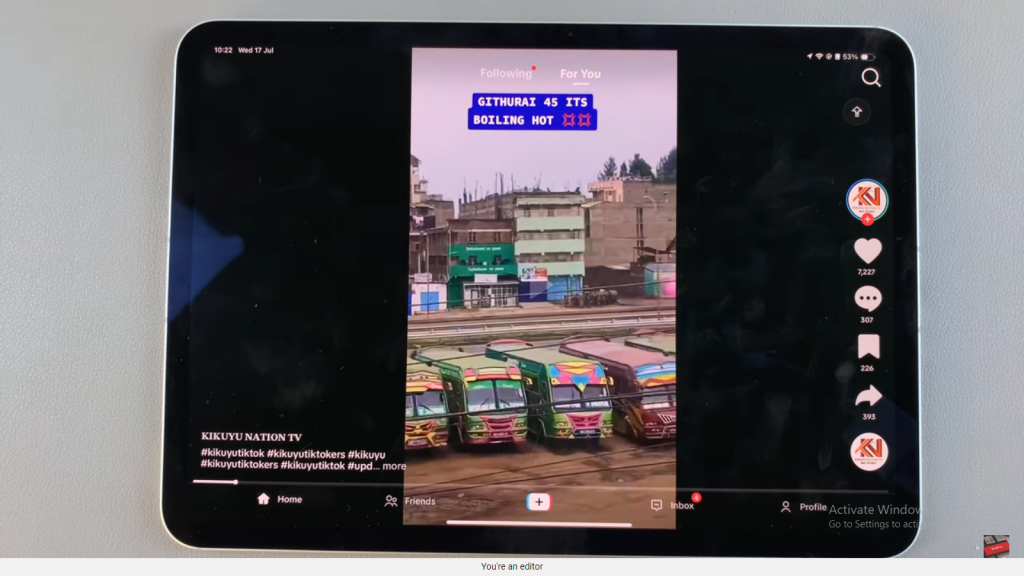
Step 2: Go to Your Profile
Tap on the “Profile” tab located at the bottom of the screen.
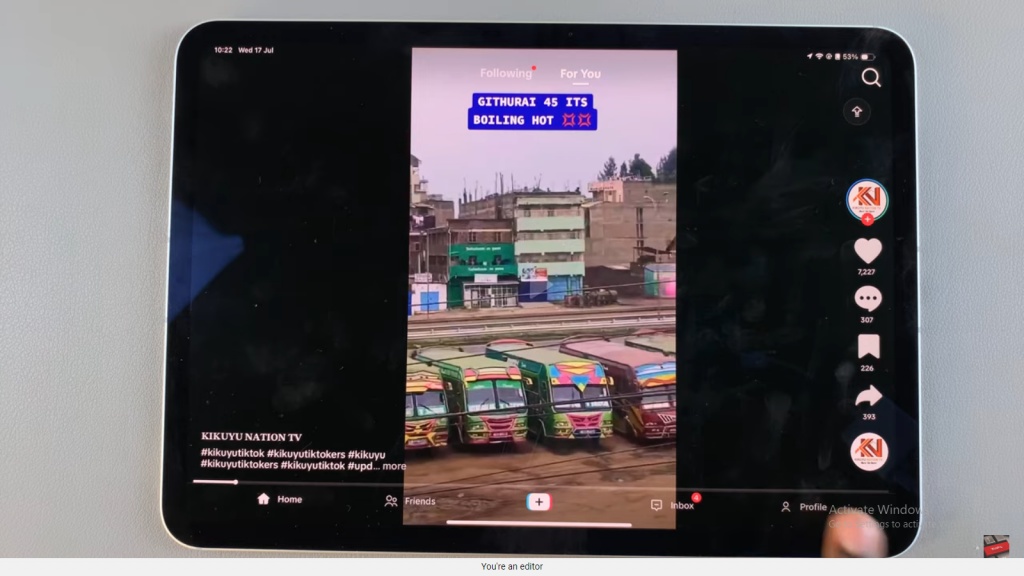
Step 3: Access Settings
Tap the icon in the top right corner of the screen to open the menu. Then, select “Settings and Privacy.”
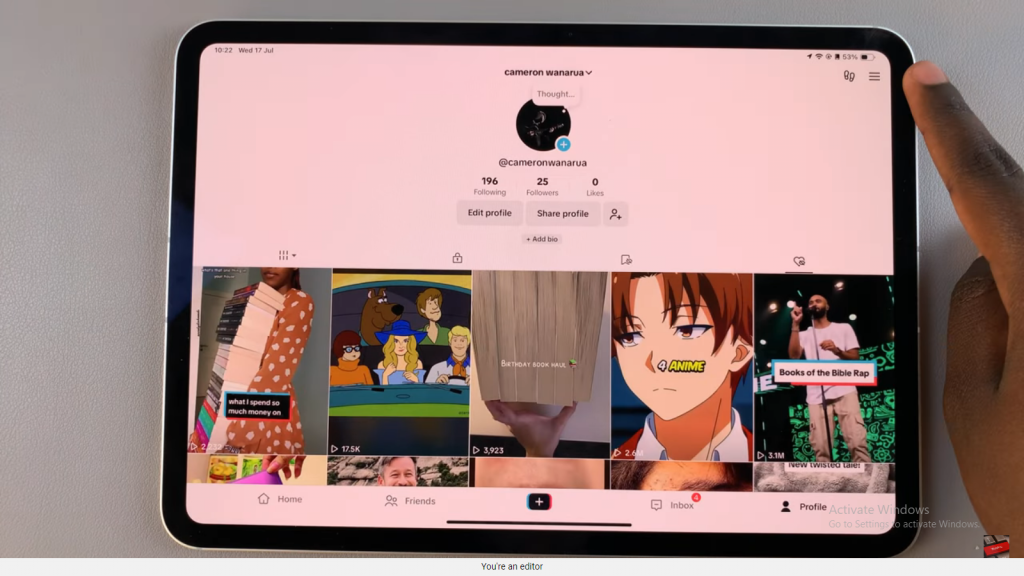
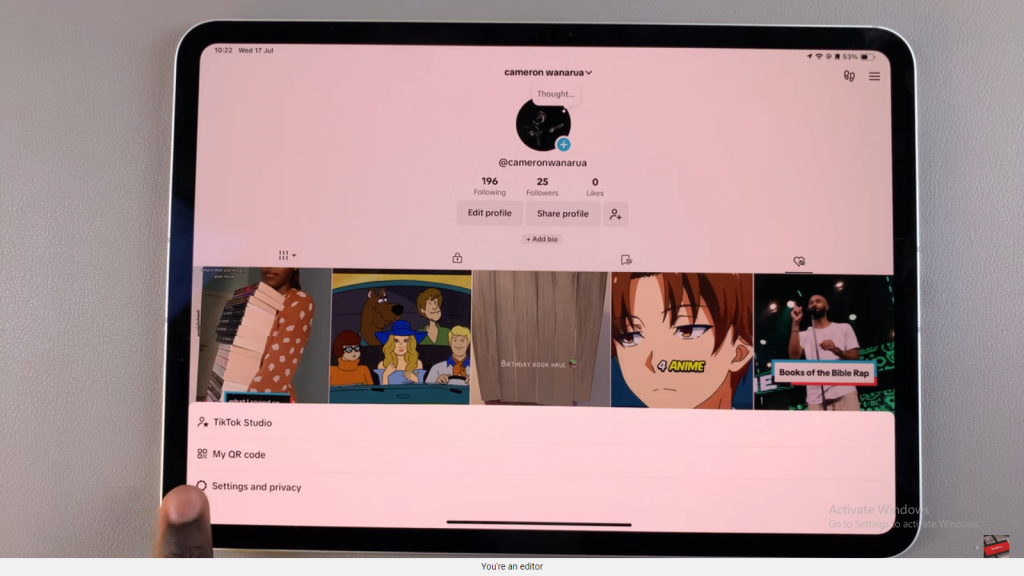
Step 4: Find Display Settings
Scroll through the settings until you find the option labeled “Display” and tap on it.
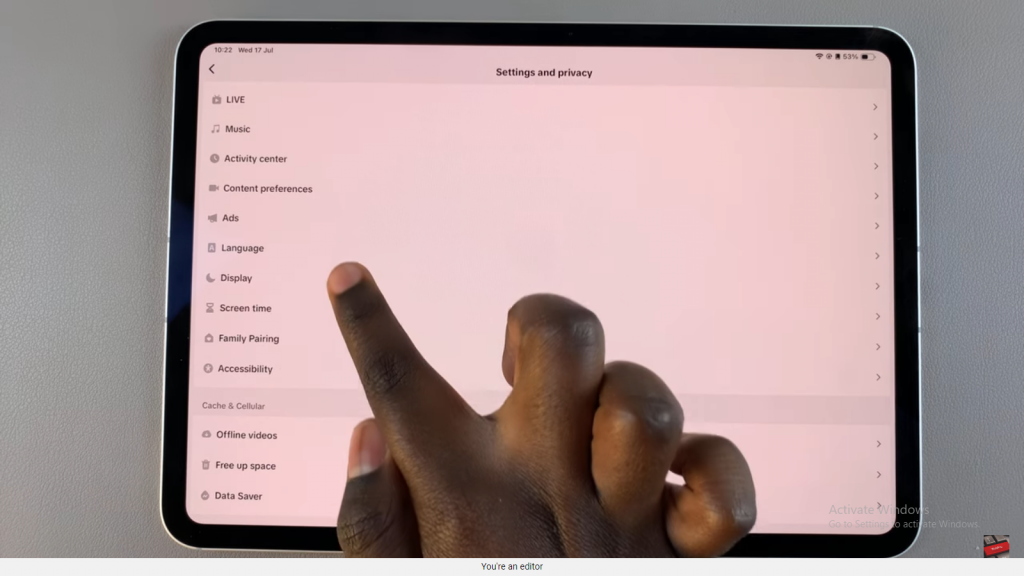
Step 5: Switch to Dark Mode
Under “Display,” you’ll see options for “Light” and “Dark.” Tap on “Dark” to enable Dark Mode. The change will be applied automatically.
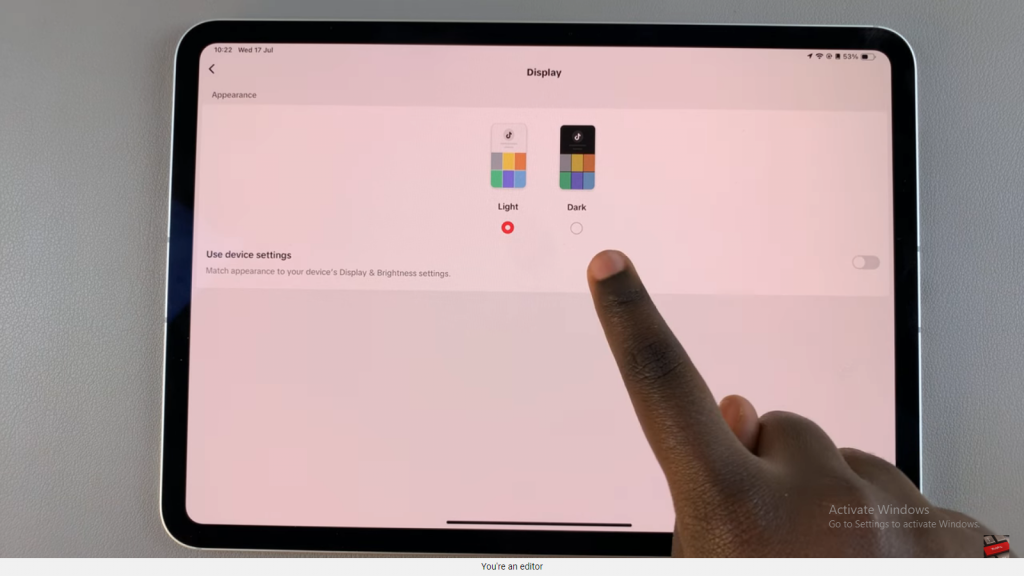
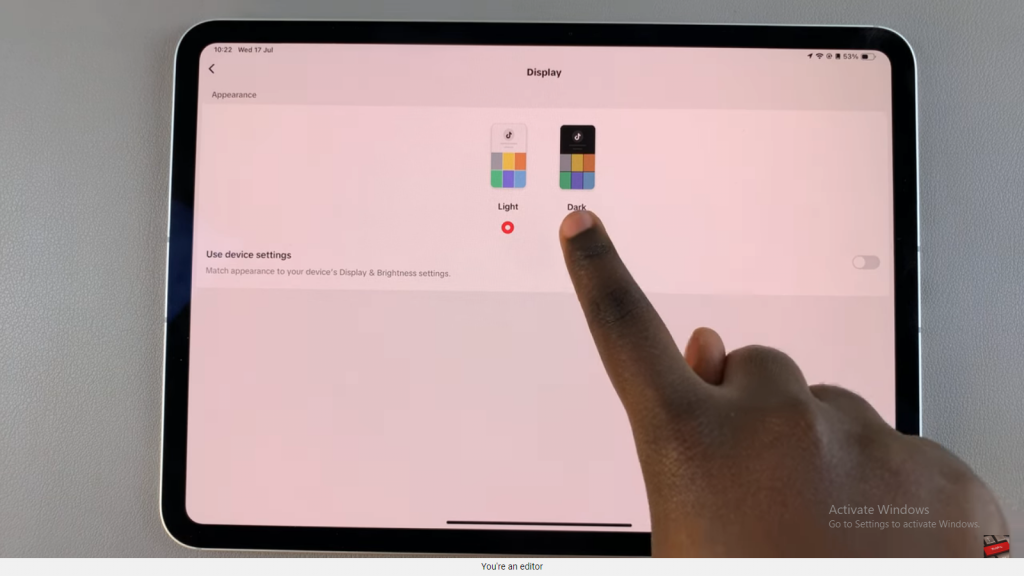
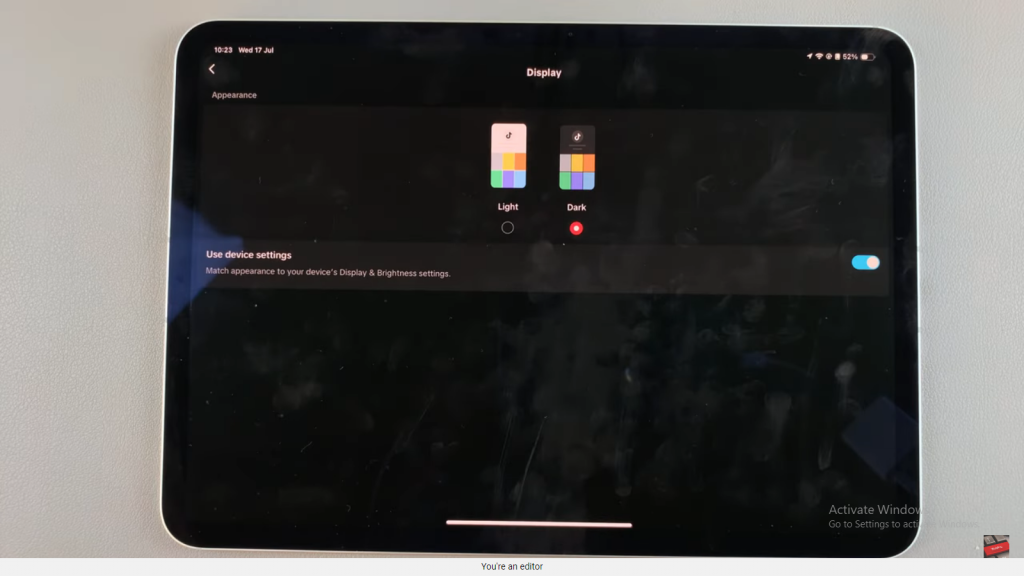
Step 6: Use Device Settings (Optional)
Alternatively, you can choose to have TikTok follow your device’s system settings. If your device is set to Light Mode, TikTok will remain in Light Mode. Conversely, if you switch your device to Dark Mode, TikTok will follow suit.