Samsung phones are packed with solid features designed to enhance user experience—and perhaps the most overlooked but beneficial tool is the Customization Service. Found on most Galaxy devices, including the latest Samsung Galaxy A26, A36, and A56, the service learns your routine and preferences to offer more personalized content, more insightful suggestions, and more tailored system settings.
However, this feature isn’t enabled by default, and the majority of users completely miss it. Here in this step-by-step guide, we’re going to show you exactly how to enable the Customization Service on your Samsung Galaxy A26, A36, or A56—to experience the complete benefit of personalized smartphone experience.
Whether you are a brand new Galaxy user or just want to get the most out of your phone, this guide will take you through all you need to know. Let us start.
Watch: Disable Swipe To Type On Samsung Galaxy A56
Enable Customization Service On Samsung Galaxy A26/A36/A56
Begin by accessing the Settings app on your Samsung device. Find the Settings app on home screen or app drawer and tap on it to proceed. Then, scroll within the Settings and tap on ‘General Management.’
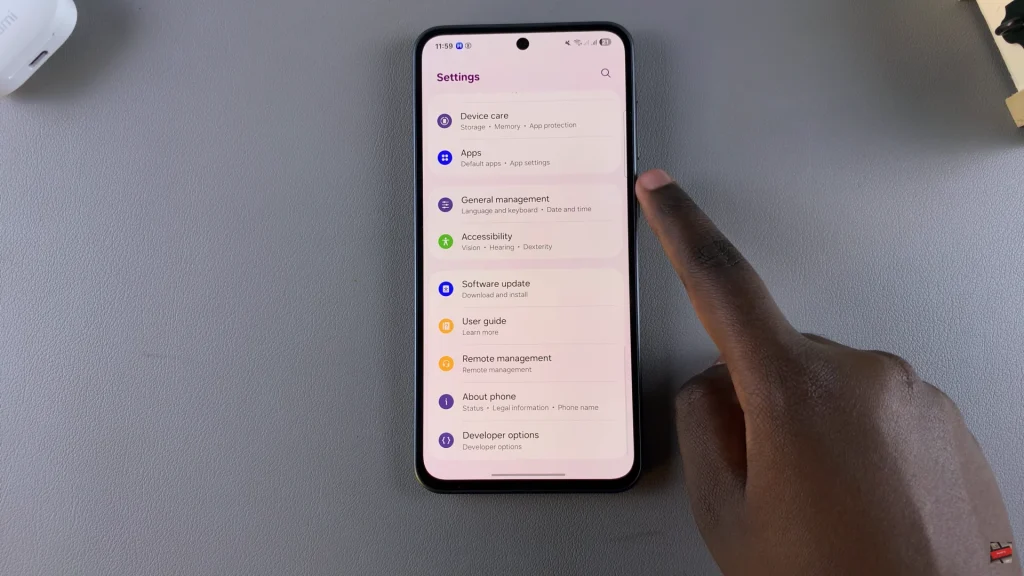
Within the General Management settings, scroll down and find ‘Customisation Services.’ Tap on it to proceed.
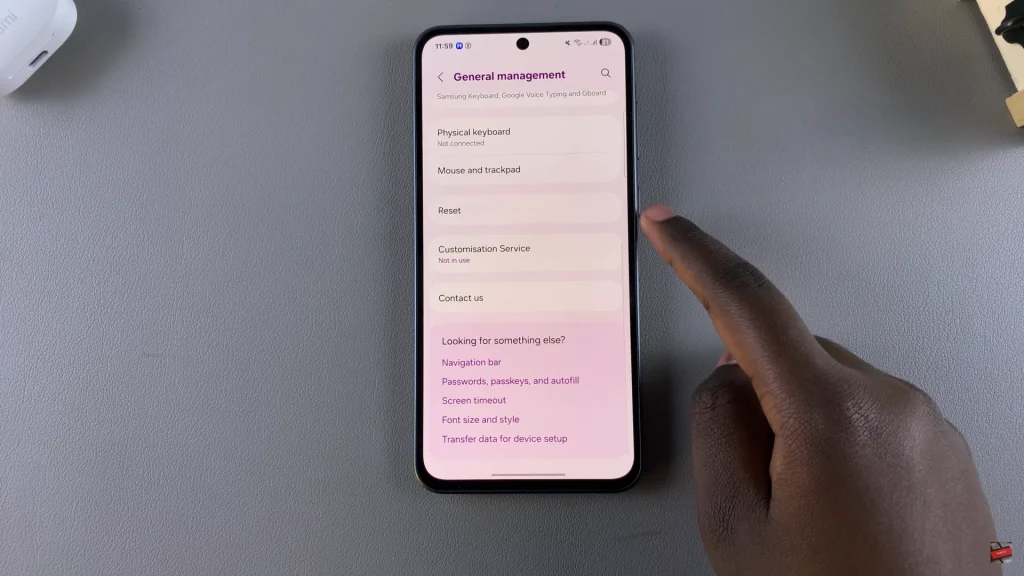
From here, you’ll see a pop up menu appear giving you a brief detail on what this feature is about. Simply check on the option that appear and select ‘Agree‘ to proceed. From here, you can choose which apps you’d like to enable this feature for.
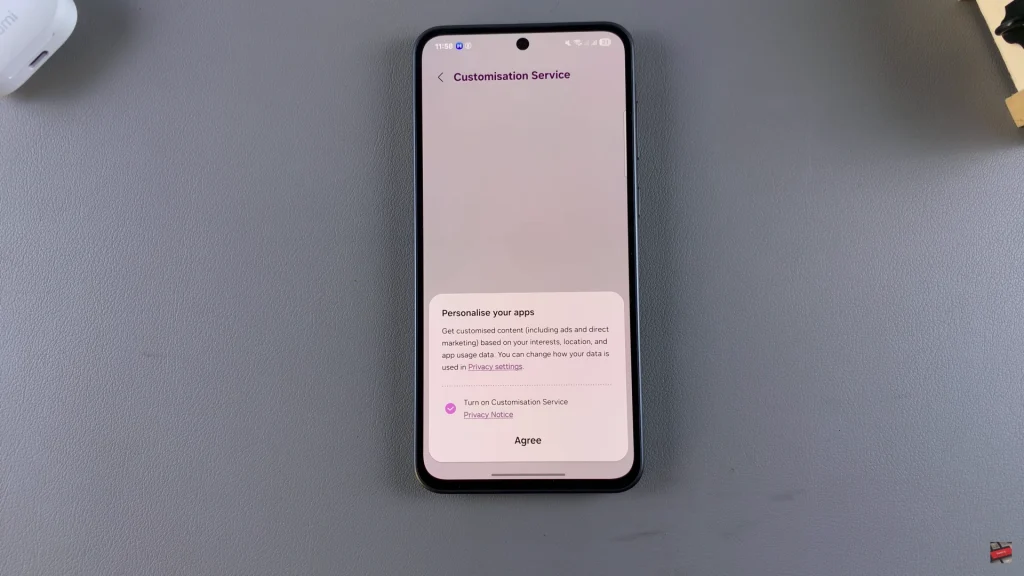
Alternatively, you can turn on this feature within the Samsung Account on your settings. Simply open settings and choose your Samsung Account. Then, tap on ‘Add a recovery email‘ to proceed.
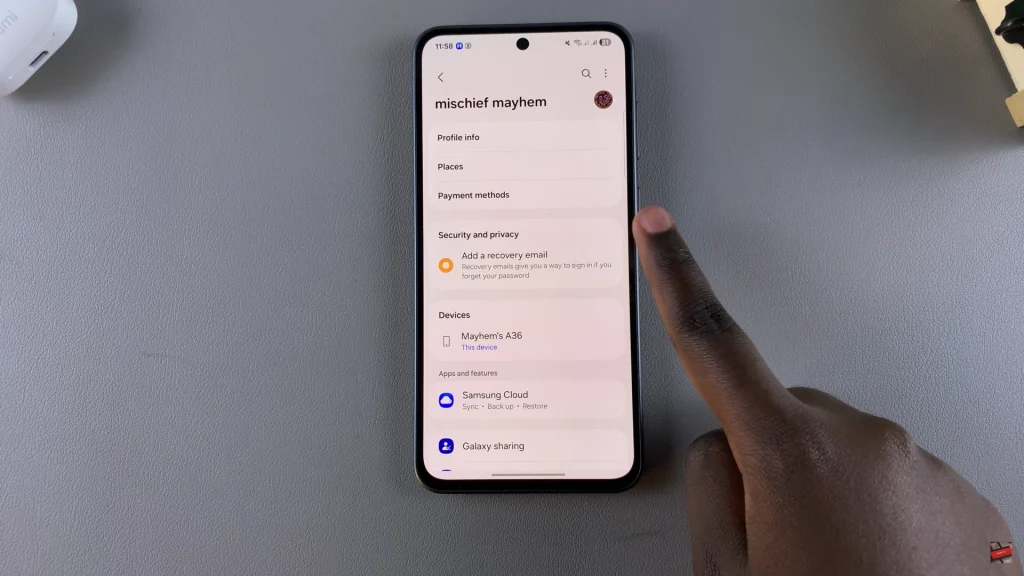
At this point, scroll down and select ‘Customisation Service.’ Then follow the steps that appear to successfully enable it on your device.
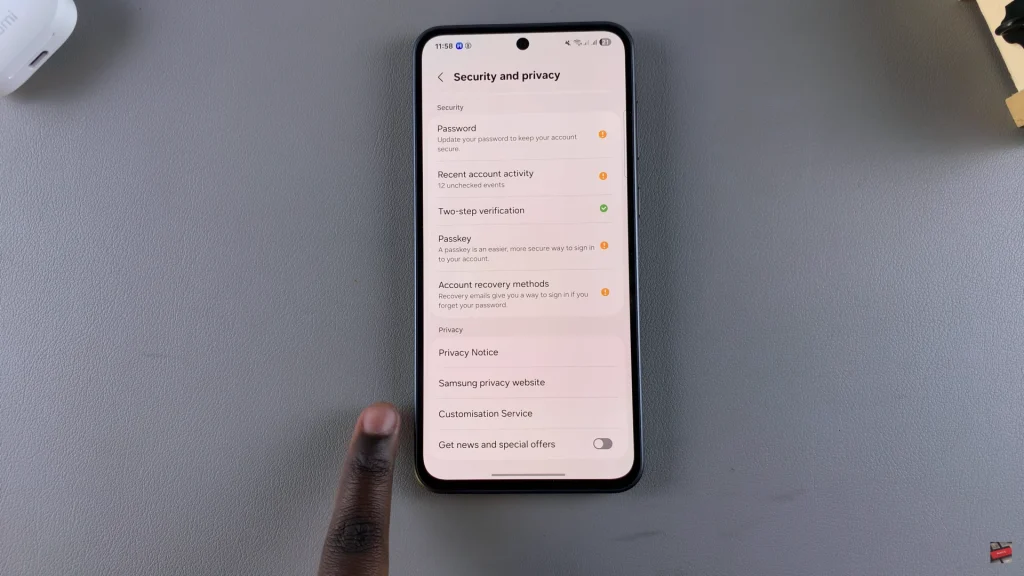
In conclusion, enabling the Customization Service on your Samsung Galaxy A26, A36, or A56 is a simple but effective way of making your smartphone even more attuned to your needs. By allowing Samsung to analyze your settings and usage patterns of apps (with your agreement), you unlock the way to a range of personalized features—from smarter recommendations to more intuitive settings and content.

