Keeping track of important events becomes easier when you enable calendar sync on Huawei Band 10. With this option turned on, your scheduled appointments & reminders can seamlessly appear on your band, helping you stay organized throughout the day. Whether you rely on your smartwatch for quick notifications or need timely alerts for upcoming meetings, syncing your calendar ensures you never miss important tasks.
Managing your schedule directly from your wrist adds convenience, especially when your phone isn’t within reach. Enabling calendar sync on Huawei Band 10 allows real-time updates, keeping your events & reminders accessible at all times. With this integration, you can stay updated without constantly checking your phone, making it a useful option for anyone with a busy lifestyle.
Watch:Unboxing Huawei Band 10
Enable Calendar Sync On Huawei Band 10
Open Huawei Health App
Launch the Huawei Health app on your smartphone.
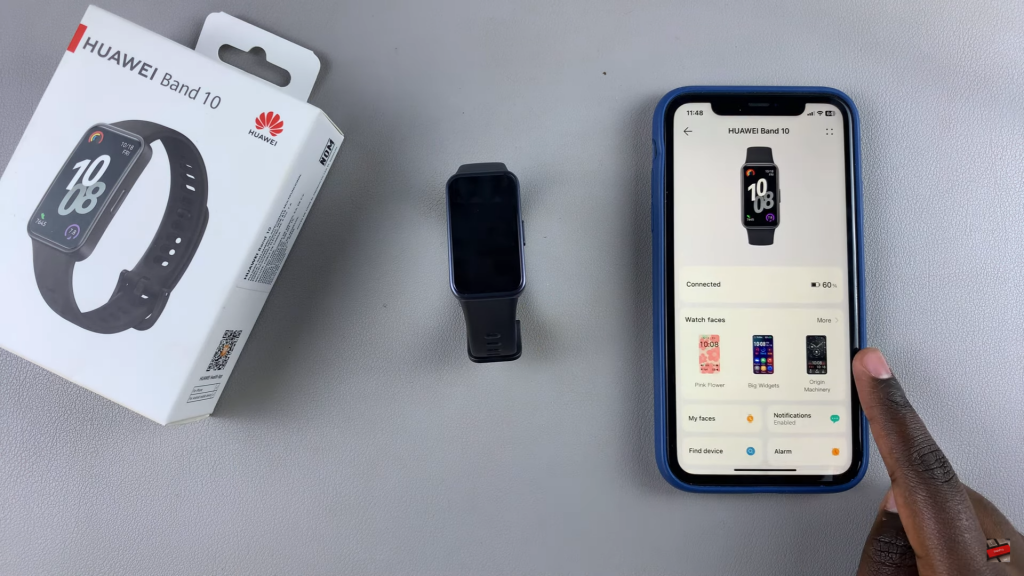
Go to Device Settings
Tap on Devices, then select Huawei Band 10 from the list.
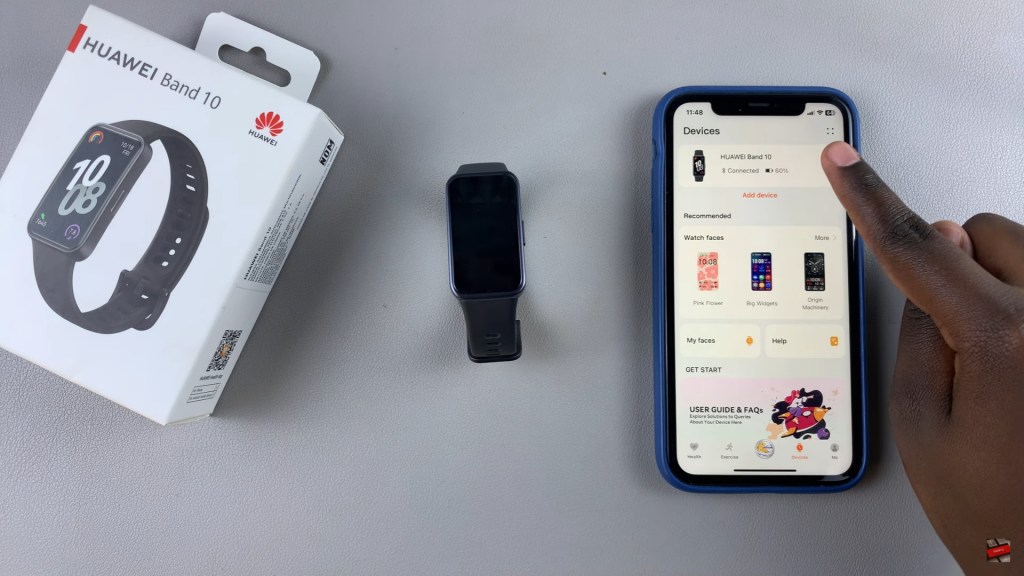
Access App Management
Scroll down & tap on Device Settings, then choose App Management.
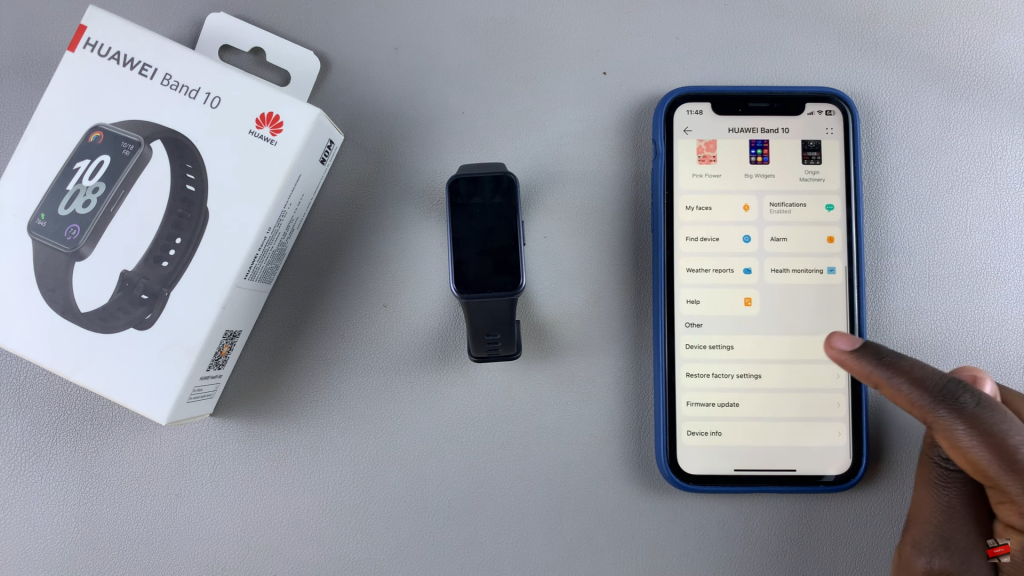

Enable Calendar Sync
Select Calendar & tap on the toggle to turn on Calendar Sync.


View Upcoming Events
Once enabled, open the Calendar app on your Huawei Band 10 to see scheduled events for the day.


