Receiving notifications on your Huawei Band 10 can keep you updated without constantly checking your Android phone. Whether you want alerts for messages, calls, or apps, enabling Android notifications on Huawei Band 10 ensures you never miss important updates. With a few simple adjustments, you can customize which notifications appear on your band, making it easier to stay connected while on the go.
Managing notifications on Huawei Band 10 requires access to the right settings on both your phone & the Huawei Health app. By adjusting these options, you can control how alerts appear, ensuring a smooth experience. Whether you prefer notifications for all apps or just a few, making the necessary changes allows you to tailor the settings to your needs.
Watch:How To Disable iPhone Notifications On Huawei Band 10
Enable Android Notifications On Huawei Band 10
Open the Huawei Health App
First, open the Huawei Health app on your Android phone. This app lets you manage all the settings for your Huawei Band 10, including notifications.
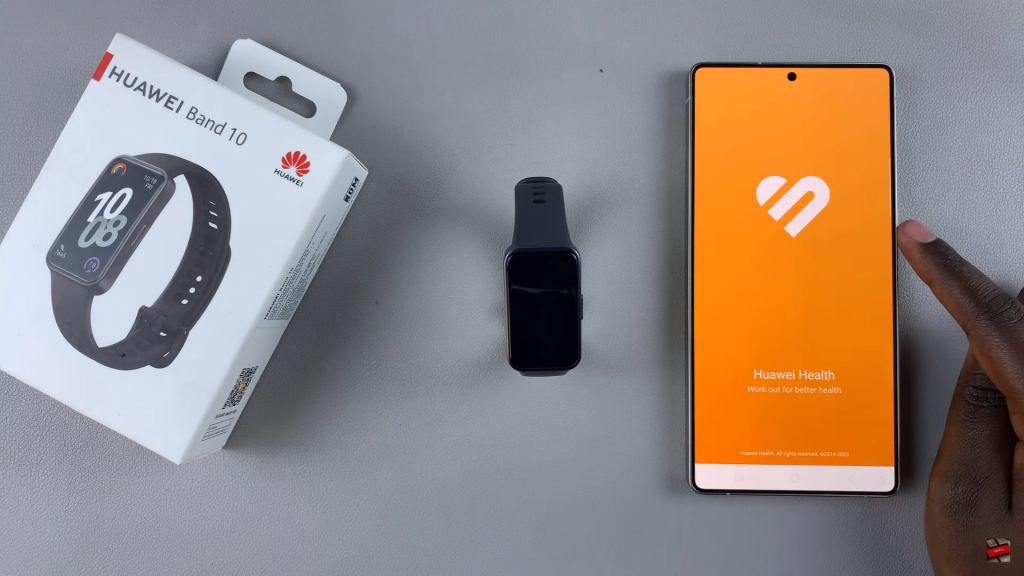
Select Your Device
Next, go to the Devices tab, then tap on your Huawei Band 10 from the list. This will open the settings for your band.
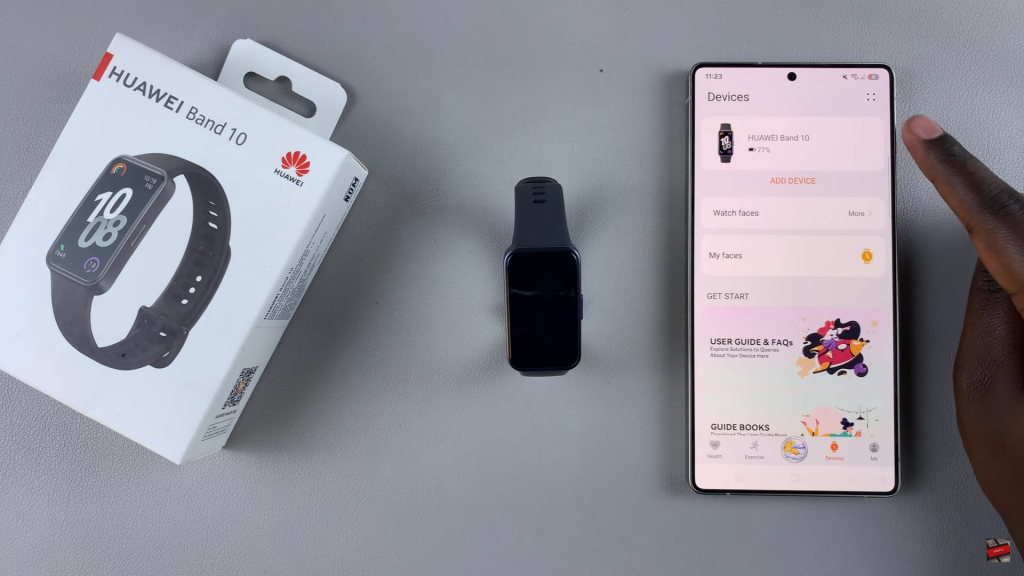
Go to Notification Settings
After that, scroll down until you find Notifications, then tap on it. This section allows you to control which alerts appear on your band.
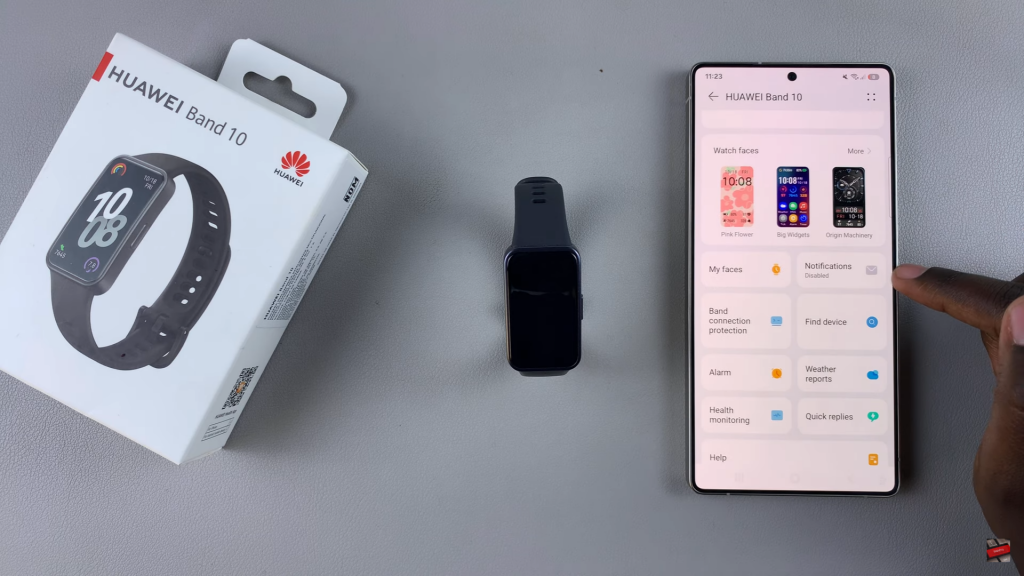
Enable Notifications
Now, turn on the toggle switch to allow notifications. Once you do this, the app list will become active, allowing you to customize your preferences.
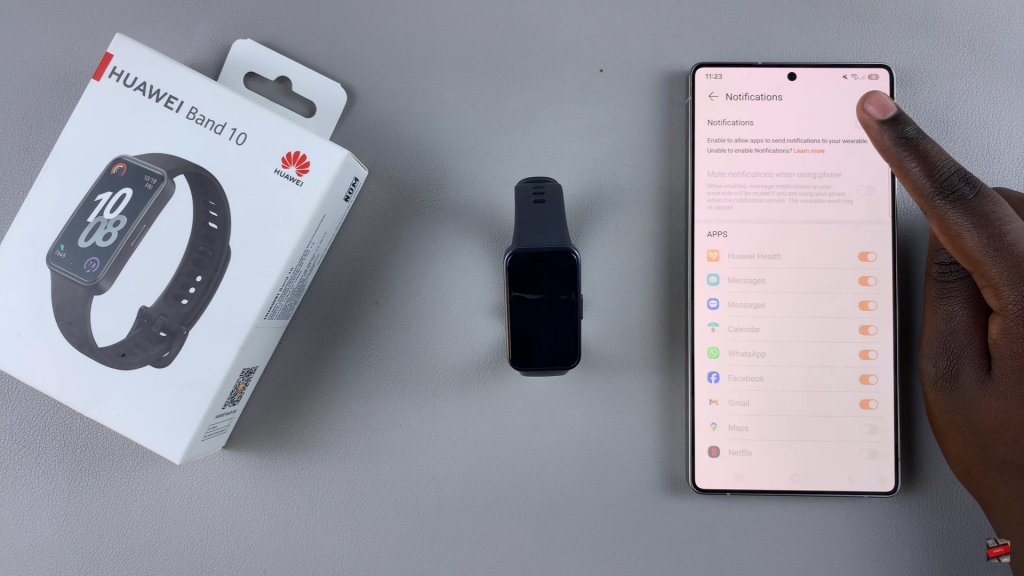
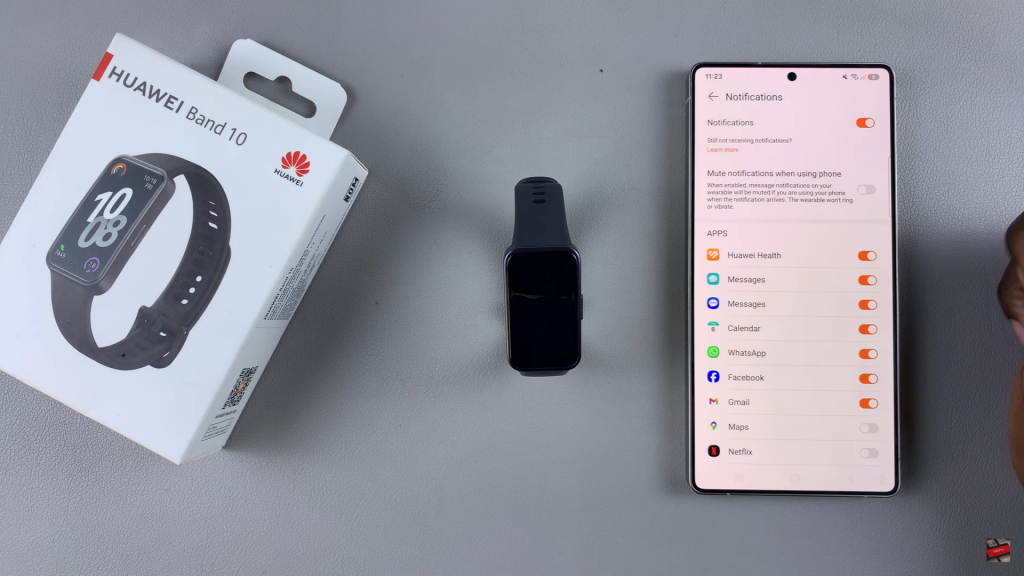
Customize App Notifications
At this point, review the available apps. By default, Huawei Health, Messages, Calendar, WhatsApp, Facebook, & Gmail are enabled. If you want to receive alerts from other apps, simply toggle them on.
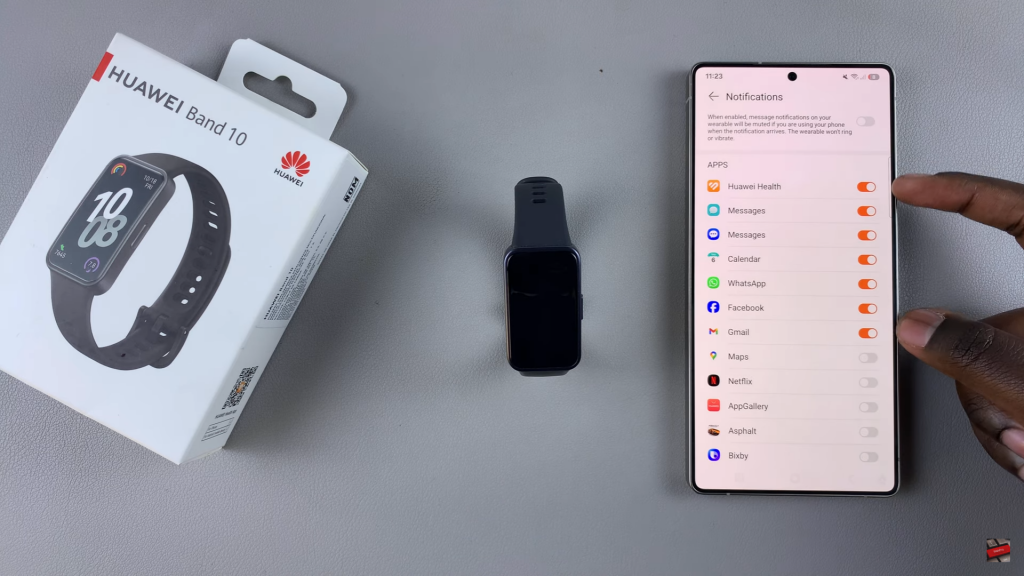
Confirm & Exit
Finally, once you’ve adjusted the settings to your preference, exit the Huawei Health app. Your changes will be applied immediately.

