The Samsung Galaxy S25 and S25 Ultra both have numerous high-tech options, including the Always On Display (AOD). With this feature, you can view key information such as time, messages, and battery life without unlocking your phone and powering up the full screen.
Activating the Always On Display feature for your Samsung Galaxy S25 and S25 Ultra is simple, but new Galaxy S25 and S25 Ultra owners may not know initially. Samsung keeps it simple, but settings vary in locations where you can modify your AOD according to your preference and requirements.
The following article will present simple steps to enable the Always ON Display on Samsung Galaxy S25 and S25 Ultra.
Watch: How To Update Samsung Galaxy S25
Enable Always ON Display On Samsung Galaxy S25 & S25 Ultra
Begin by unlocking your Samsung Galaxy S25 and navigating to the home screen. From there, locate and select the Settings app, either on the home screen or in the app drawer. Next, scroll down and tap on the ‘Lock Screen & AOD‘ option to continue.
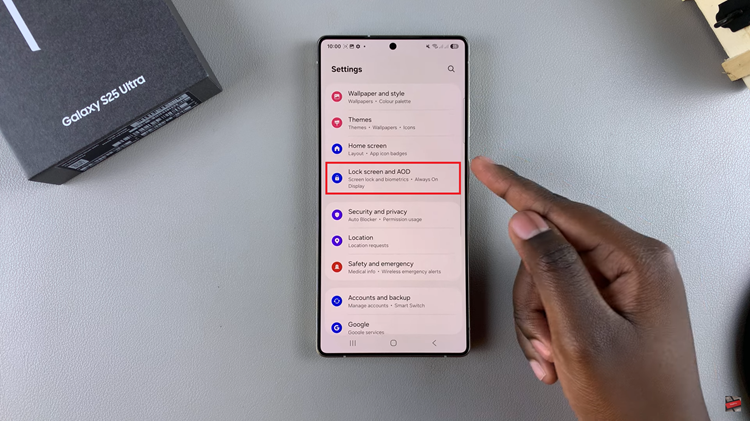
At this point, scroll down and find the ‘Always ON Display‘ option. Tap on it to proceed to the next step.
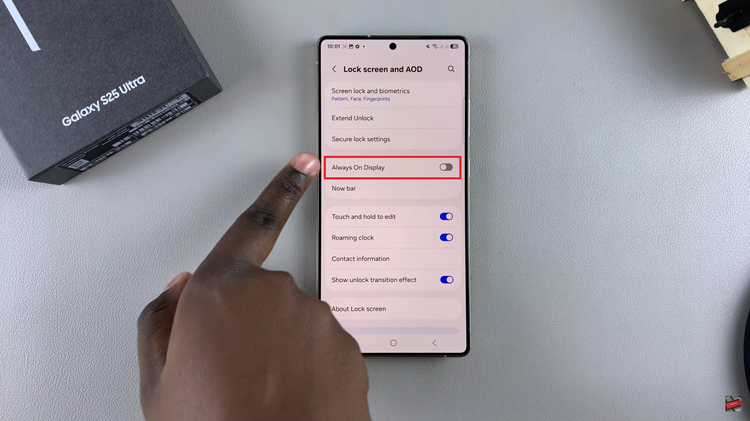
From here, you’ll notice a toggle switch next to the Always On Display option. To enable this feature, toggle ON the switch.
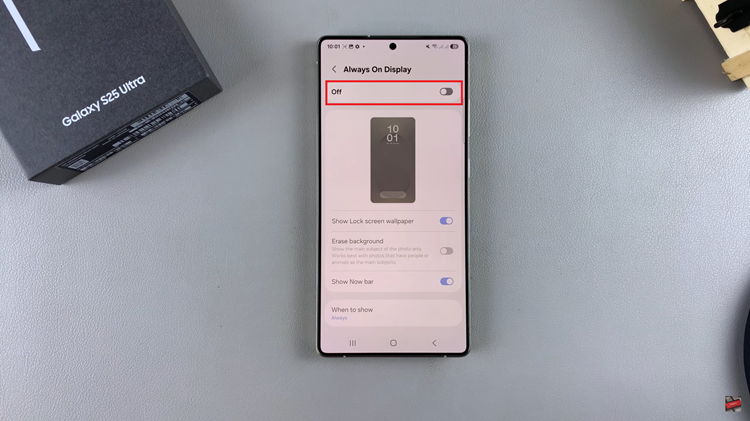
Additionally, you can customize this feature to suit your needs. Within the always on display settings, scroll down and find the options you’d like to customize. Once done, you can lock your Galaxy S25 and you’ll see the Always ON Display feature on your device.
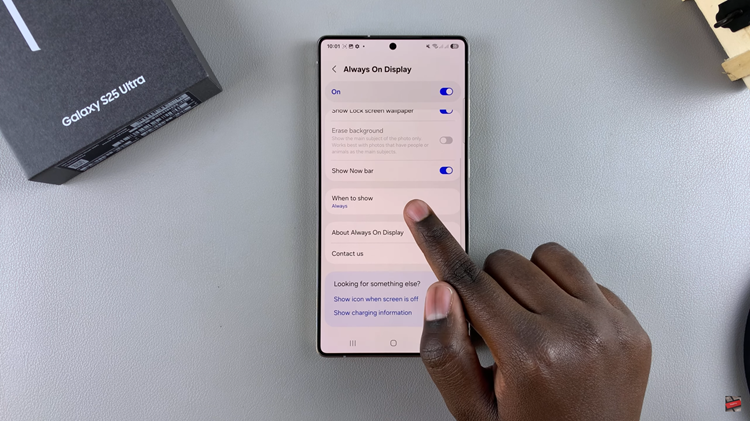
In conclusion, enabling the Always On Display (AOD) on your Samsung Galaxy S25 or S25 Ultra is a simple yet effective way to keep key information easily accessible at all times. By following the steps outlined in this guide, you can quickly activate and customize the Always On Display to suit your preferences.

