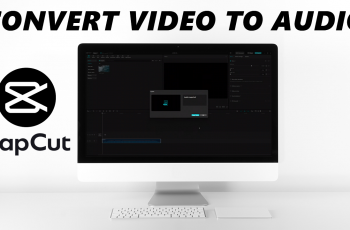Adding new apps directly to the home screen can make access faster and organization easier. On the Samsung Galaxy S25/S25 Ultra, enabling this setting ensures that newly installed apps appear right on the home screen instead of being buried in the Apps Screen. This option saves time by eliminating the need to manually locate and move apps, making navigation smoother. With just a few adjustments, you can customize how your home screen updates whenever you download a new app.
The ability to enable add new apps to home screen on Samsung Galaxy S25/S25 Ultra is useful for keeping frequently used apps within reach. Instead of searching through the app drawer, apps will be instantly available, reducing extra steps. Whether organizing apps by category or simply keeping the home screen uncluttered, this setting provides better control over app placement. Adjusting these preferences can make a significant difference in managing apps efficiently.
Watch:How To Enable Screen Flash Notifications On Samsung Galaxy S25/S25 Ultra
Enable Add New Apps To Home Screen On Samsung Galaxy S25/S25 Ultra
Open Settings
Go to the Settings app on your Samsung Galaxy S25/S25 Ultra.
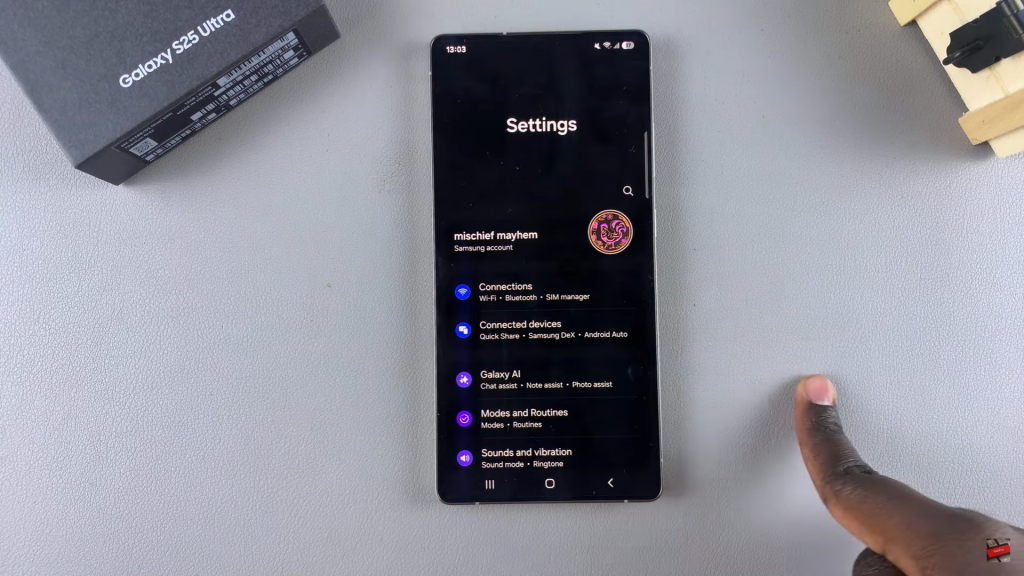
Access Home Screen Settings
Scroll down and select Home Screen from the menu.
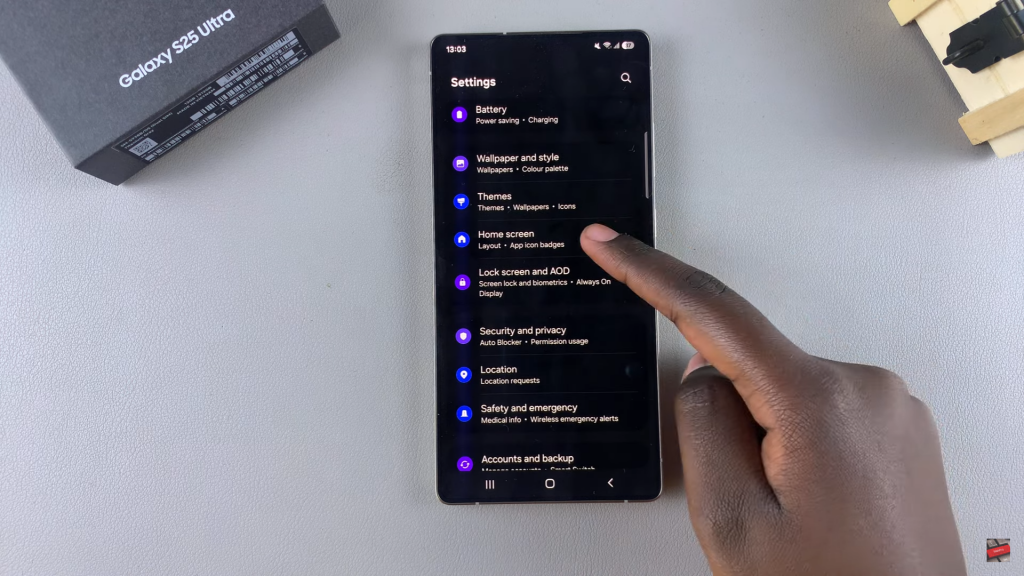
Locate Add New Apps To Home Screen Option
Scroll until you find Add New Apps to Home Screen. If the option is missing, make sure Lock Home Screen Layout is disabled.
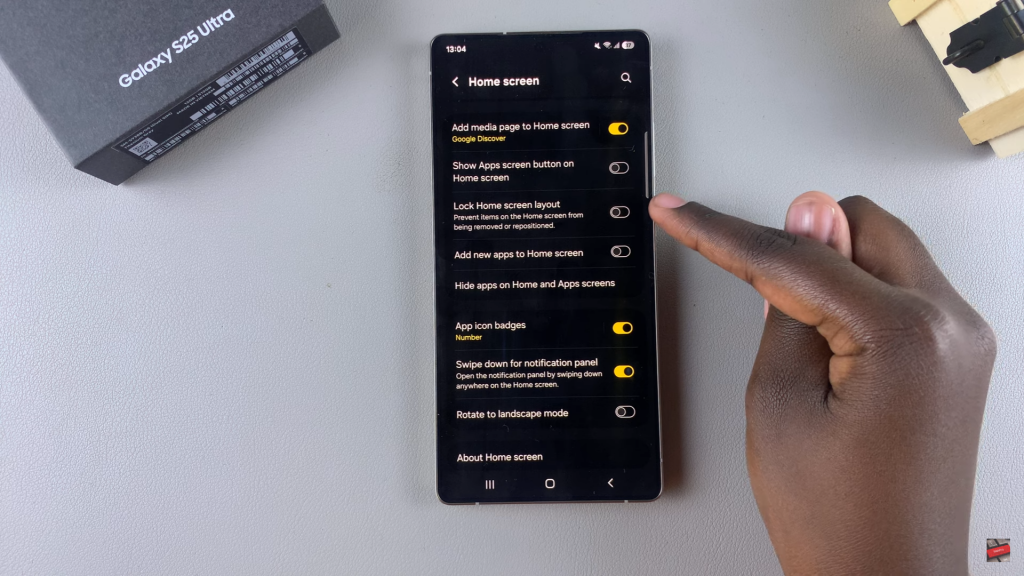
Enable the Setting
Turn on the toggle next to Add New Apps to Home Screen to activate the feature.
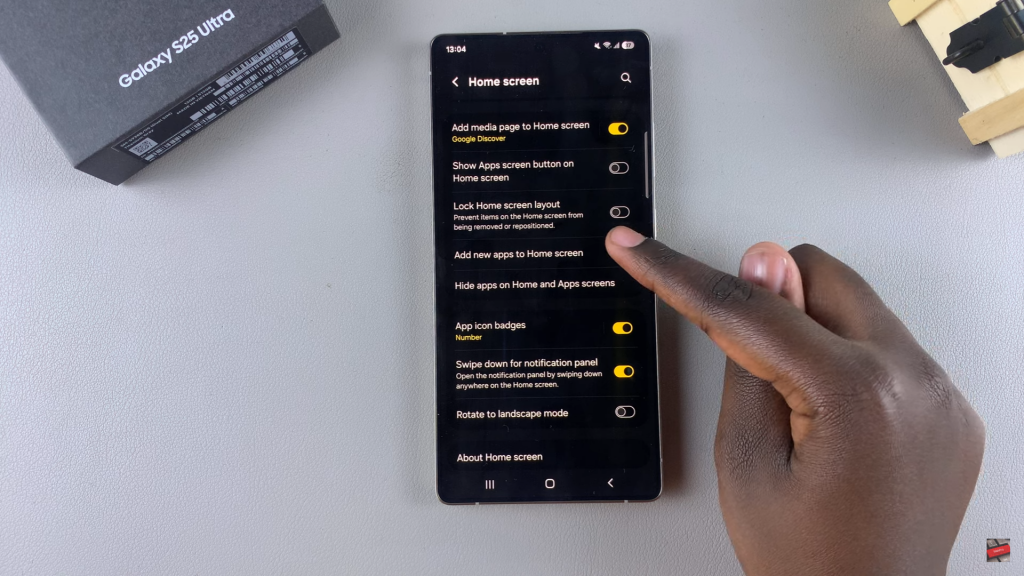
Confirm the Change
Install a new app from the Play Store or Galaxy Store. The app icon should now appear on the home screen automatically.
Read:How To Enable Screen Flash Notifications On Samsung Galaxy S25/S25 Ultra