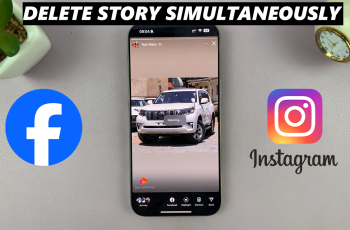The Redmi Buds 6 Pro come equipped with Adaptive Noise Cancellation (ANC), a feature that automatically adjusts noise reduction levels based on your environment. Whether you’re in a noisy street or a quiet room, ANC enhances your listening experience by blocking out unwanted background sounds.
While many users love the immersive audio that ANC provides, others may prefer to disable it to save battery life or stay more aware of their surroundings. Fortunately, the Redmi Buds 6 Pro allow you to easily enable or disable adaptive noise cancellation based on your needs.
In this guide, we’ll show you exactly how to turn Adaptive Noise Cancellation on or off on your Redmi Buds 6 Pro. Whether you’re fine-tuning your audio settings or trying to maximize battery performance. These quick steps will help you get the most out of your earbuds.
READ: How To Connect Redmi Buds 6 Pro To MacBook
Enable / Disable Adaptive Noise Cancellation On Redmi Buds 6 Pro
Make sure your Redmi Buds 6 Pro are paired and connected to your smartphone via Bluetooth.
Open the Xiaomi Earbuds app on your smartphone to access the earbuds’ settings and features.

In the app, find and enable the “Noise Cancellation” feature if it isn’t already active.
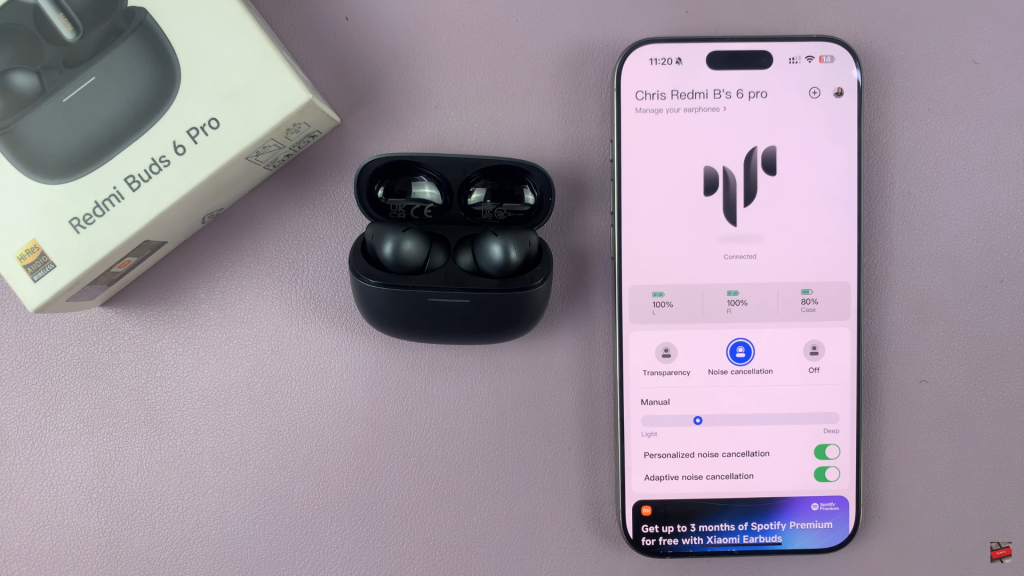
Scroll and navigate to the “Adaptive Noise Cancellation” section within the Noise Control settings.
Tap the toggle switch to enable or disable Adaptive Noise Cancellation as per your preference.
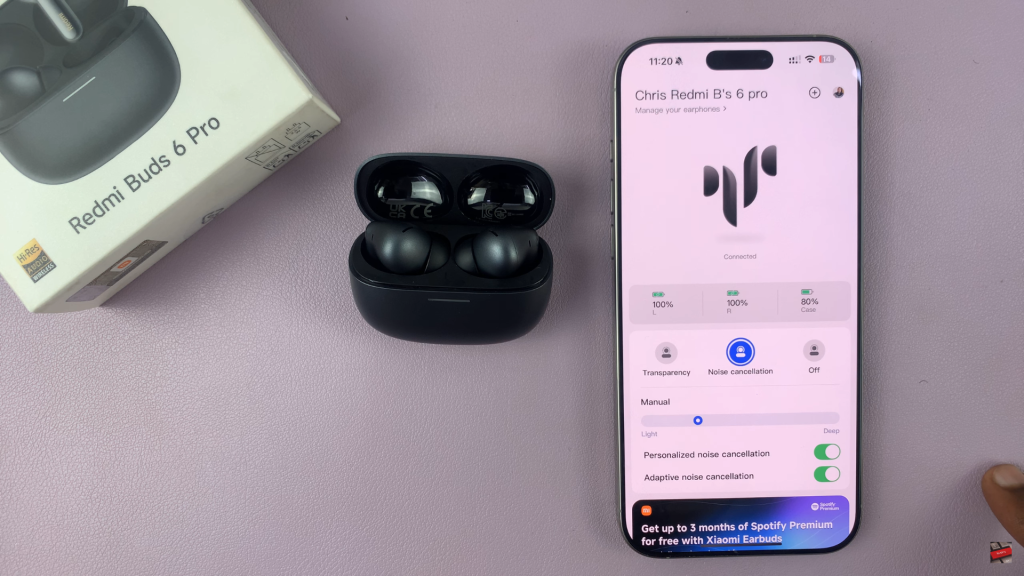
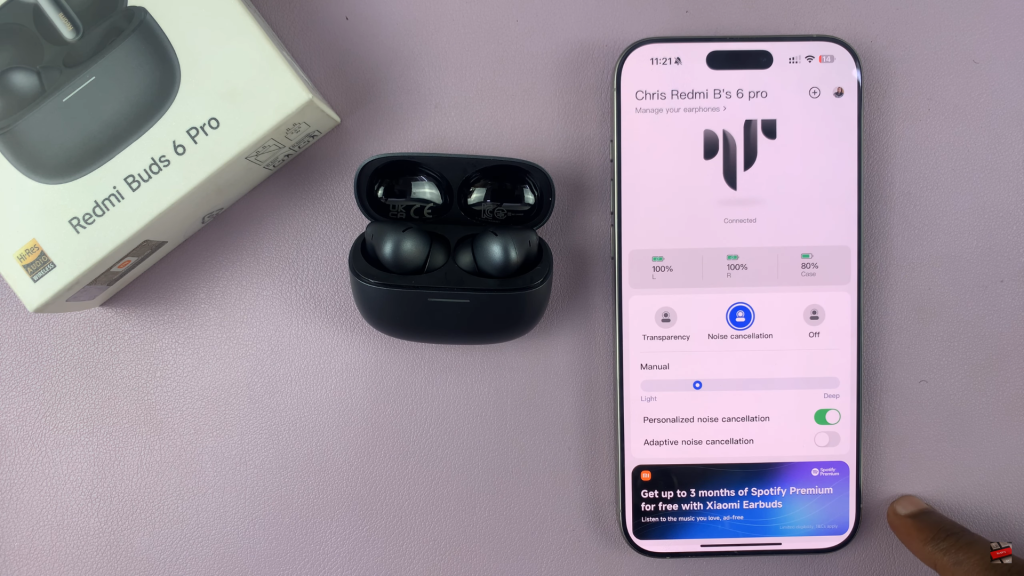
Once activated, the buds will automatically adjust noise cancellation based on your environment.
Enabling or disabling Adaptive Noise Cancellation on your Redmi Buds 6 Pro gives you greater control over how you experience sound in different environments.
WATCH: How To Enable Adaptive Sound On Redmi Buds 6 Pro