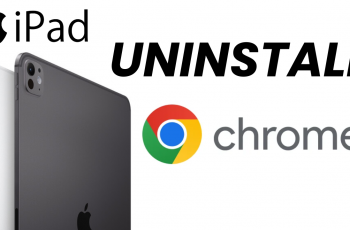The OnePlus 13 offers an impressive display that can be enhanced by enabling the 120Hz refresh rate. This feature provides smoother scrolling, better gaming experiences, and more responsive touch interactions. If you’ve been looking for a way to make your OnePlus 13’s display even more fluid, enabling the 120Hz refresh rate can make a noticeable difference.
In this guide on how to enable 120Hz refresh rate on OnePlus 13, you’ll discover the simple steps to unlock this performance boost. With just a few settings adjustments, your phone will deliver a much smoother and faster display experience. Whether you’re browsing the web or gaming, the 120Hz refresh rate will improve how your screen looks and feels.
Watch:How To Add OnePlus Account To OnePlus 13
Enable 120Hz Refresh Rate On OnePlus 13
Open Settings and go to Display & Brightness
Scroll down through the settings and select Display & Brightness. This section contains all the options related to screen adjustments.
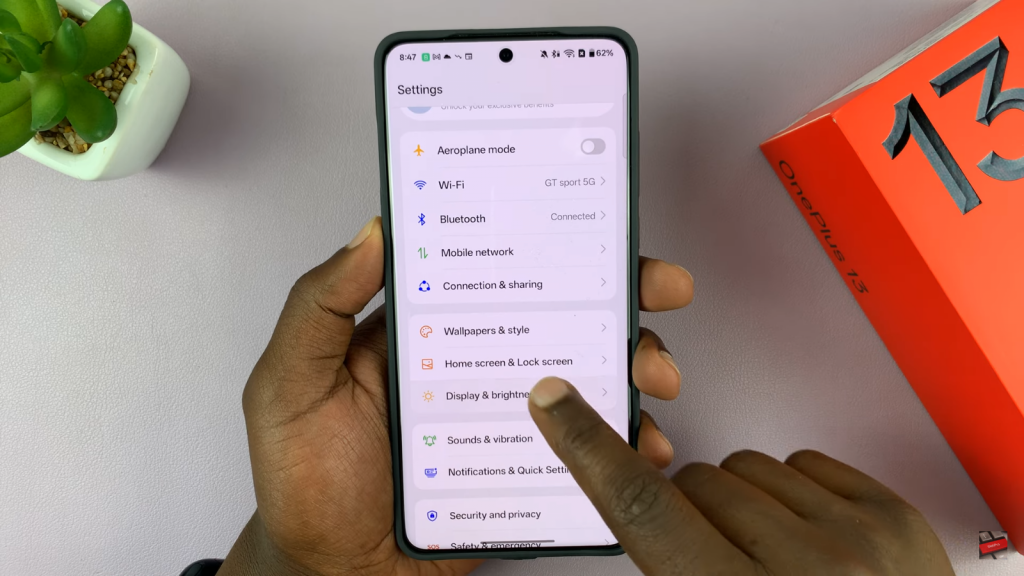
Select Screen Refresh Rate
Within the Display & Brightness menu, find and tap on Screen Refresh Rate. This is where you can modify how fast your screen refreshes.
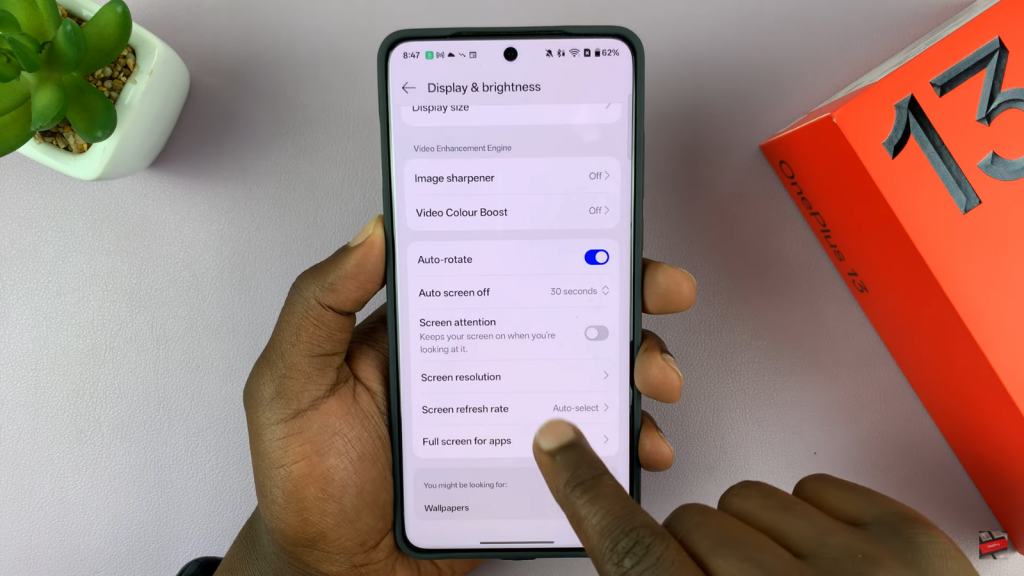
Check the Default Setting
By default, your phone is set to Auto Select. This option allows the device to automatically adjust the refresh rate based on app performance and power efficiency needs.
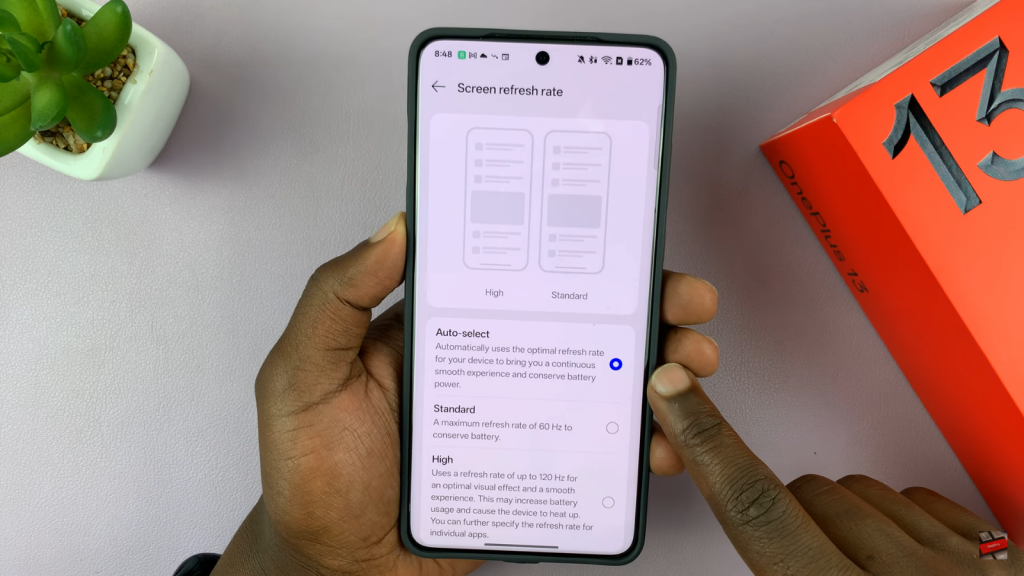
Choose 120Hz (High Option)
To manually enable 120Hz refresh rate, select the High option. This setting allows the display to reach 120Hz when performing tasks that require a higher refresh rate, such as scrolling, gaming, or navigating through menus.
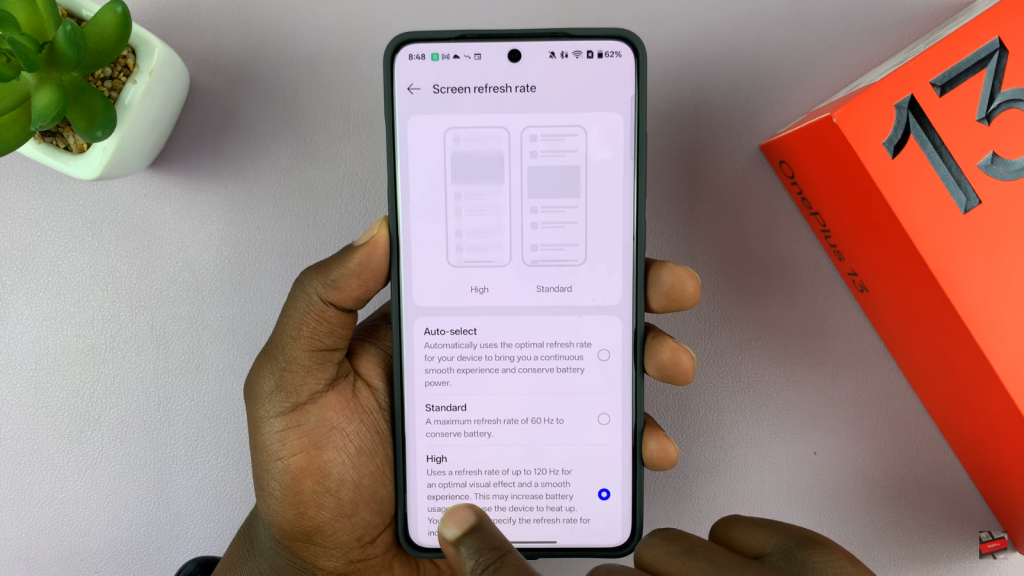
Confirm the Changes
Once you select the High option, your OnePlus 13 will now be able to utilize up to 120Hz, providing a smoother and more fluid experience.