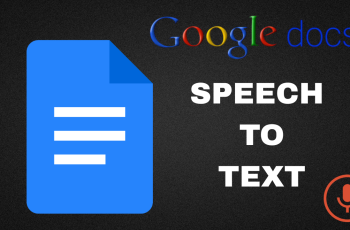If your Samsung Galaxy S25 or S25 Ultra is running low on storage, one of the easiest ways to free up space is by emptying the Recycle Bin. Samsung devices temporarily store deleted files in the Recycle Bin before they are permanently removed, giving you a chance to recover them if needed.
However, if you want to free up storage immediately, you’ll need to empty the bin manually. Here’s how to empty the recycle bin on your Samsung galaxy S25, S25+ or S25 Ultra.
Samsung Galaxy devices have a Recycle Bin feature within different apps, such as the Gallery for photos and videos, and the My Files app for documents and other files. Each app has its own Recycle Bin that needs to be emptied separately.
Read: How To Customize Now Brief On Galaxy S25
Empty Recycle Bin On Galaxy S25
The first step is to launch the Settings app, scroll down and tap on the Device Care option. Here, select Storage.

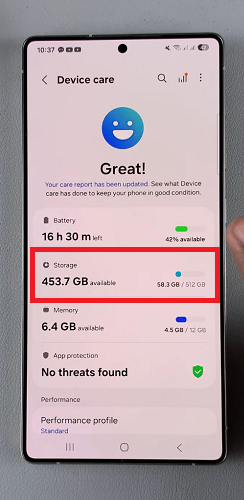
Under Storage, tap on Recycle Bin. You will see the list of apps that have items in the recycle bin. This includes My Files, Gallery, Messages and Samsung Notes.
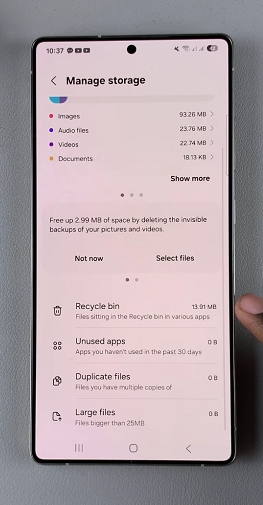
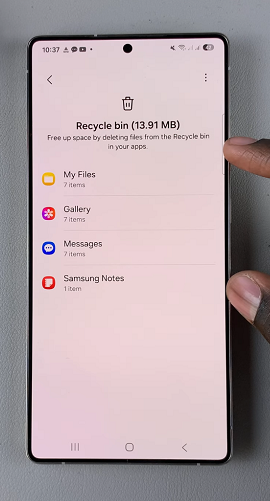
Select each app one at a time and tap on Select. Choose the All option then tap on Delete All.
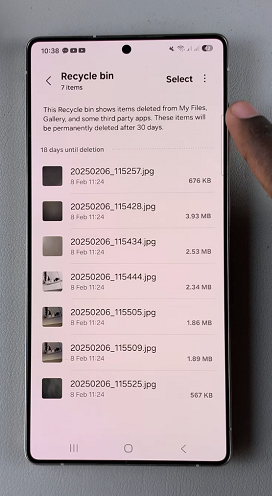
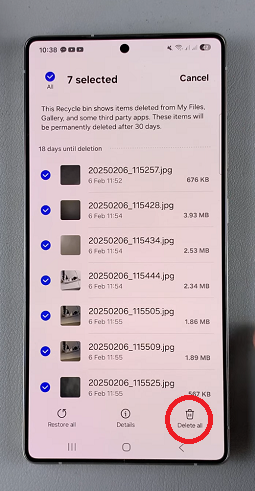
Confirm you want to permanently delete all the files by selecting Delete.
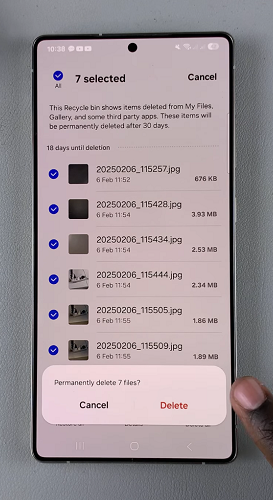
Repeat the same steps for the other apps with items in the recycle bin. After you do this for all of them, it will empty the recycle bin completely.
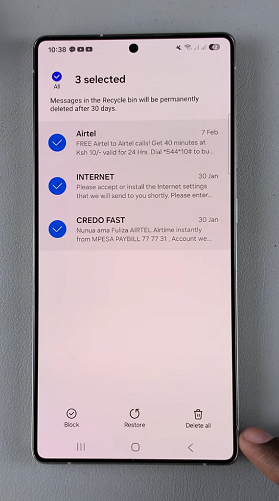
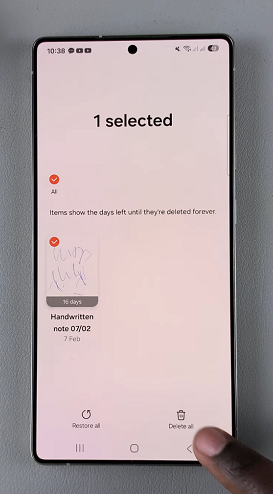
By default, files in the Recycle Bin are automatically deleted after 30 days. However, you can manually manage your storage and delete them sooner to free up space.
Emptying the Recycle Bin frees up storage space to keep your device running smoothly. It prevents unnecessary clutter in your file management apps. It also ensures security by permanently deleting sensitive files.