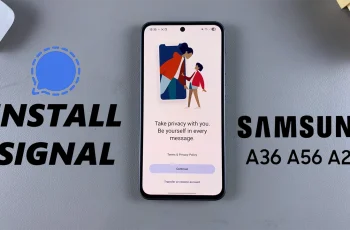In this quick tutorial, we’ll show you how to safely eject a virtual game card on your Nintendo Switch 2. Whether you’re switching to a new game or clearing up space, the process only takes a few steps using the built-in Virtual Game Cards menu.
Using virtual game cards on the Nintendo Switch 2 is a convenient way to manage your digital library without needing physical cartridges. But if you want to free up memory, switch profiles, or simply remove a title from active use, learning how to eject a virtual game card is essential. This process helps keep your system organized and running smoothly.
Perfect for users managing multiple digital titles, this guide ensures you’re handling virtual game cards properly to avoid any issues with game data or performance. Stay tuned to learn how to keep your game library clean and ready for action.
READ: Restore Ejected Virtual Game Card On Nintendo Switch 2
Eject Virtual Game Card On Nintendo Switch 2
Launch the Virtual Game Cards app from the Home Menu.
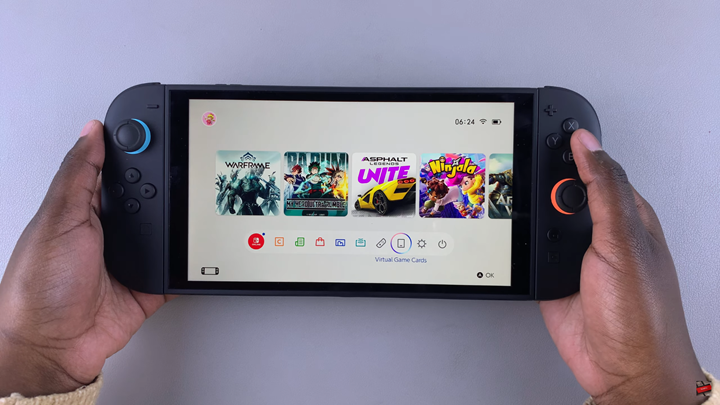
Confirm the user profile when prompted.
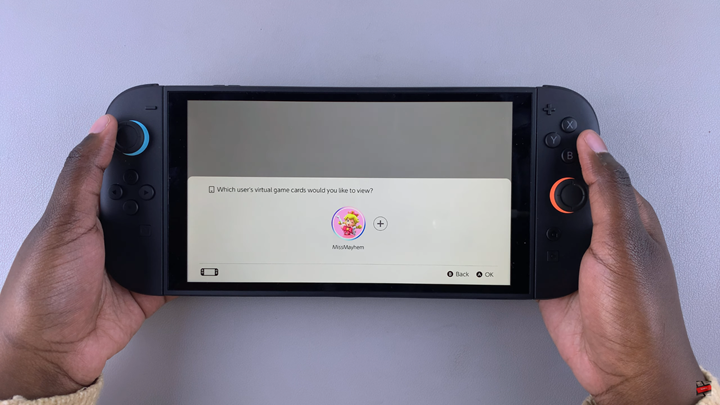
Select “Load Multiple” from the menu on the left-hand side.
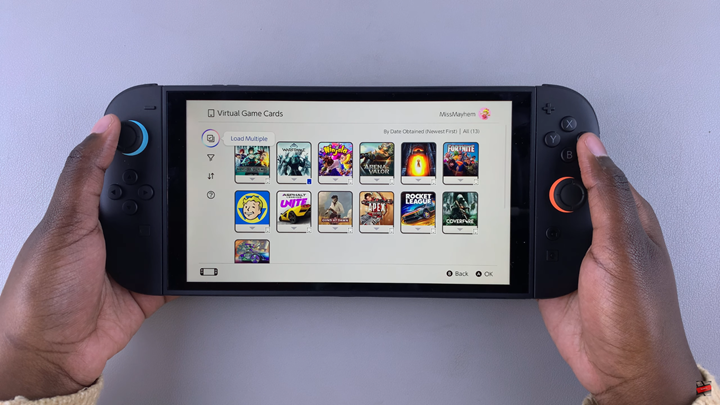
On your console, press the X button to begin the eject process.
Press the A button to confirm you wish to eject all selected virtual game cards.
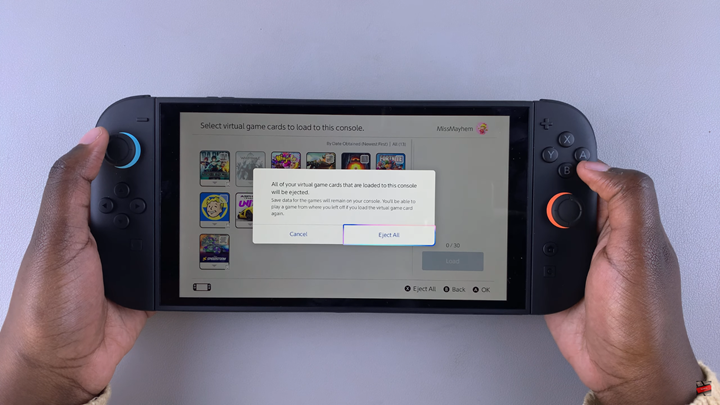
By using the built-in Virtual Game Cards menu and console buttons, you can safely remove multiple games in just a few simple steps.
WATCH: Receive Notifications When Friends Are Online On Nintendo Switch 2