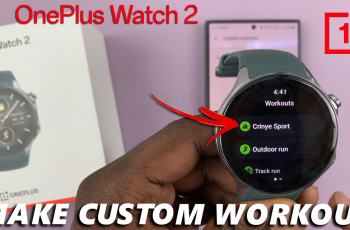Whether you’re a battle royale veteran or new to the game, Warzone offers fast-paced, high-intensity combat that’s free to play! In this guide, we’ll walk you through the step-by-step process to download and install Call of Duty: Warzone on your PC using Battle.net or Steam.
We’ll also cover the system requirements, installation tips, and troubleshooting steps to ensure you can get into the game as quickly as possible. Ready to jump into the fight? Let’s get started
READ: How To Install Euro Truck Simulator 2 On PC
How To Download & Install Call Of Duty Warzone On PC
If you don’t have it already, download and install the Battle.net application from Blizzard’s official website.
Open the Battle.net app and sign in to your account (or create a new one if needed).
Once logged in, click on “Games” from the menu in the top left corner.
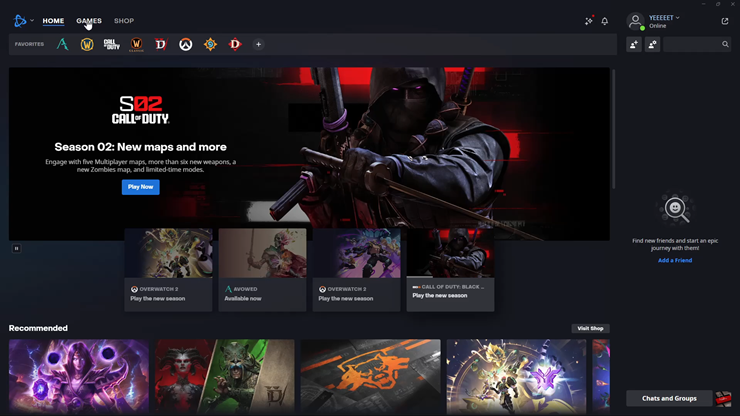
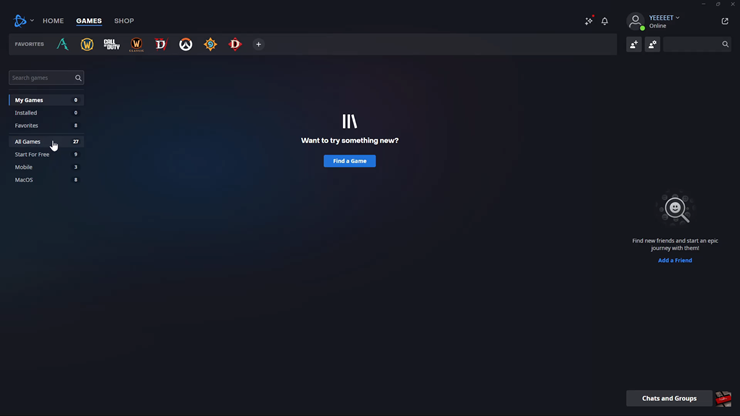
From the list of games, find Call of Duty: Warzone and click on it.
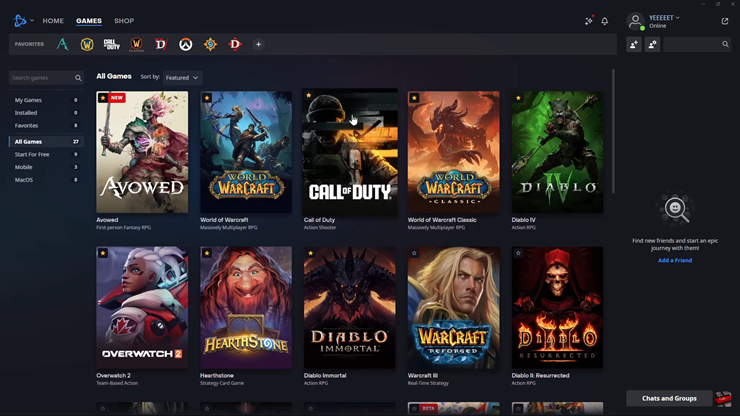
Select the “Play for Free” option to start the download process.
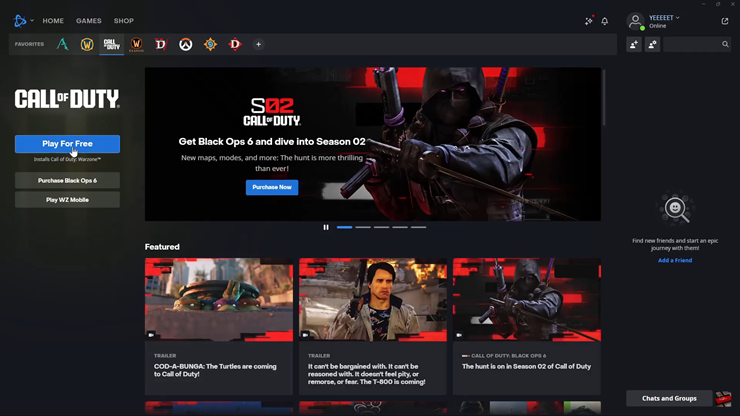
You might be prompted to add your phone number for account security. Follow the on-screen instructions.
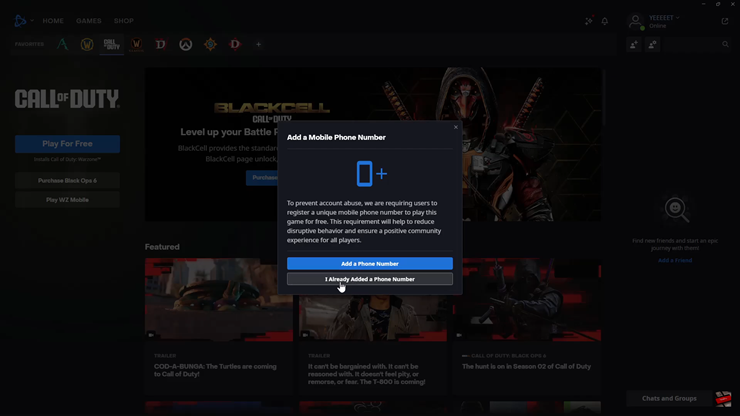
Choose your installation location (where you want to save the game files) and select your language.
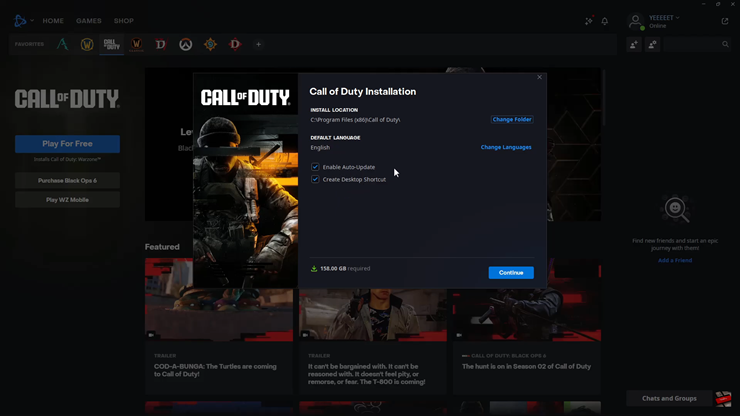
Make sure Warzone is the game you want to install and click “Start Install.”
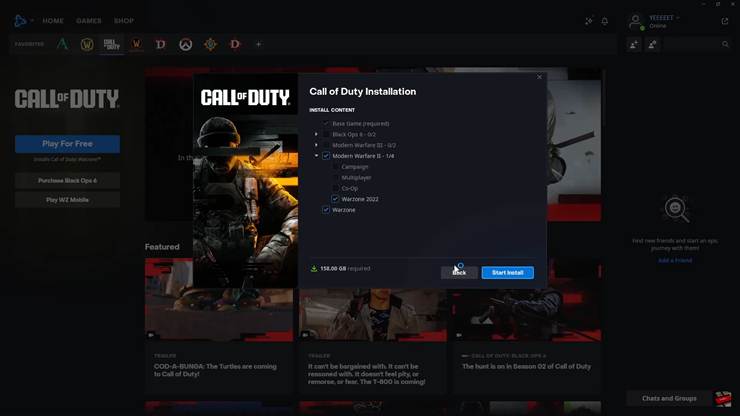
You’ll see the installation progress in the bottom left corner of the Battle.net app.
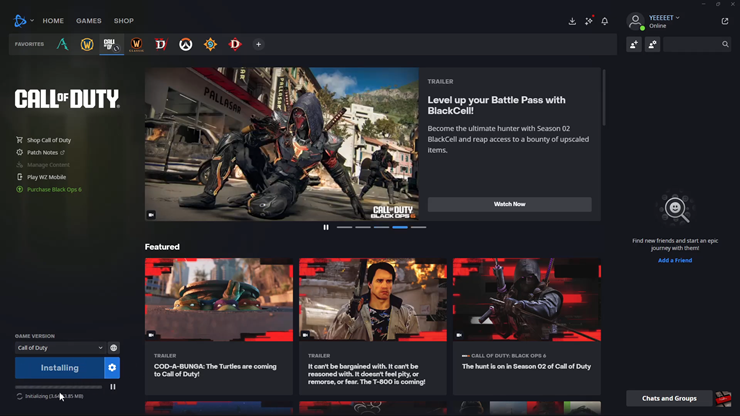
Once the installation is complete, you’re ready to jump into the action and start playing Call of Duty: Warzone on your PC