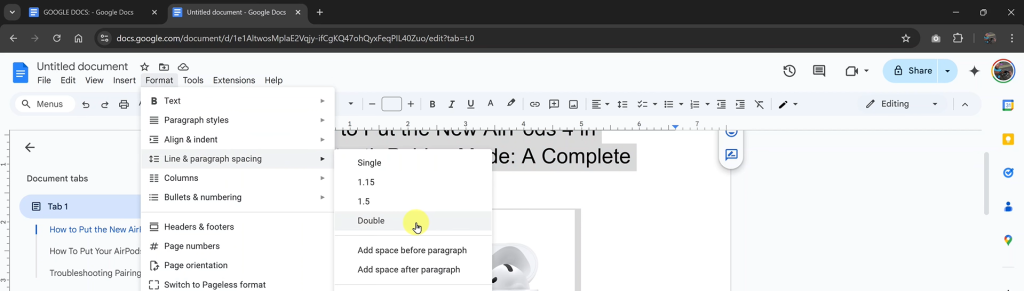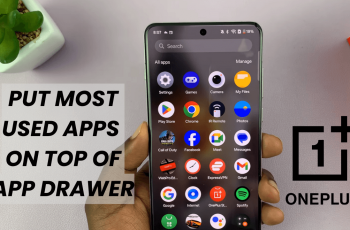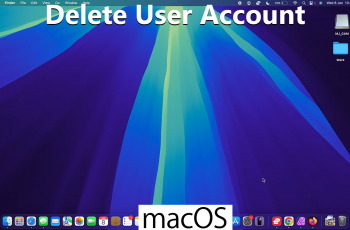How To Double Space in Google Docs is a quick formatting task that improves readability and helps meet style guidelines like APA or MLA. It’s especially useful for students, professionals, and writers who need to present content in a clean and organized way. Double spacing adds vertical space between lines, making documents easier to read, annotate, and edit. Google Docs makes this easy to apply to a section or the entire document.
Proper spacing enhances how your document looks and feels. Whether you’re working on an essay, report, or manuscript, adjusting line spacing ensures your text appears structured and professional. Google Docs offers two main ways to apply double spacing—using the toolbar or the Format menu. Both methods are simple, and you can use whichever suits your workflow best.
In this article, you’ll learn step-by-step how to double space your text using both options. You’ll also get tips on keeping formatting consistent and how to apply custom spacing if needed. By the end, you’ll be able to format any document confidently—no extra tools or advanced knowledge required.
Watch:How To Apply Custom Line Spacing In Google Docs
Double space In Google Docs
Select the text you want to double space
If you’re only formatting a section of your document, highlight that portion using your mouse. To apply double spacing to the entire document, use the shortcut ”Ctrl + A” on Windows or ”Cmd + A” on Mac to select all text instantly. This ensures that the spacing adjustment will apply to everything.
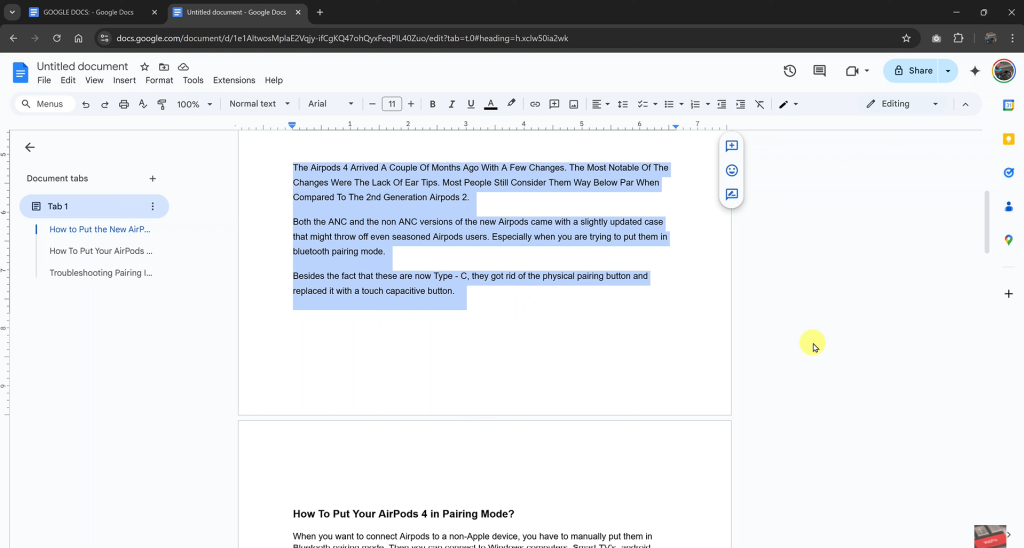
Locate the “Line & Paragraph Spacing” button in the toolbar
At the top of your document, in the formatting toolbar, you’ll see an icon with horizontal lines and arrows—that’s the “Line & Paragraph Spacing” tool. Clicking on it will open a dropdown with spacing options.
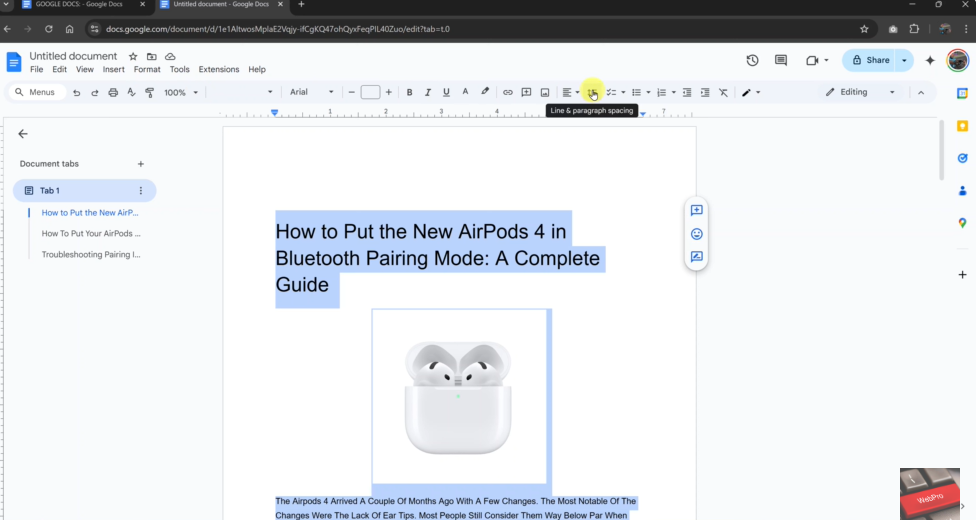
Select ”Double” from the dropdown list
From the list of available spacing options, such as single, 1.15, 1.5, and click “Double”. Your selected text will immediately adjust to have more space between each line, giving it a cleaner and more readable appearance.
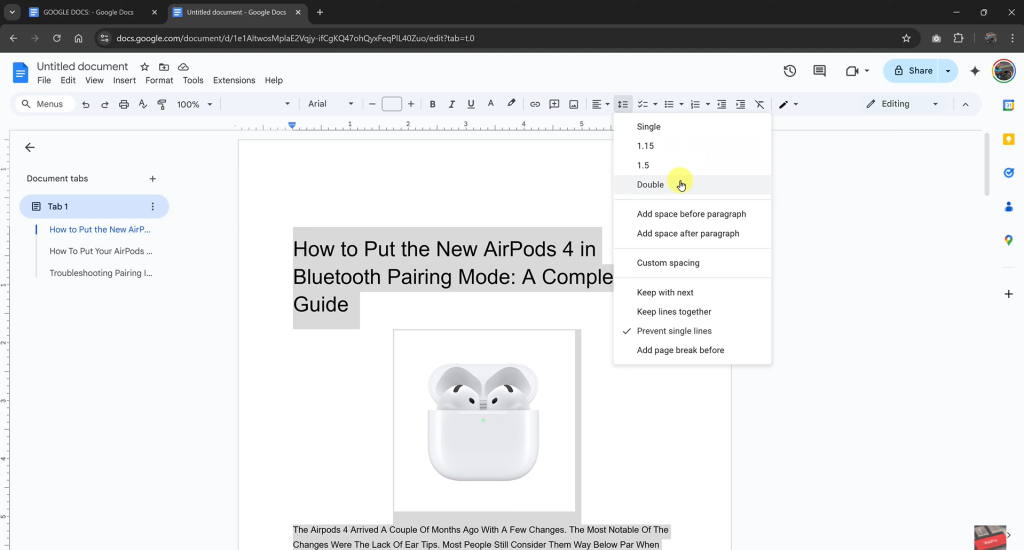
Method 2: Use the Format Menu for Precision
Highlight the desired text or the entire document
As with the previous method, start by selecting the content you want to format. Using ”Ctrl + A” or ”Cmd + A” can speed up this process if you’re applying spacing across the whole document.

Click on the “Format” tab in the top menu bar
The Format tab provides more formatting controls than the toolbar. Click it to access advanced options for text, alignment, spacing, and more.
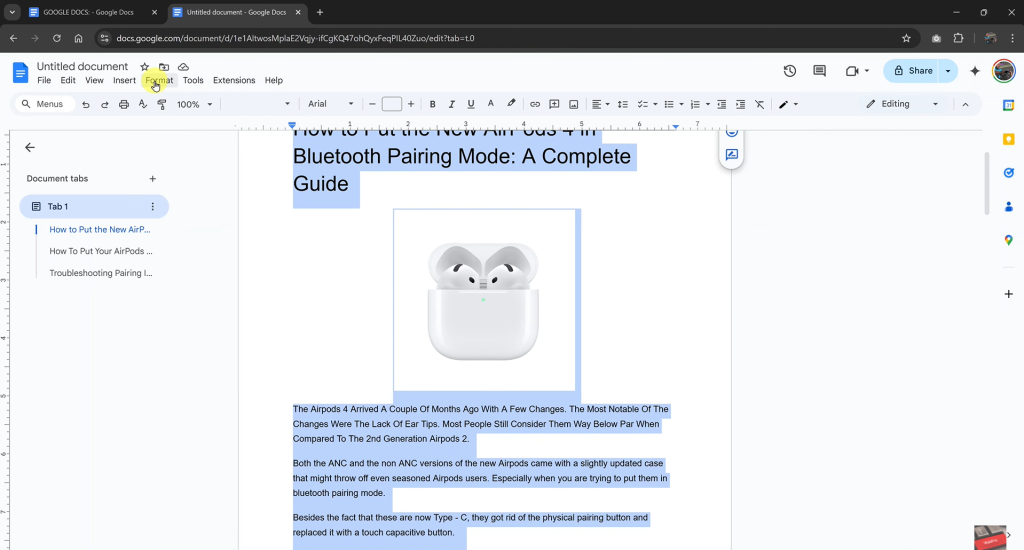
Hover over “Line & Paragraph Spacing”
A submenu will appear. This section allows you to select from predefined spacing options or enter custom spacing values later if needed.
Click on “Double” to apply double spacing
Selecting “Double” from this submenu will apply the standard double-line spacing to the selected text. It’s the most reliable method when customizing other parts of the document’s layout as well.