Enabling damage numbers allows you to see how much damage you’re dealing to enemies in real time, helping you adjust your aim and strategy during battles. This feature is especially useful for improving accuracy and optimizing weapon performance.
In this guide, we’ll walk you through the steps to enable damage numbers in COD Mobile, so you can gain a tactical advantage and dominate the battlefield. Keep reading to learn how to activate this helpful feature.
Read: How To Play Battle Royale In Call Of Duty Mobile
How To Display Damage Numbers In Call Of Duty Mobile
Open Call of Duty: Mobile on your device and wait for the main menu to load.
In the top-right corner of the screen, tap on the settings icon to access the game’s options.

From the settings menu, tap on Basic to find general gameplay settings.
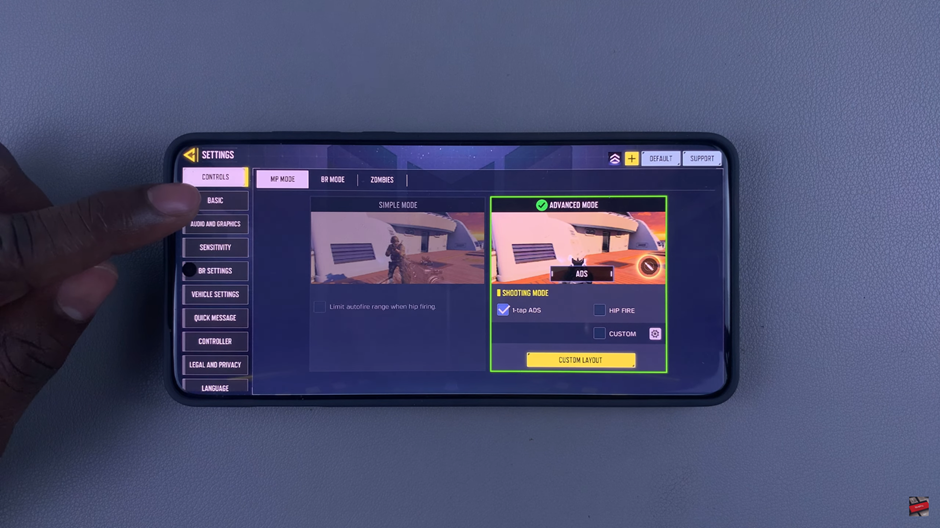
Choose the mode you want to enable the damaged number for
Keep scrolling until you find the Damage Number option.
To activate the feature, toggle the option to ON so damage numbers appear when you hit enemies.
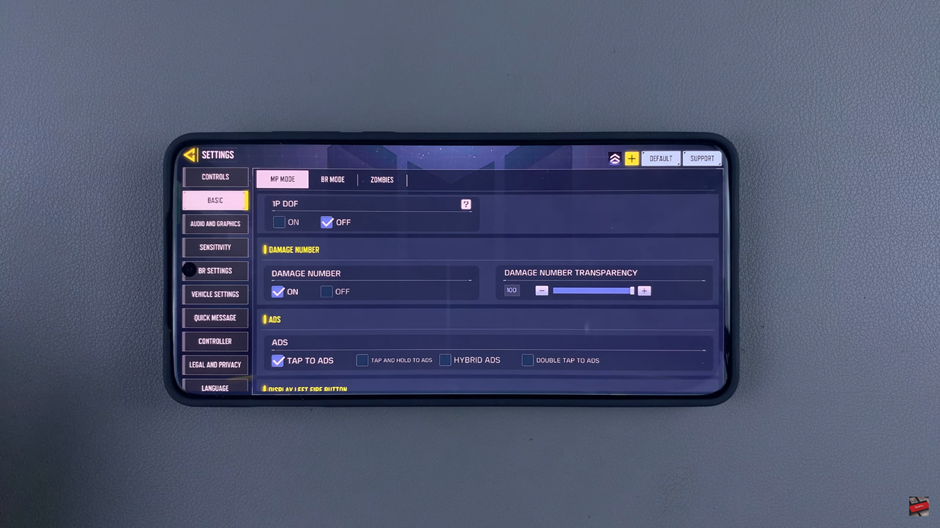
Use the transparency slider to customize how visible the damage numbers are on your screen. Adjust it to your preference for the best gameplay experience.
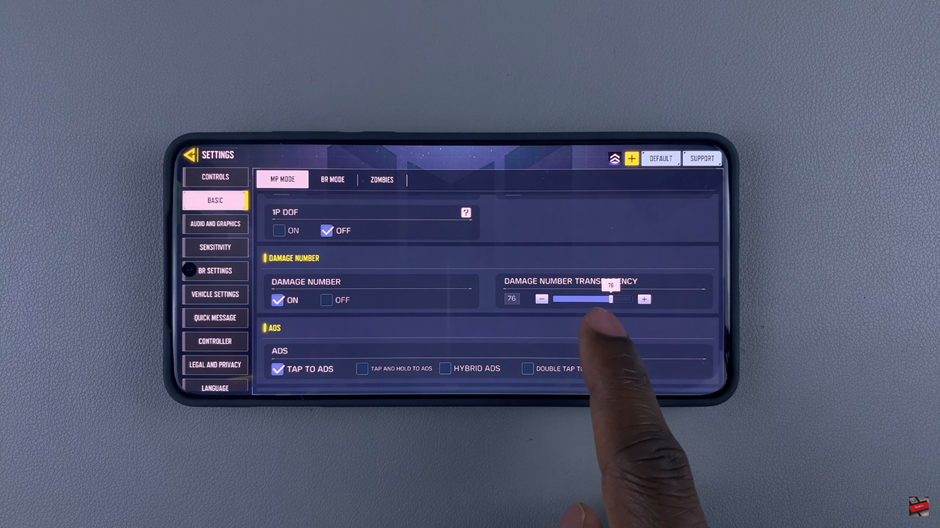
Once enabled, you’ll be able to see real-time damage numbers whenever you hit an enemy, helping you refine your aim and strategy. Now you’re all set to dominate the battlefield with better accuracy
Watch: How To Enable / Disable Joystick Sprint On Call Of Duty Mobile

