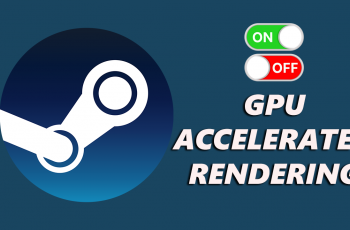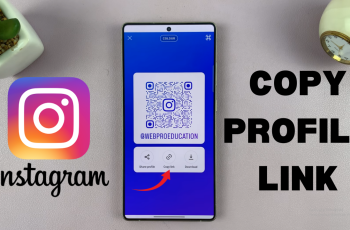Learn how to disable WhatsApp notifications on samsung galaxy S25 / S25 Ultra. Constant WhatsApp notifications can be distracting especially when you’re in meetings, trying to focus, or just need a break from messages.
Whether you want to mute all alerts or just customize how and when they appear, Samsung’s One UI gives you full control over app notifications. In this guide, we’ll walk you through the exact steps to disable WhatsApp notifications on your Galaxy S25 or S25 Ultra.
Whether it’s temporary or permanent, here’s how to manage WhatsApp alerts your way and enjoy a more peaceful mobile experience.
Watch: Transfer Photos & Videos To External SSD On Samsung Galaxy S25 / S25 Ultra
Disable WhatsApp Notifications On Samsung Galaxy S25 & S25 Ultra
Follow these quick steps to turn off all WhatsApp notifications with just a few taps:
Tap on the Settings icon from the home screen or app drawer. Scroll down and tap on Notifications.
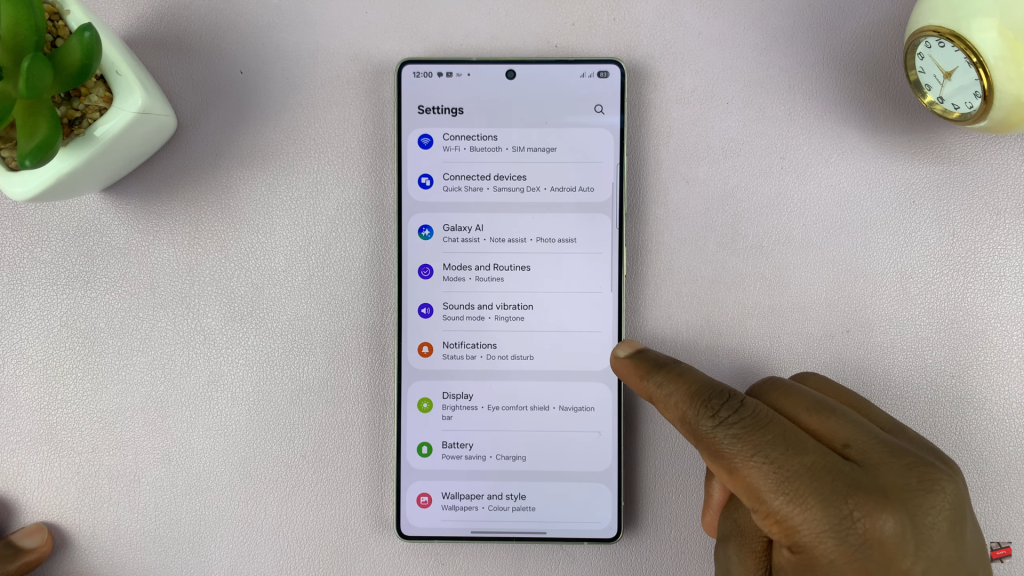
In the Notifications menu, select App Notifications to see a list of all apps installed on your device.
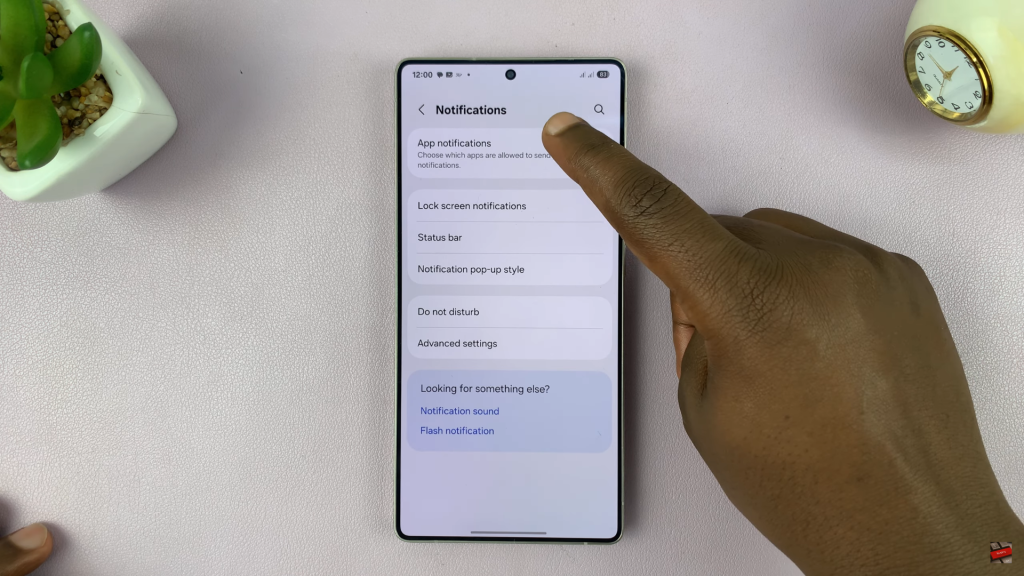
Scroll through the list or use the search bar at the top right corner to find WhatsApp.
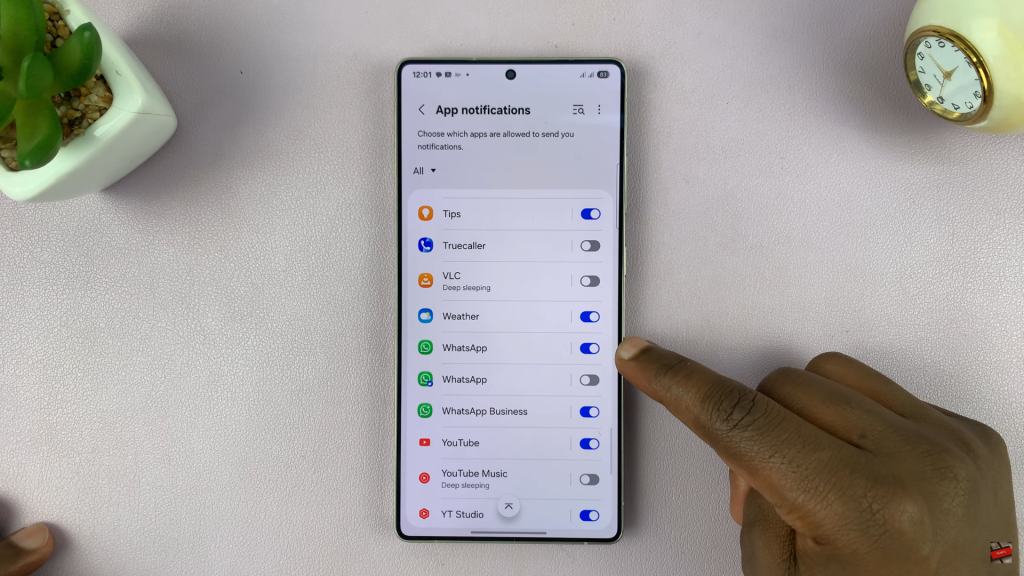
Tap on the switch next to WhatsApp to turn off all notifications for the app. The toggle should turn from blue to grey.
Repeat the same steps with WhatsApp business if you have one.
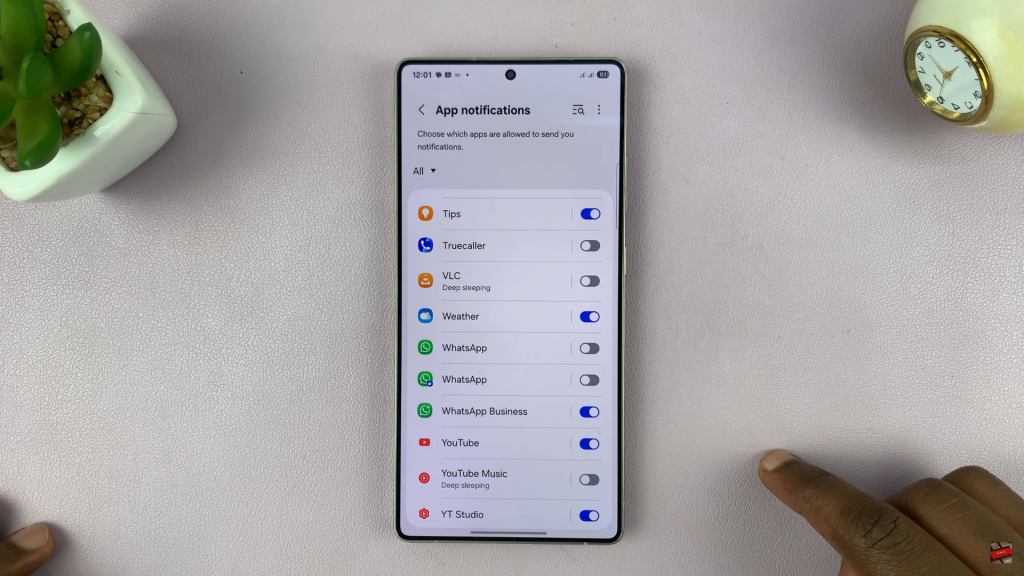
Turning off WhatsApp notifications on your Samsung Galaxy S25 or S25 Ultra is a simple way to reduce distractions and regain control over your alerts. Whether you’re aiming for better focus, privacy, or just a break from constant pings. The process only takes a few taps in your device’s settings.
Customize your notification preferences to match your lifestyle and enjoy a cleaner, quieter user experience.
Read: How To Disable Auto Correct On Samsung Galaxy S25 & S25 Ultra