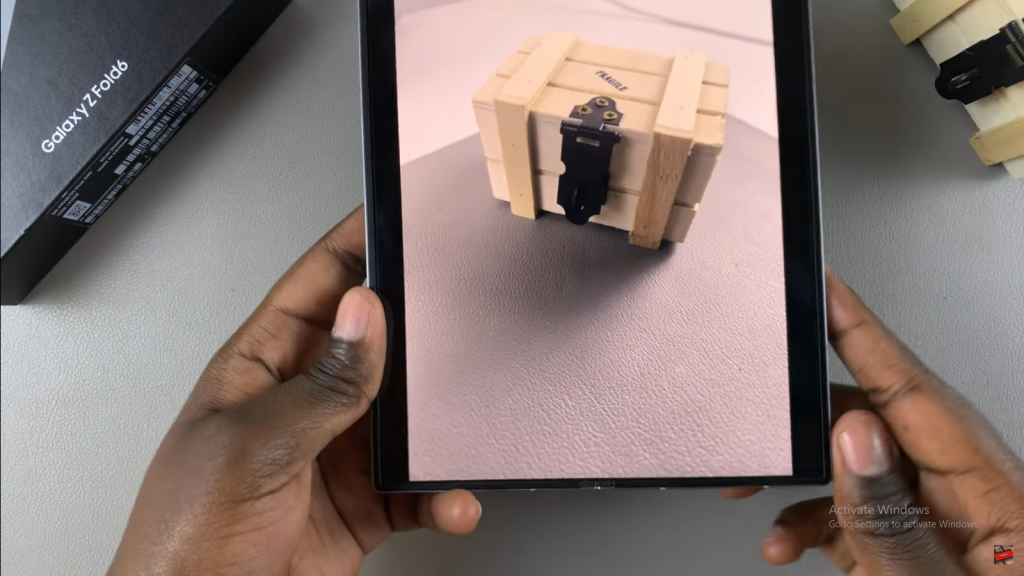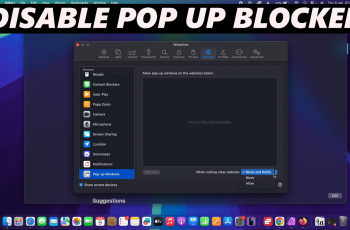Learn how to disable watermarks on your Samsung Galaxy Z Fold 6 to get a cleaner look for your photos. Watermarks can sometimes make your pictures look cluttered or less professional. Disabling this feature allows you to take photos without any added markings, giving you a more polished finish.
In this guide, you’ll find straightforward steps to turn off watermarks directly from your camera settings. Whether you’re aiming for a more refined photo style or just want a distraction-free image, we’ll show you how to adjust your settings to meet your preferences.
Watch:How To Uninstall Apps On Samsung Galaxy Z Fold 6
Disable Watermarks On Samsung Galaxy Z Fold 6
Start by opening the Camera app on your Samsung Galaxy Z Fold 6. This is the initial step to access the settings needed for watermark adjustments.
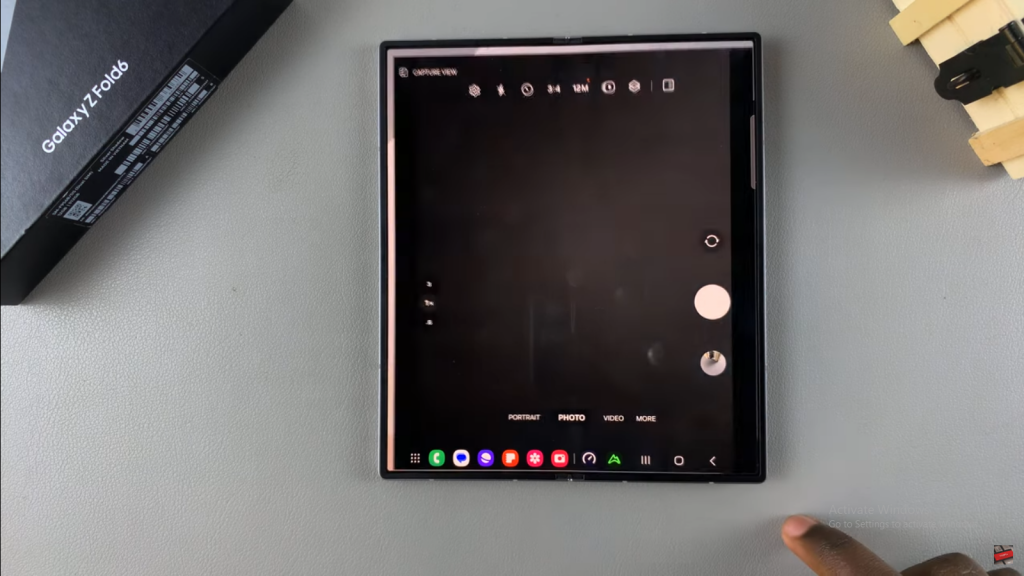
Next, tap the settings icon within the Camera app to open the settings menu. This icon typically resembles a gear and will lead you to various camera options.
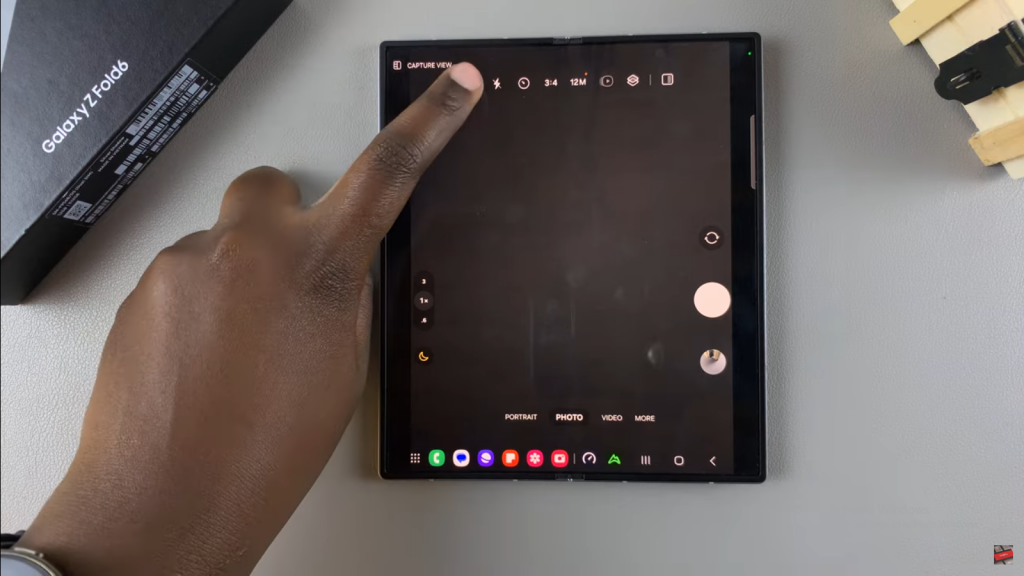
In the Camera settings, look for the option labeled “Watermark.” Once you locate this option, tap on it to proceed with the adjustments.

Then, toggle the switch to disable watermarks. Alternatively, you can select the option and turn it off from there. This action will deactivate the watermark feature on your photos.
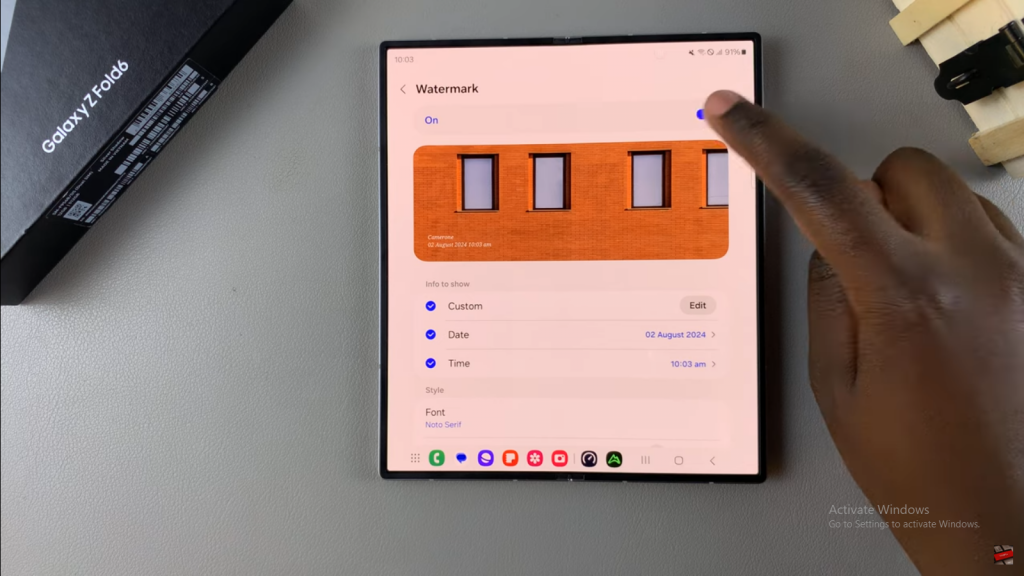
Finally, when you take a photo and view it in your camera roll, you will see that the watermark is no longer visible. This ensures your images have a cleaner appearance without any watermark distractions.