Disabling USB debugging is simple and can protect your device from unauthorized access. Whether you want to enhance security or just clear up settings you don’t use, this guide will show you how to easily turn off USB debugging on your Samsung Galaxy Z Fold 6.
Watch:How To Disable Edge Panels On Samsung Galaxy Z Fold 6
Disable USB Debugging On Samsung Galaxy Z Fold 6
Open the Settings App: Start by opening the Settings app on your device.
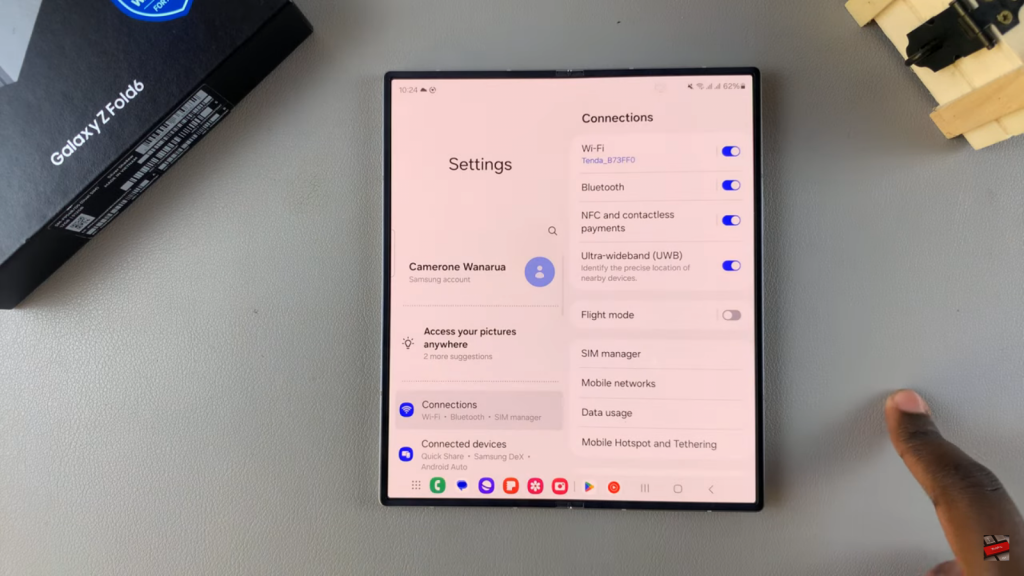
Access Developer Options: Next, find and select “Developer Options.” If you don’t see this option, you may need to enable it first by tapping the Build Number several times in the About Phone section.
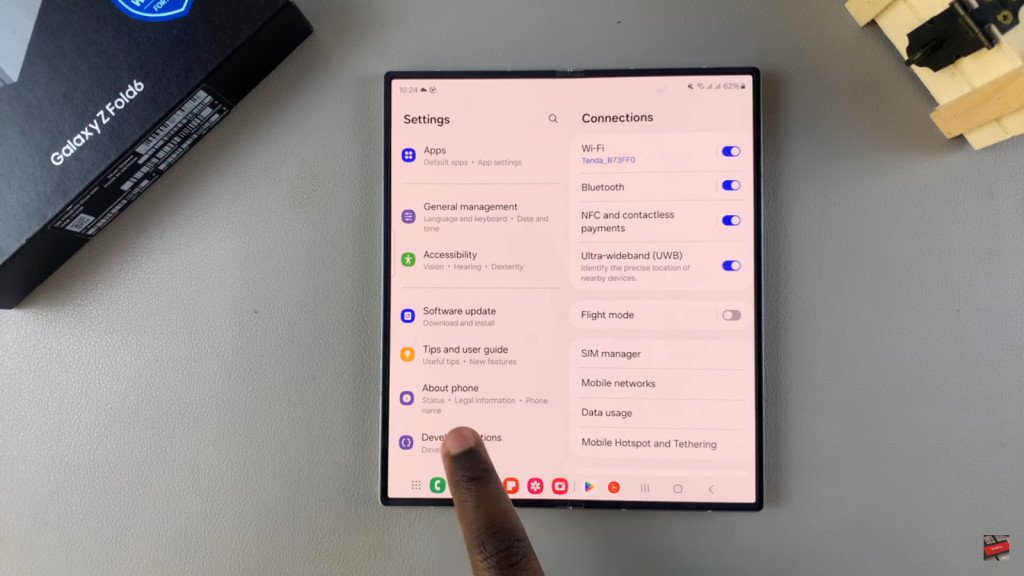
Disable USB Debugging: Once in Developer Options, find the “USB Debugging” option and turn it off.
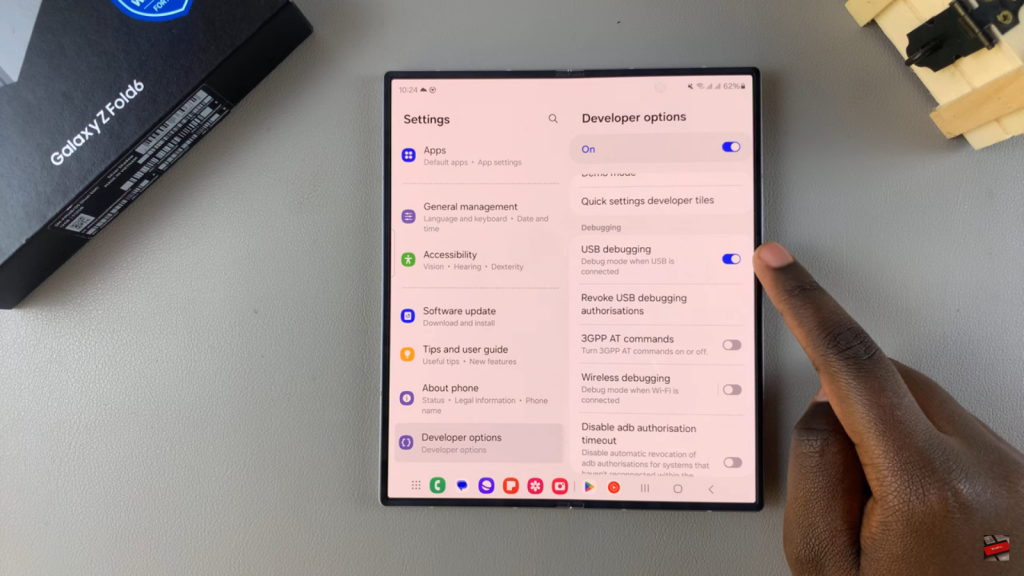
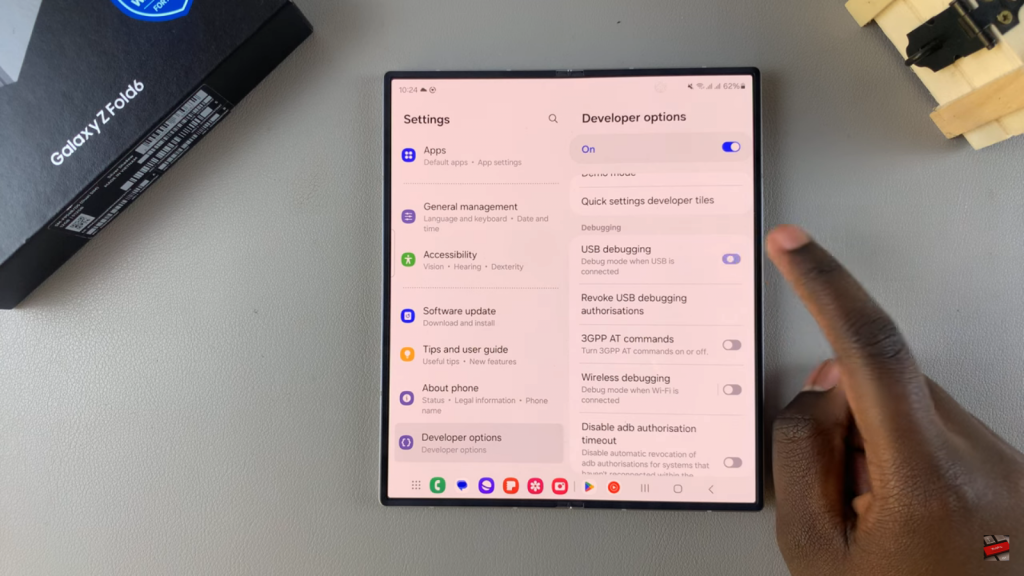
Alternative Method: Enable Auto Blocker: For added security, you might also enable the Auto Blocker feature, which helps prevent unauthorized USB connections.
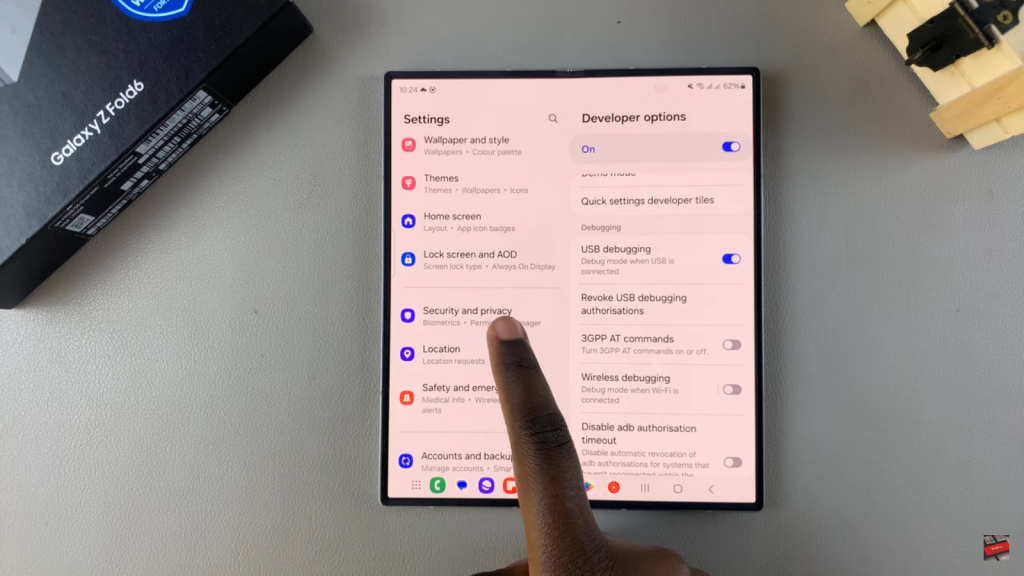
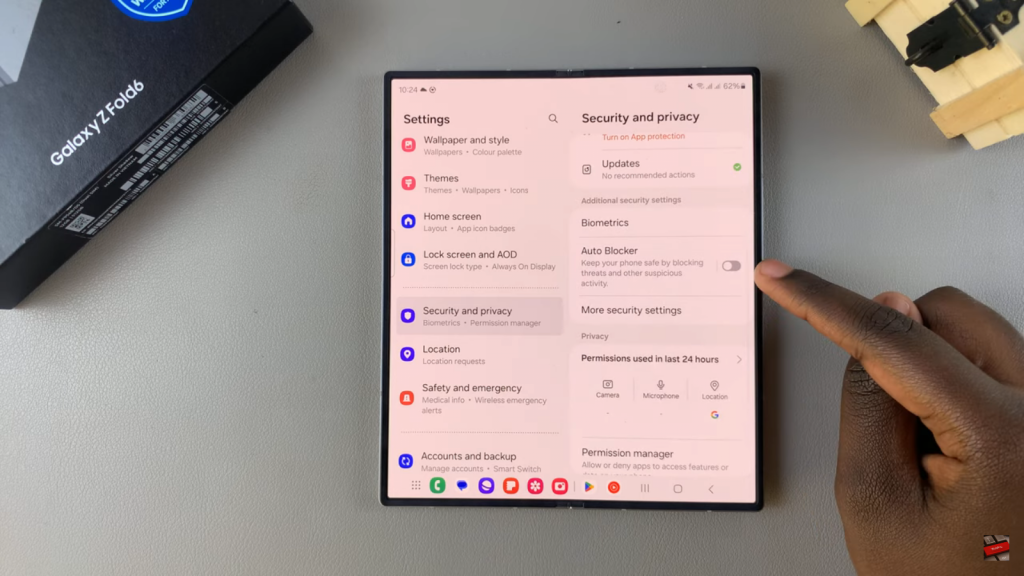
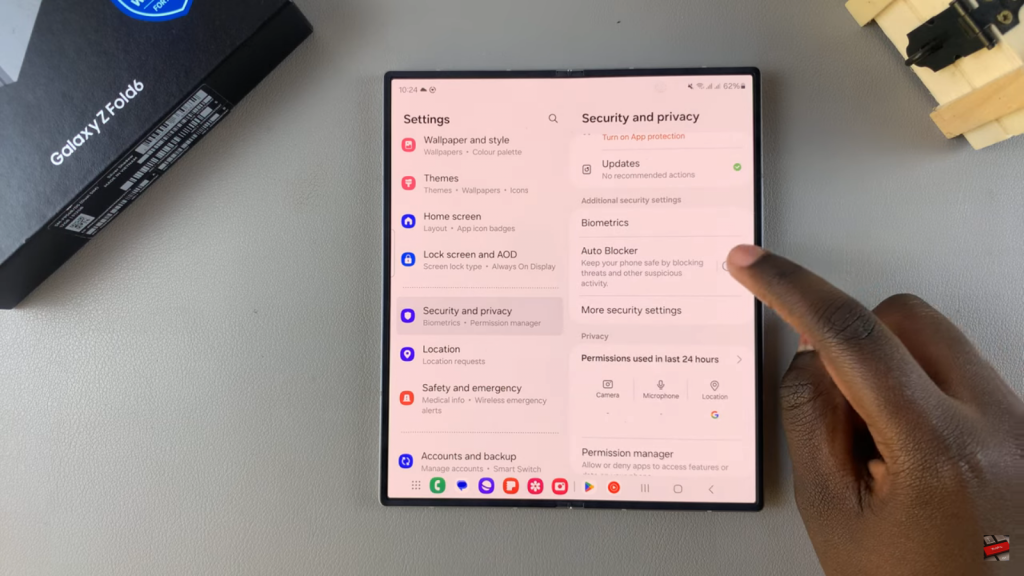
Verify USB Debugging Status: Finally, check that USB debugging is turned off by reviewing the setting in Developer Options.

