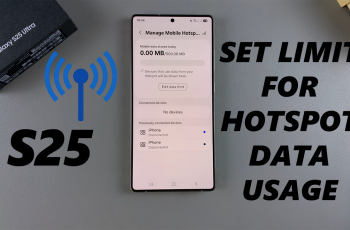The Sony WH-1000XM6 headphones are known for their industry-separating noise reduction, premium sound quality and intuitive touch checks. While the Touch Sensor Control panel offers practical sweeps and drain movements to manage music, conversations and volumes, some users seem to be exposed to very sensitive or random activation – especially during workouts, during workouts, adjusting the headset or in case of rain.
If you prefer more controlled experiences or just want to avoid input, it may be a smart trick to disable the touch sensor control panel. Fortunately, Sony provides a built-in option through the Sony Headphones Connect app that allows you to turn off touch movements.
In this step-by-step guide, we’ll walk you through how to switch off Touch Sensor Control panel on Sony WH-1000xM6.
Watch: Power ON Sony WH-1000XM6 Headphones
Disable Touch Sensor Control Panel On Sony WH-1000XM6
Begin by launching the Sony Sound Connect app on your device. If you don’t have the app installed on your device, head to Google Play Store or App Store and install the application. Then, launch the app and follow the instructions to successfully set it up.
Within the app, scroll down to the bottom and tap on ‘Device Settings‘. At this point, tap on the ‘System‘ option within the Device settings.
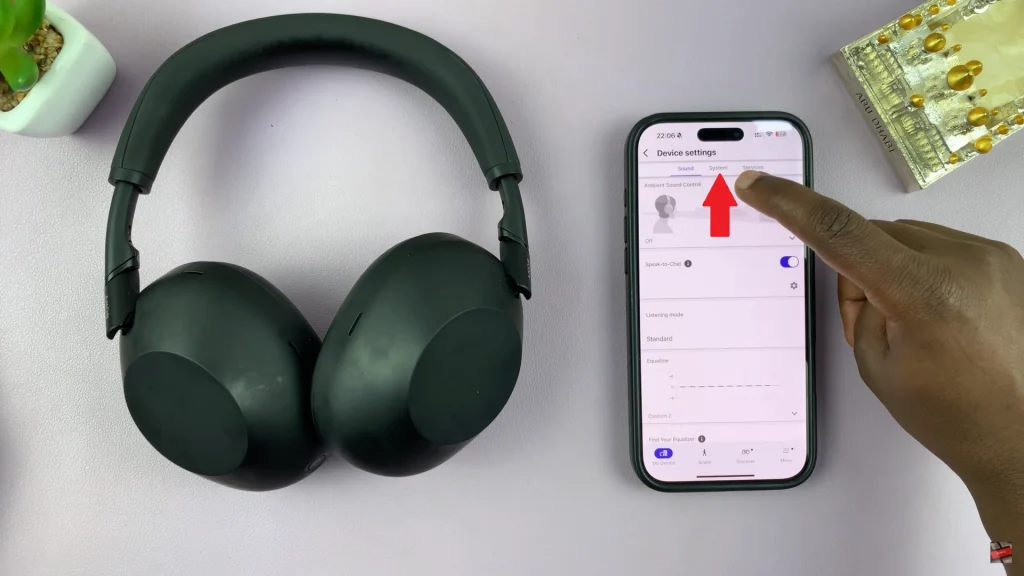
Following this, scroll down within the System settings and locate the ‘Touch sensor control panel‘ option. You’ll notice a toggle switch next to it. Toggle OFF the switch to disable the touch sensors on your Sony WH-1000XM6 headphones.
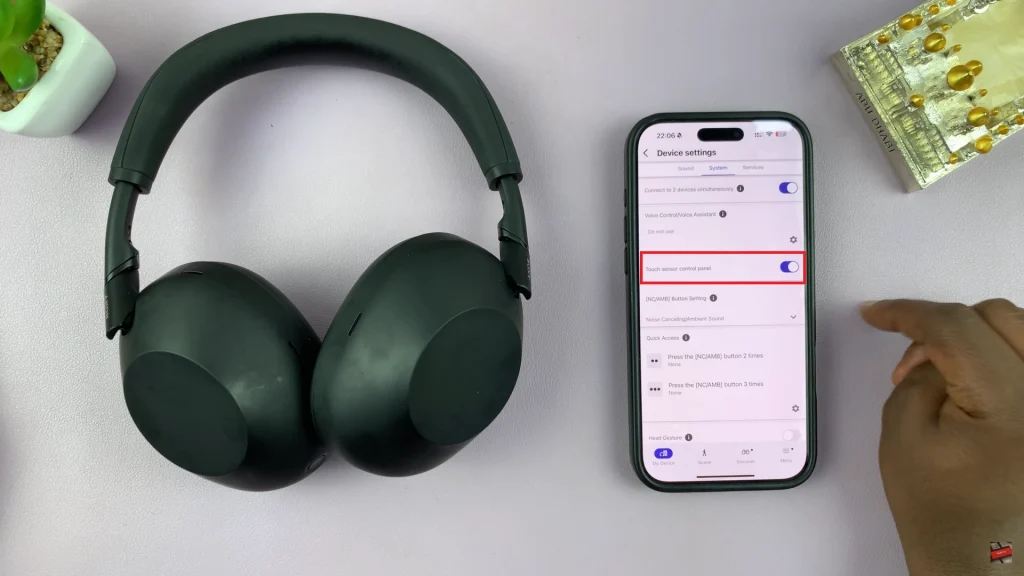
In conclusion, disable the touch sensor control panel on the Sony WH-1000XM6 is a quick and easy process that can increase the hearing experience if you often cope with unintentional touch. Whether you use the headphone during workouts, while traveling, or under wet conditions, final touch control gives you more control and security.