Swipe to Type is a useful feature that allows you to glide your finger across the keyboard to form words quickly.
However, not everyone finds it helpful—some may prefer traditional typing or experience frequent mistakes with swipe gestures.
If you’re looking to disable Swipe to Type on your Samsung Galaxy S25, S25+ or S25 Ultra, follow this step-by-step guide.
Watch: Add Media Page To Home Screen On Galaxy S25
Disable Swipe To Type On Galaxy S25
Samsung Keyboard
First, open the Settings app on your Samsung Galaxy S25. You can tap on the Settings app in the app drawer; or, you can swipe down twice from the top of the phone to reveal the quick settings panel. Here, you’ll see the Settings icon, represented by a cog-wheel or gear shape.
Scroll down through the Settings menu until you find the General Management option. Here, locate the Samsung Keyboard Settings, then tap on it to open.
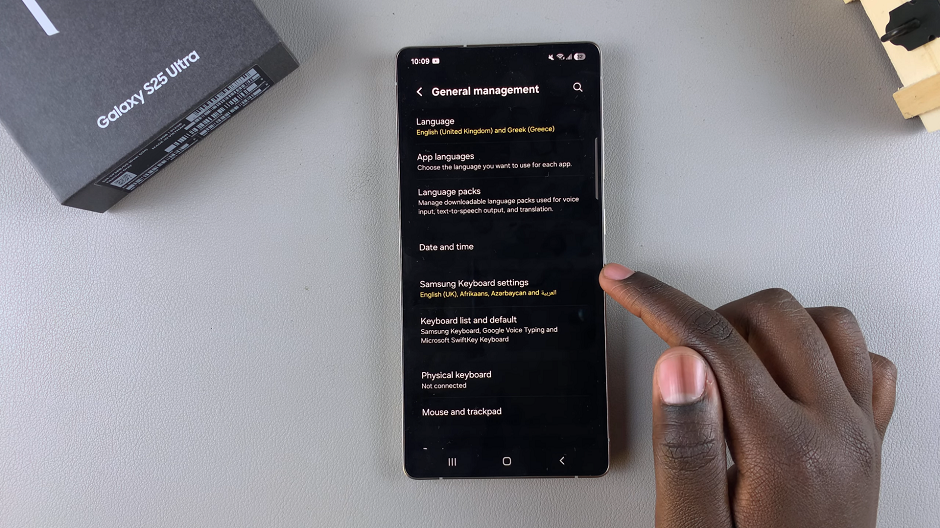
In the Samsung Keyboard Settings menu, locate the Swipe, Touch, and Feedback option. Select it to open.
To enable the swipe to type gesture, you should see the option, Keyboard Swipe Controls. It should be set to Swipe to Type by default.
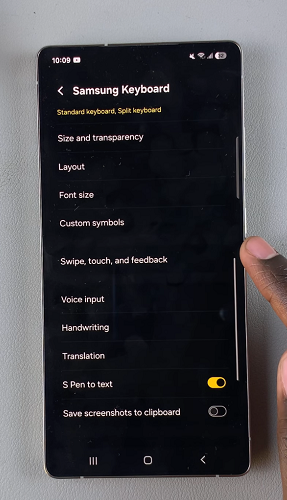
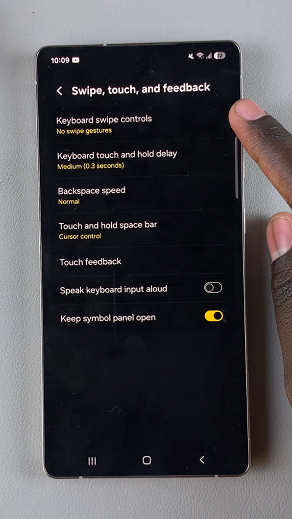
Open the Keyboard Swipe Controls option, and choose No Swipe Gestures instead. This will turn off the option.
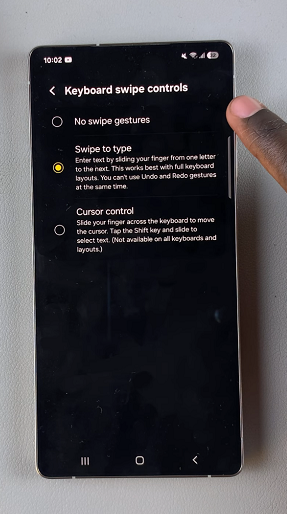
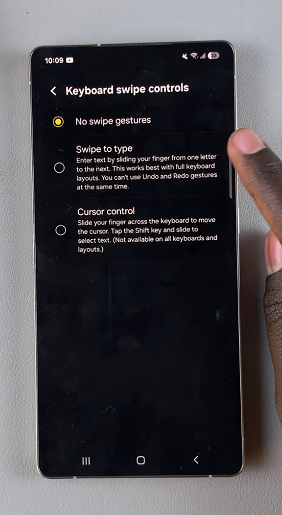
Now, find any app that requires input from a keyboard, such as WhatsApp, Notes or Messages. Launch the app and tap on the text box to reveal the Samsung keyboard. it will no longer respond to swipe typing.
If you change your mind and want to turn the feature back on, follow the same steps and choose Swipe to Type under Keyboard swipe controls.
Google Keyboard (Gboard)
If you’re using the Gboard instead of the Samsung keyboard, you can also use swipe to type. Simply go to the General Management menu and select Gboard Settings.
Under Gboard Settings, select the Glide Typing option. From the expanded menu, tap on the toggle next to Glide Typing to turn it off.
Why Disable Swipe to Type?
Improves typing accuracy for those who frequently make mistakes with swipe gestures.
Prevents accidental word inputs while scrolling or moving your fingers across the keyboard.
Gives better control over typing speed for those who prefer tapping instead of swiping.

