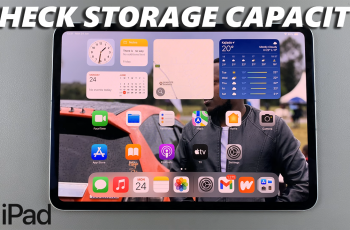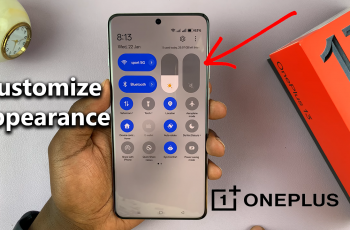You must have faced it-the frustration-when, right in the middle of something important on your Mac, it just sleeps. Be it a project, a video, or any lengthier process you may be undertaking on Mac, sleeping disrupts the work cycle and makes for delays that aren’t called for. Thankfully, there are some pretty easy ways to turn off sleep mode using macOS so that your Mac stays awake when you need it.
In this article, we will show you how to disable sleep mode for Macs, be it a MacBook or a desktop Mac, such as an iMac or Mac Mini. By the end of this article, you’ll know how to keep your Mac awake for extended periods, ensuring that it performs optimally without unexpected interruptions.
Let’s dive in and explore how to stop your Mac from going to sleep.
Watch: How To Permanently Delete Messages On Mac
Disable Sleep Mode On Mac
Begin by accessing the settings on your Mac. To do this, click on the Apple icon located at the menu bar (top left corner) and click on ‘System Settings‘ from the menu that appears. Alternatively, click on the ‘Settings‘ app in the app dock.
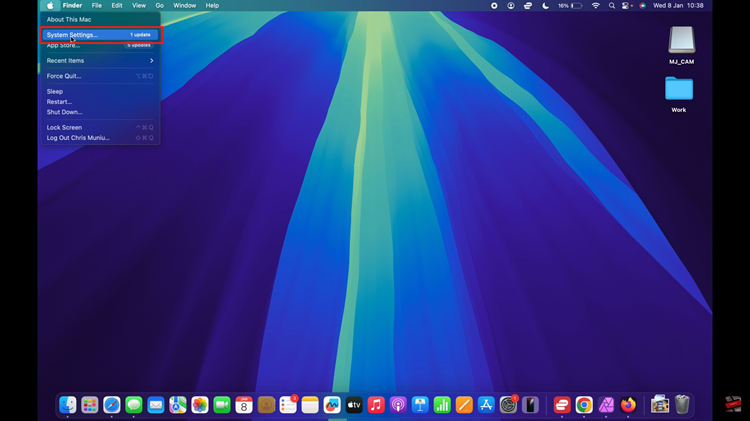
Following this, scroll down and click on ‘Lock Screen.’ Then, find the ‘Turn display off on battery when inactive‘. You’ll notice a drop-down menu next to it. Click on it and select ‘Never‘ from the options that appear. Repeat the same process for the ‘Turn display off on power adapter when inactive‘ option.
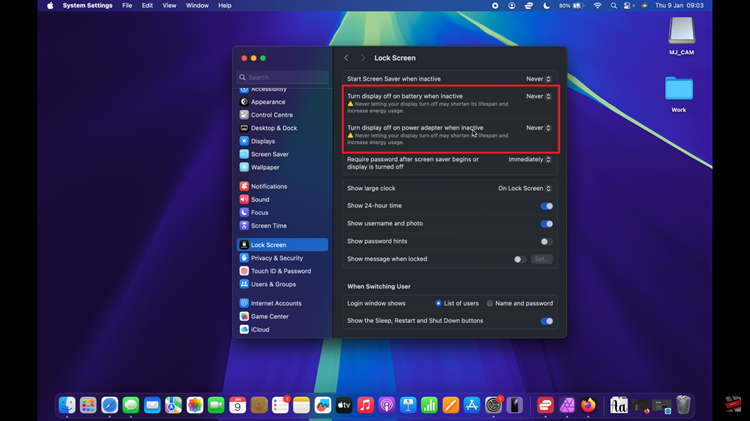
In conclusion, disabling sleep mode on your Mac can be a game-changer, especially when you need to keep your device running for long tasks, presentations, or when working on projects that require uninterrupted attention. By following the methods outlined in this guide, you can easily adjust your Mac’s settings to prevent it from going to sleep when you don’t want it to.