Disabling Sleep Mode on Huawei Band 10 allows you to regain full functionality & receive notifications without interruptions. When active, Sleep Mode dims the screen & silences alerts, which may not always be ideal. If you prefer to keep your device fully responsive at all times, turning off this setting ensures you stay connected without restrictions.
There are different ways to disable Sleep Mode based on how it was activated. Whether it’s set to turn on automatically or follows a custom schedule, adjusting these settings gives you more flexibility. By managing Sleep Mode on your Huawei Band 10, you can customize your experience to match your daily needs.
Watch:How To Enable Do Not Disturb On Huawei Band 10
Disable Sleep Mode On Huawei band 10
Access Sleep Mode Settings
Go to the Settings menu on your Huawei Band 10. Scroll down & select Sleep to manage the sleep mode options.
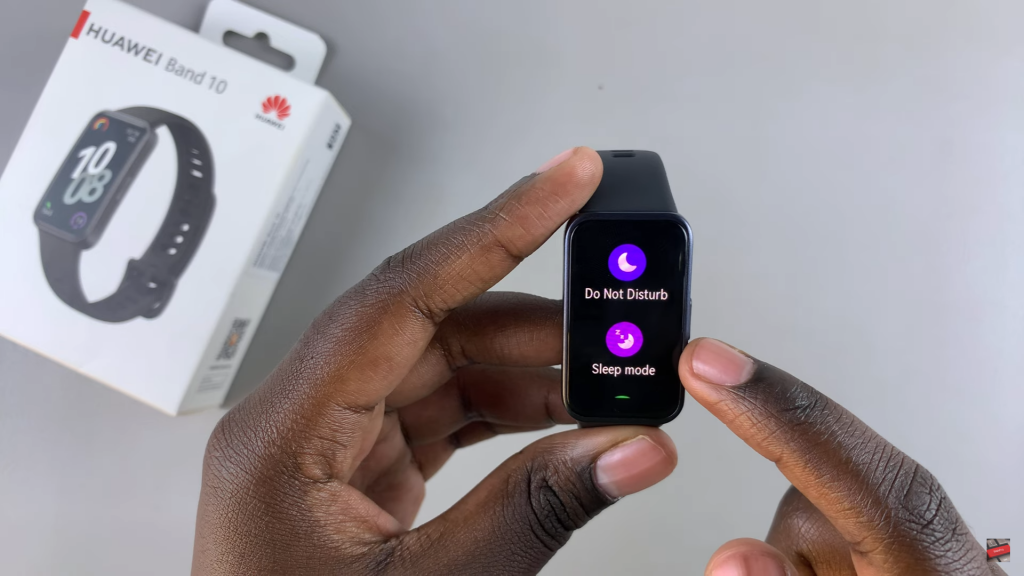
Turn Off Auto Sleep Mode
Find the Auto option & tap on the toggle to disable it. This prevents the band from automatically entering sleep mode.

Disable Sleep Schedule
If a sleep schedule is active, locate it under the Sleep settings. Tap the toggle next to it to turn it off, removing any preset sleep times.

Manual Sleep Mode Control
With both Auto & Schedule disabled, your Huawei Band 10 will no longer enter sleep mode unless you activate it manually.

