Typing on a smartphone should be smooth & distraction-free. However, if predictive text suggestions disrupt your flow, turning them off can make typing easier. With just a few simple steps, you can stop word suggestions from appearing, ensuring a more natural & uninterrupted experience.
If you prefer manual typing or find predictions inaccurate, disabling this setting will improve your experience. Once you turn it off, your phone will no longer suggest words, helping you type freely without automatic corrections or unnecessary distractions. This way, you can focus more on what you want to say without interruptions.
Additionally, turning off predictive text can enhance your typing accuracy. Without automatic suggestions, you have full control over every word you enter, reducing the chances of unintended corrections. This adjustment helps you develop better typing habits while minimizing distractions. As a result, you can type with more confidence & focus on your thoughts rather than on suggested words.
Watch:How To Enable Predictive Text On Samsung Galaxy S25/S25 Ultra
Disable Predictive Text On Samsung Galaxy S25/S25 Ultra
Open Settings
Launch the Settings app on your Samsung Galaxy S25.
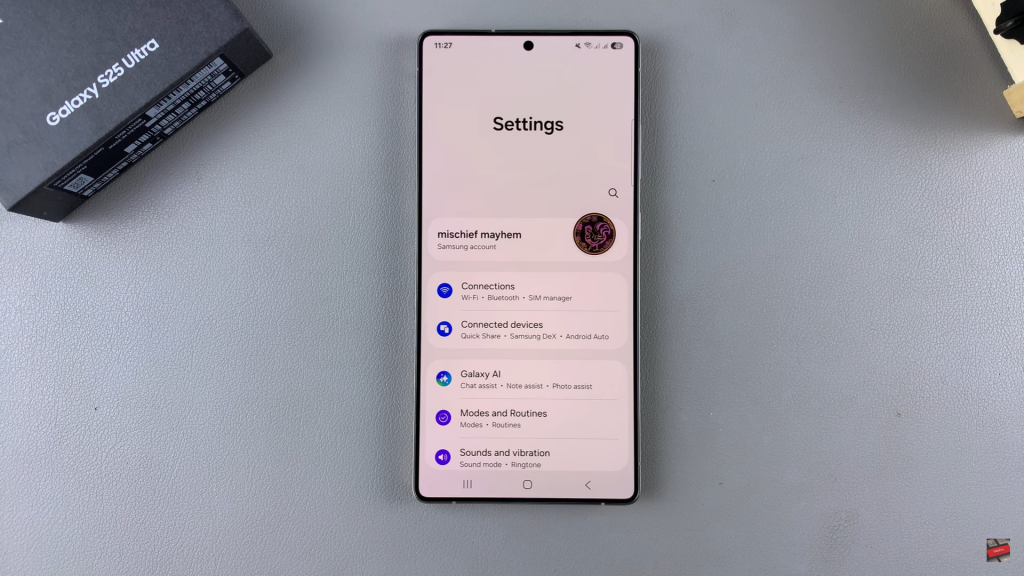
Go to General Management
Scroll down & tap on General Management to access keyboard settings.
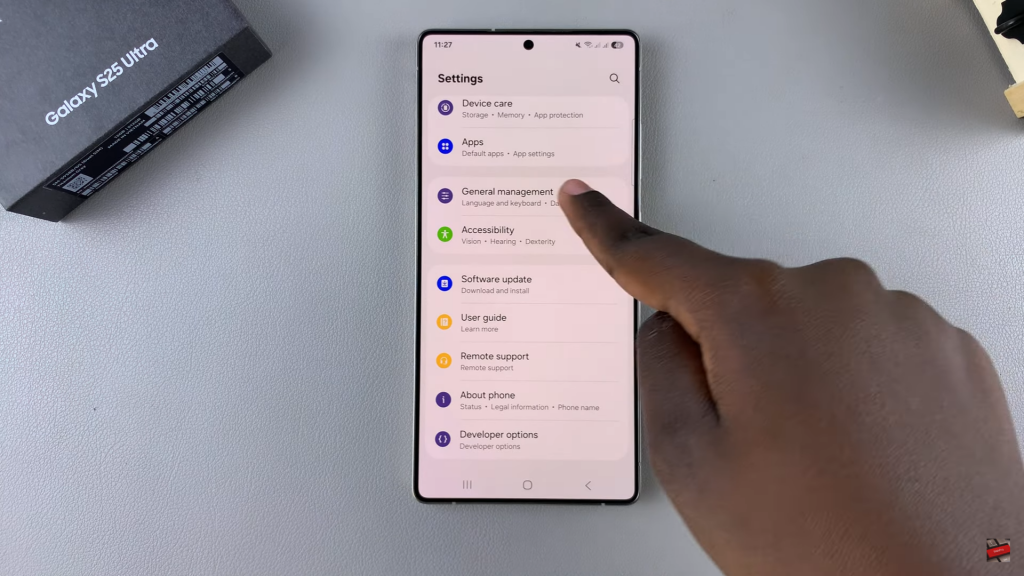
Select Samsung Keyboard Settings
Under General Management, tap on Samsung Keyboard Settings to view customization options.
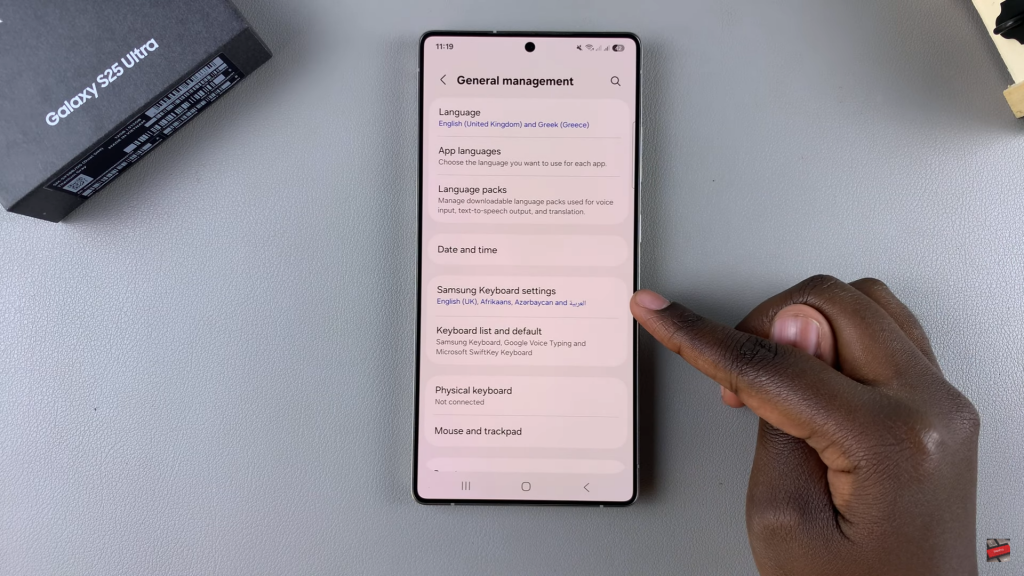
Locate Predictive Text Option
Find the Predictive Text setting, which is currently enabled by default.
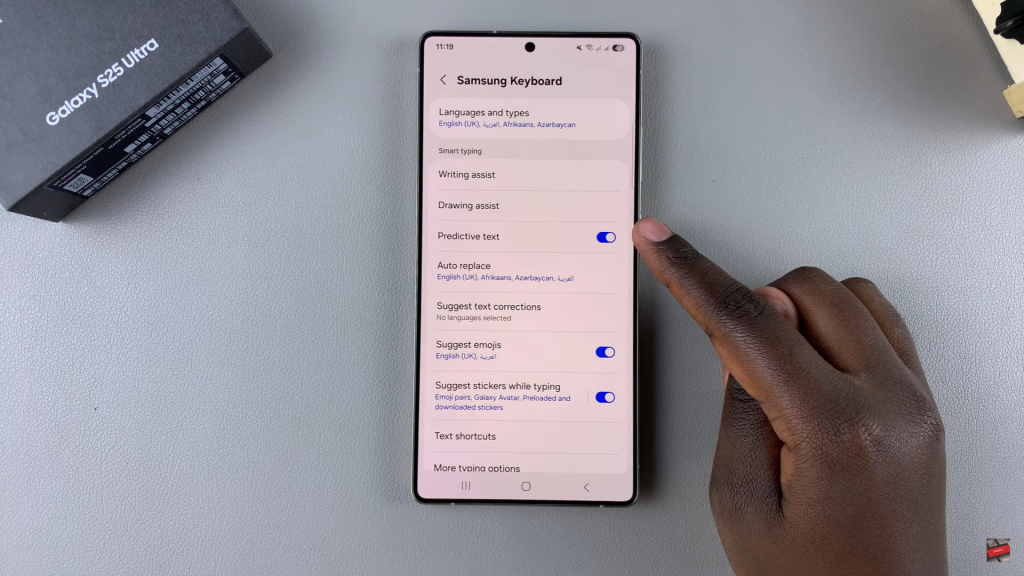
Turn Off Predictive Text
Tap the toggle switch next to Predictive Text to disable it. Once turned off, the suggestion strip will no longer appear above your keyboard.
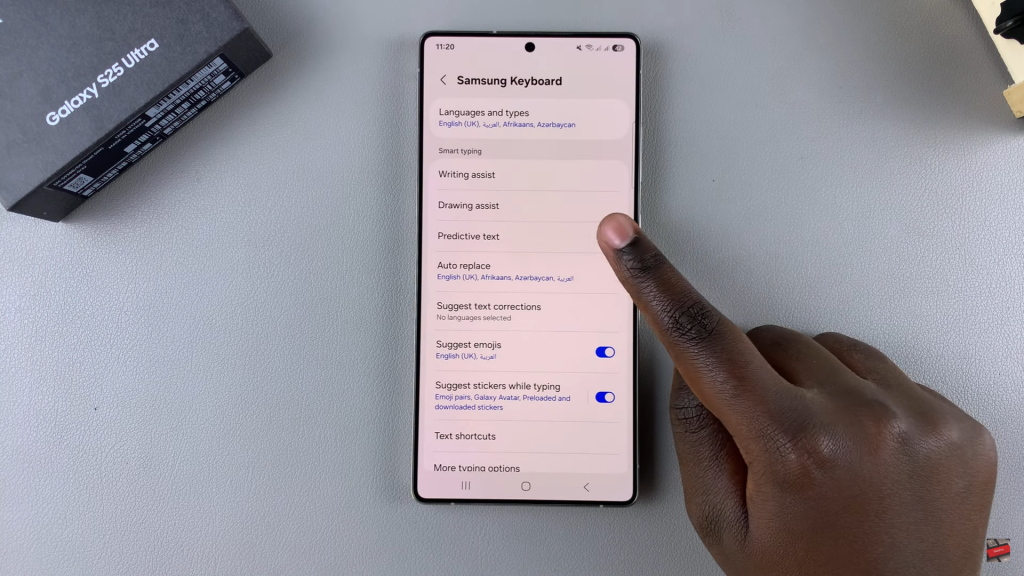
Confirm Changes
Try typing in any app to ensure predictive text is disabled. If the suggestion strip is gone, the setting has been successfully turned off.
Read:How To Enable Predictive Text On Samsung Galaxy S25/S25 Ultra

