If you own a Samsung Galaxy A26, A36, or A56, you may have noticed your phone vibrating or sending you notifications of unread messages repeatedly even after looking at or swiping them away. These reminder notices are one of Samsung’s accessibility features to keep users from missing essential alerts.
Although useful for others, they become distracting or useless for others. In this guide, we will walk you through the steps to disable notification reminders on Galaxy A26, A36, or A56. This method works on all three models—Samsung Galaxy A26, A36, and A56—and is perfect for anyone looking to clean up their user experience, improve focus, or simply have a less distracting phone.
Let’s start by disabling those annoying reminders once and for all.
Watch: Enable SIM PIN On Samsung Galaxy A56
Disable Notification Reminders On Samsung Galaxy A26/A36/A56
Begin by accessing the Settings app on your Samsung device. Find the Settings app on home screen or app drawer and tap on it to proceed. Then, scroll within the Settings and tap on ‘Notifications.’
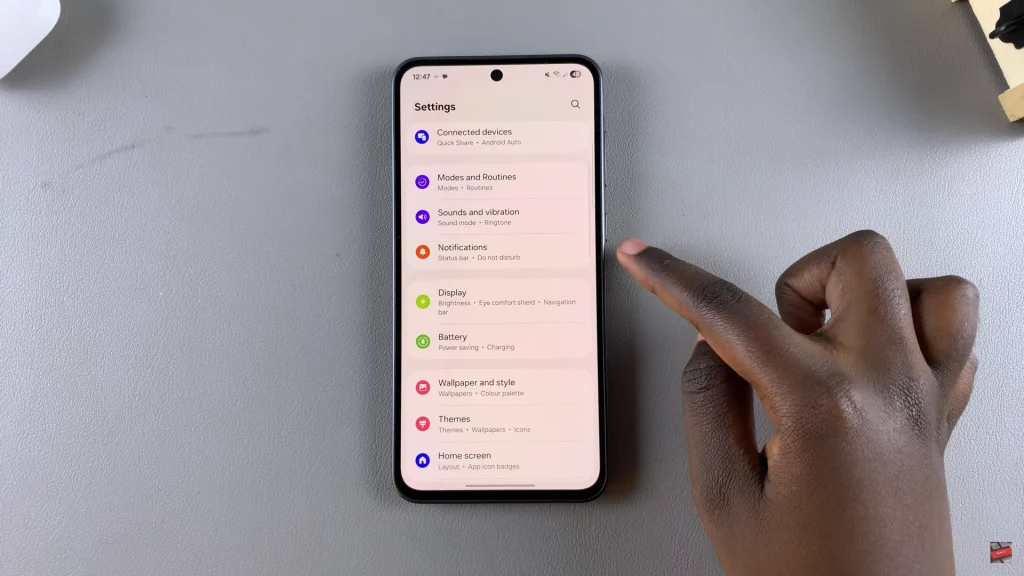
Within the Notifications settings, find and select ‘Advanced Settings.’ Now, scroll down and find ‘Repeat Notification Alerts‘ option. You’ll notice a toggle switch next to it. Toggle OFF the switch to disable this feature.
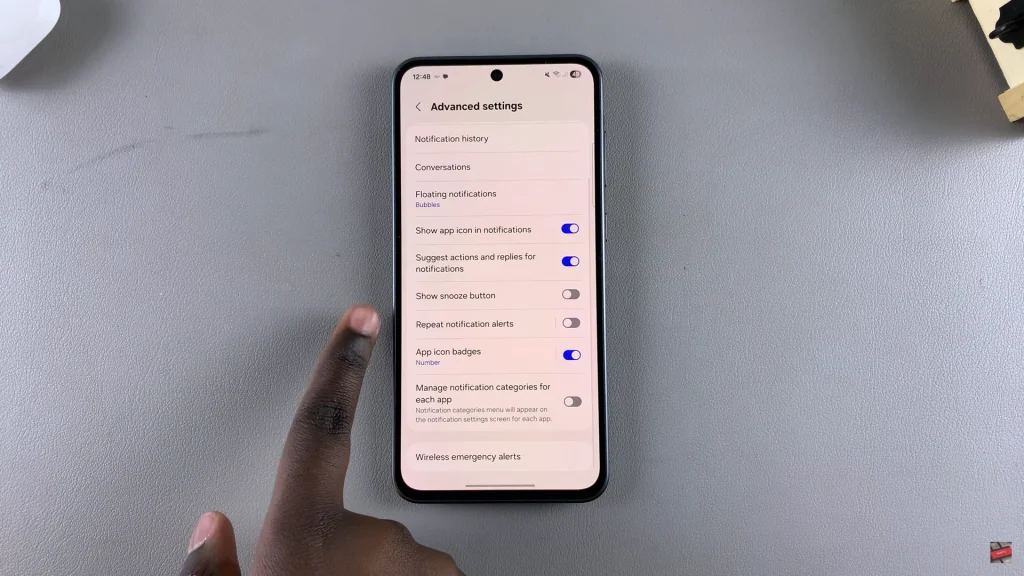
Now that you’ve completed the process, your Galaxy phone won’t vibrate or alert you over and over again for the same alert. In case you ever change your mind about disabling the feature, you can just turn it on again by taking the same path in settings.
For other helpful Samsung Galaxy tips, tricks, and tutorials, make sure to visit the rest of our posts—or subscribe to stay up to speed!
Read: How To Enable/Disable Floating Shutter Button On Samsung Galaxy A26/A36/A56

