Nearby Share is an Android feature that allows users to share files, photos, links, and more with nearby devices using Bluetooth, Wi-Fi, or both. While the feature may be helpful, it is not something everybody requires all the time.
If you own a Samsung Galaxy A26, A36, or A56, you might want to disable Nearby Share for a variety of reasons such as maximizing privacy, preventing accidental file sharing, saving battery life, or simply streamlining your settings menu. Here’s a step-by-step guide on how to switch it off quickly and securely.
Let us get started and take full control of your Samsung Galaxy device’s file-sharing properties.
Watch: Install Facebook Messenger On Samsung Galaxy A56
Disable Nearby Share On Samsung Galaxy A26/A36/A56
Begin by unlocking your Galaxy device and navigating to the home screen. From there, locate and select Settings from the app drawer or home screen. Then, scroll down and find ‘Connected Devices.’ Tap on it to proceed.
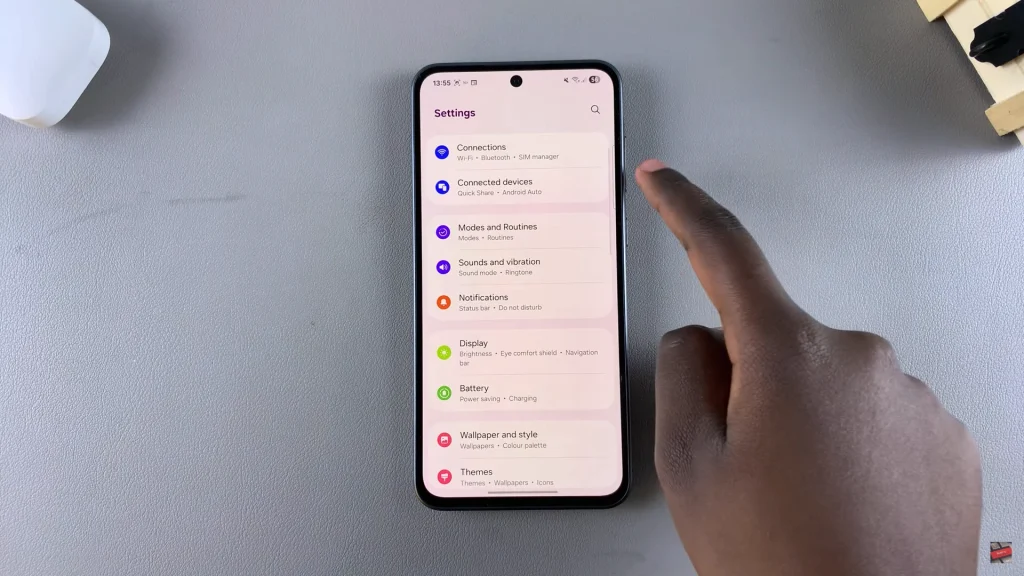
Following this, select ‘Quick Share’ and from the options that appear, find the ‘Who Can Share With You‘ option. Select it and from the options that appear, choose either ‘None‘ to disable nearby share on your device.
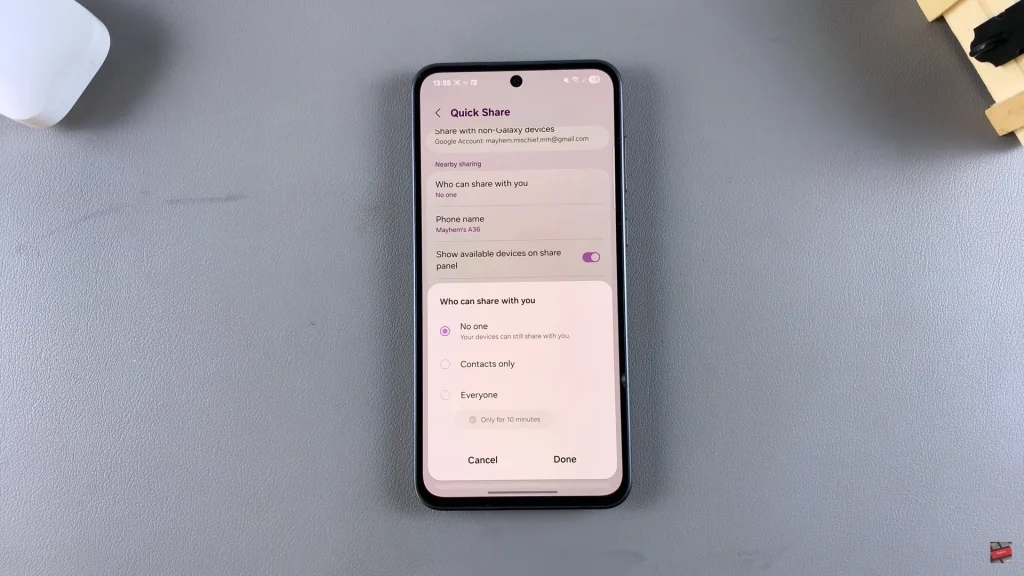
In conclusion, disabling Nearby Share on your Samsung Galaxy A26, A36, or A56 is a simple yet effective way to enhance your device’s privacy, security, and battery life. Whether you never use the feature or just want to avoid unwanted file transfers, turning it off ensures your phone isn’t constantly searching for nearby devices.
Now that you’ve read through the step-by-step guide, your phone is set up just the way you want it. And if you later regret it, re-enabling Nearby Share is just a few taps away in the settings.

