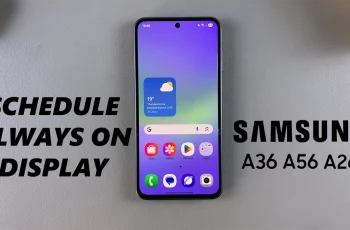If you’ve noticed that your Samsung Galaxy A36, A56, or A26 is playing audio through only one speaker or earbud, or the sound feels flat and one-dimensional, there’s a good chance that Mono Audio is enabled. Samsung’s One UI is full of accessibility features, and Mono Audio is one of them.
It’s designed to combine stereo channels into a single output so that nothing gets lost. However, if you want to enjoy immersive directional sound or realistic spatial effects, you’ll want to make sure that Mono Audio is turned off.
In this guide, we will walk you through the simple steps to disable Mono Audio on your Galaxy A26, A36, and A56. Let’s begin and unlock the full potential of your Samsung Galaxy audio system.
Watch: Schedule Always On Display On Samsung Galaxy A56
Disable Mono Audio On Samsung Galaxy A36/A56/A26
Begin by accessing the Settings app on your Samsung device. Find the Settings app on home screen or app drawer and tap on it to proceed. Then, scroll within the Settings and tap on ‘Accessibility.’
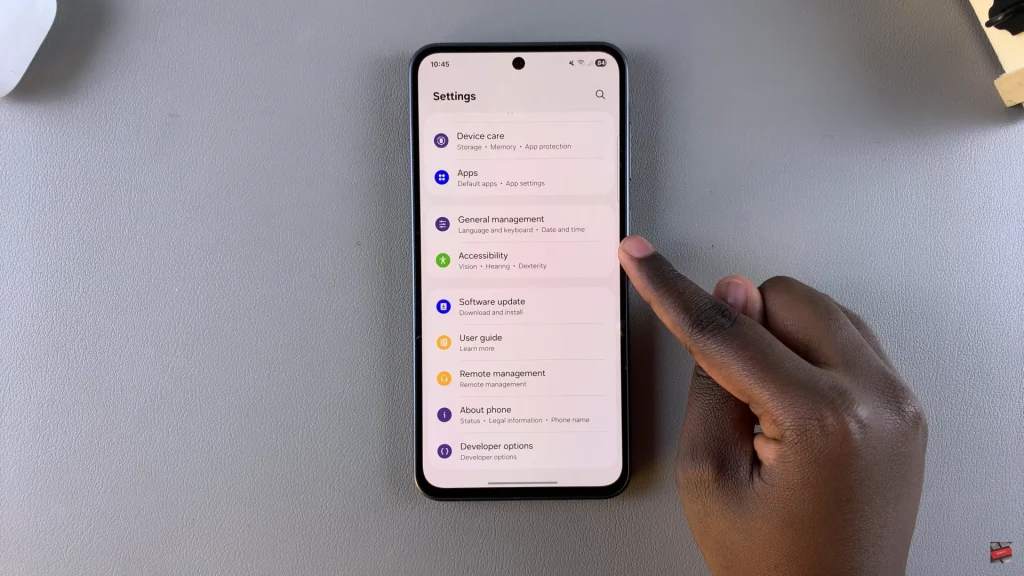
Within the Accessibility settings, find and select ‘Hearing Enhancement.’
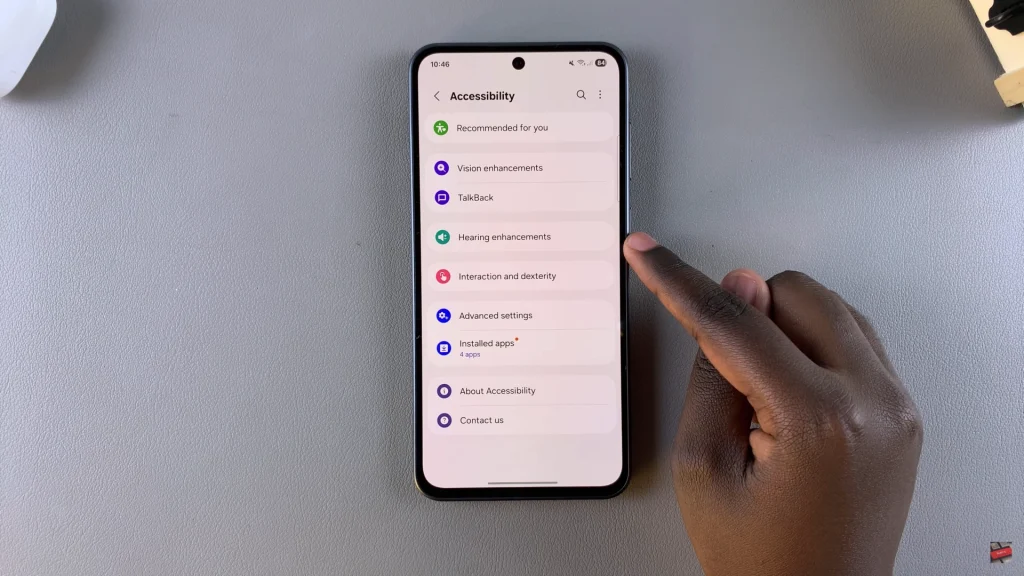
At this point, scroll through until you find the ‘Mono Audio‘ option. You’ll notice a toggle switch next to it. To disable this feature, simply tap on the toggle switch icon. The icon will turn grey indicating that the feature has been disabled.
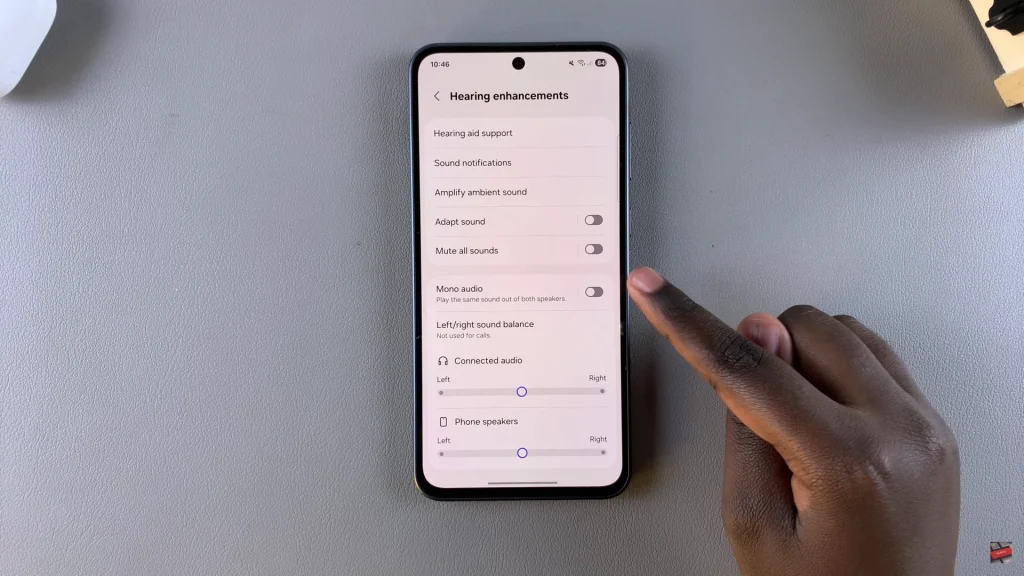
In conclusion, turning off Mono Audio will allow you to take full advantage of Surround or Stereo Audio, whether watching a movie, gaming, or listening to your favorite playlist. We hope this guide helped you take control of your device’s audio. For more Samsung Galaxy tips and tricks, you’re free to visit our other guides or ask questions below if you have any.
Read: How To See Which Apps Have Access To Your Location On Windows PC