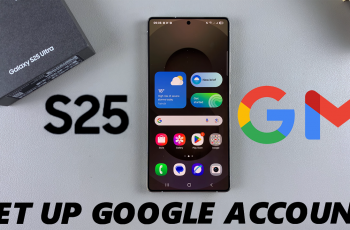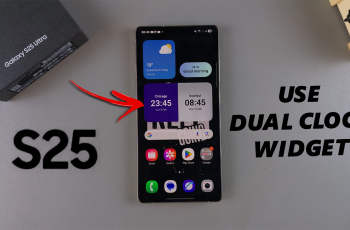The Samsung Galaxy S25 devices come packed with powerful camera features, but by default, they may store location data (GPS coordinates) in every photo and video you take. While this can be useful for organizing your media, it also raises privacy concerns—especially if you share your pictures online.
If you want to prevent your phone from saving location details in photos and videos, follow this simple guide to disable location in photos & videos on your Samsung Galaxy S25, S25+ or S25 Ultra.
You might want to turn off location tagging as privacy protection. This prevents others from seeing where a photo was taken. it also avoids revealing your home or frequent locations when sharing media. You decide when and where to share your location, rather than it being stored automatically.
Watch: Add Steps Widget To Home Screen On Galaxy S25
Disable Location In Photos & Videos On Galaxy S25
The best way to stop your Galaxy S25 from storing location data in your photos and videos is by turning off the setting in the Camera app. Here’s how:
Launch the Camera app on your Samsung Galaxy S25. Then tap on the four-dots square in the bottom-right corner of the app. Select the Settings (⚙️) icon in the bottom-left corner of the camera app.
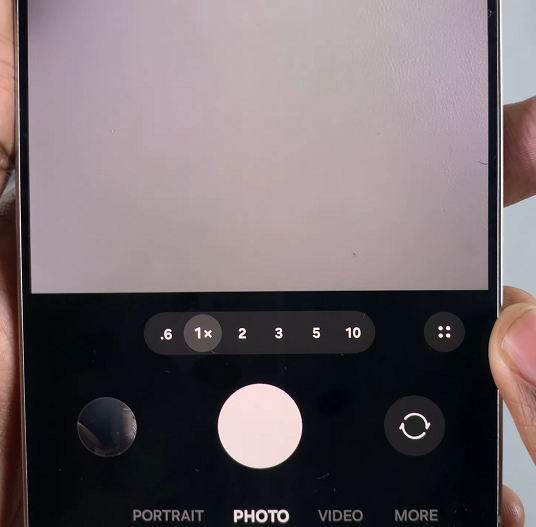
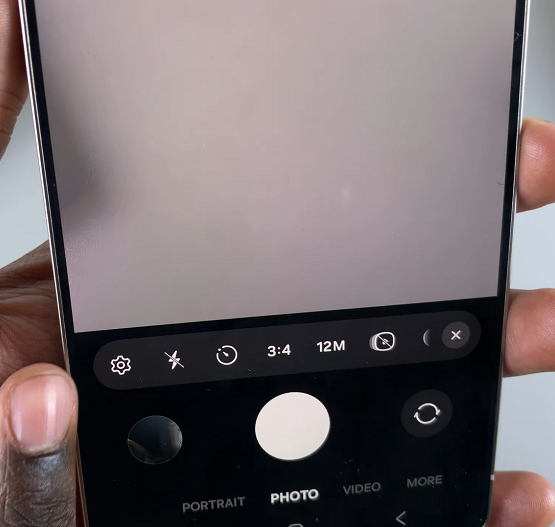
Scroll down to find Location Tags. It should be on by default. Toggle the switch OFF to disable location tagging. Once disabled, new photos and videos you take will no longer store GPS location data.
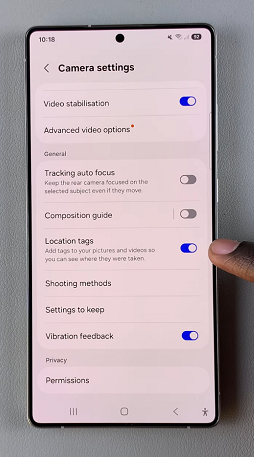
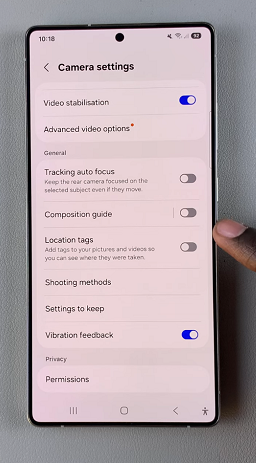
To confirm, you can open the photo preview and tap on the three dots in the top-right corner. Select the Details option. Location information will not be available.
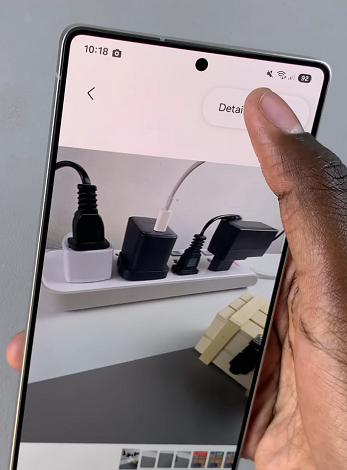

If you already have media with location tags, you can remove them manually.