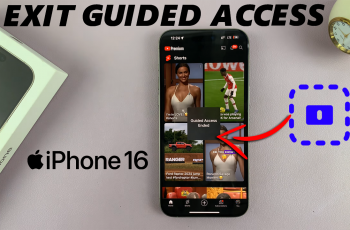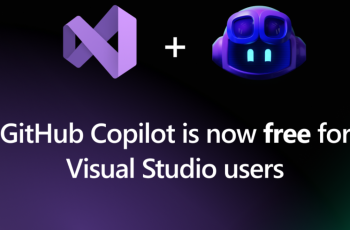If you’ve recently noticed your Samsung Galaxy A26, A36, or A56 defaults to a black-and-white screen when entering sleep mode, then you are not alone. The grayscale mode is a feature of Digital Wellbeing’s Bedtime Mode, which is designed to reduce screen time and help users relax before bedtime.
While this function will be beneficial to some, others will find the grayscale screen frustrating, especially when they want to access their phone at night without the color limitations. Here, we walk you through the process to disable sleep mode grayscale on your Samsung Galaxy A26, A36, or A56.
Whether you like to indulge in a vibrant display or simply prevent your screen from turning gray at night, we will provide you with simple, step-by-step instructions in order to take full control over your phone’s display settings. Let’s get started!
Watch: Capture High Efficiency Photos On Samsung Galaxy A56
Disable Grayscale In Sleep Mode On Samsung Galaxy A26/A36/A56
Begin by accessing the Settings app on your Samsung device. Find the Settings app on home screen or app drawer and tap on it to proceed. Then, scroll within the Settings and tap on ‘Modes & Routines.’
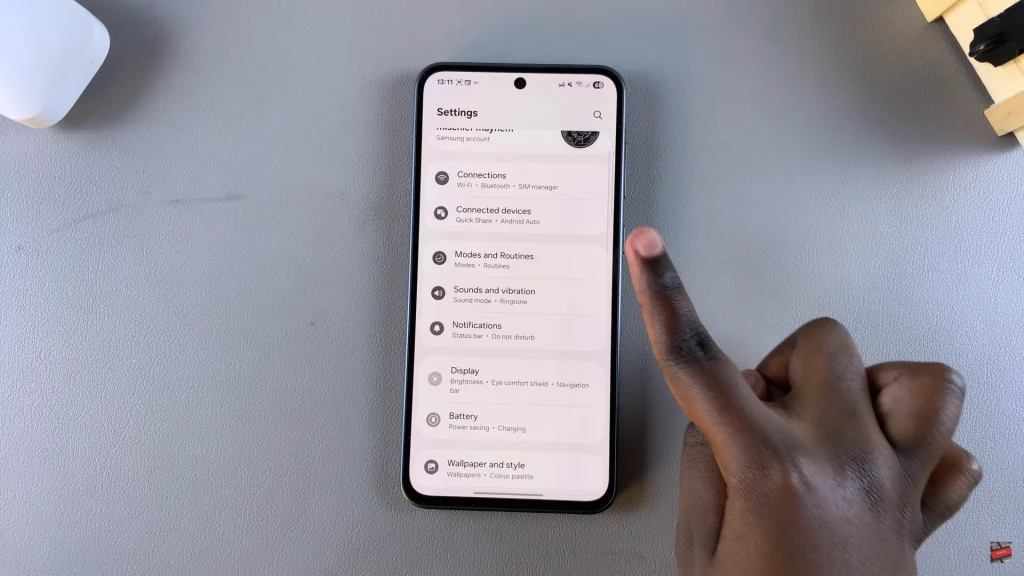
Following this, scroll down and tap on ‘Sleep‘ to proceed.
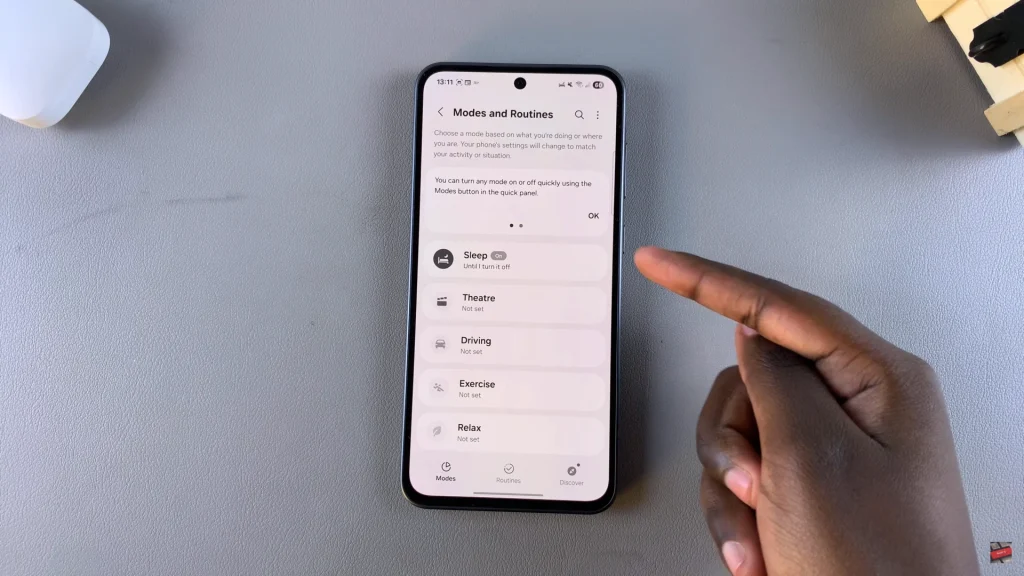
Now, scroll down within the Sleep settings and find the ‘Other Actions‘ section. You’ll see the ‘Grayscale‘ option. At this point, you should see a minus icon (-) next to the greyscale option. Tap on the icon and select ‘Done‘ to disable grayscale on your device.

Disabling grayscale in sleep mode on your Samsung Galaxy A26, A36, or A56 is simple once you know where to look. When you are browsing, texting, or watching videos late at night, this adjustment creates a better visual experience without the confines of a black-and-white screen.
If this tutorial has been helpful, consider posting it somewhere to assist others who may be having the same issue.
Read: How To Turn SIM Card ON/OFF On Samsung Galaxy A26/A36/A56