One of the best devices is the Redmi Buds 5, which offers excellent sound quality and a trendy look with easy touch controls. Touch gestures have been added for voice assistant usage, receiving calls simply, and controlling playback. You can sometimes find that all of these functions together are very annoying.
This can also get frustrating at times when an accidental press disrupts a call, podcast, or music playing in the background. If you tend to accidentally fire off gestures, or you just like to fiddle with the music on your smartphone manually, then the best option for you might be the ability to turn these touch controls off.
Follow along with this step-by-step guide to learn how easy it is to disable the gestures on your Redmi Buds 5.
Watch: How To Check Battery Level On Redmi Buds 5
Disable Gestures On Redmi Buds 5
Begin by launching the Xiaomi Earbuds app on your smartphone. Then, open the charging case of your Redmi Buds 5 to connect the earphones with your smartphone. Following this, scroll down within the app’s home page and find the “Gestures” option.
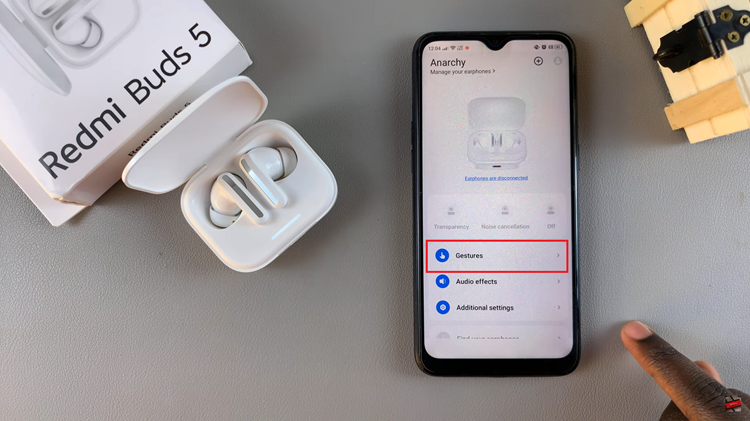
Here, you’ll see all the gestures that are currently associated with your Redmi Buds 5. Choose the gesture you’d like and tap on it. From the pop-up menu that appears, tap on “None” to disable the gesture. However, not all gestures can be disabled. Once done, head back to the home page and your changes will be applied.
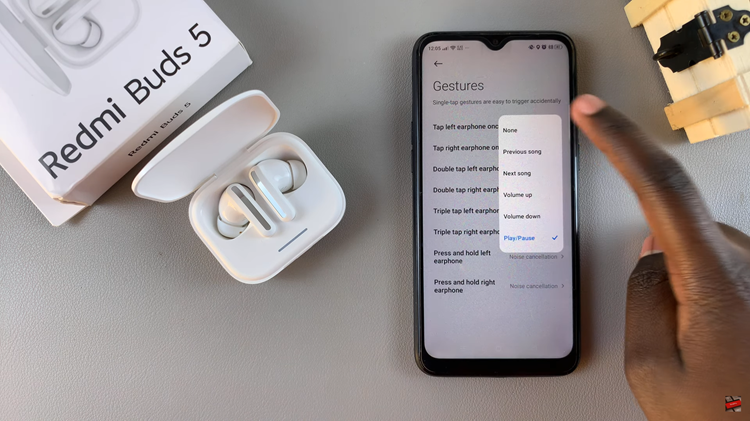
In conclusion, turning off touch gestures from your Redmi Buds 5 could result in a way better and frustration-free listening session if you are someone who often does occasional taps. Enjoy music and calls without all the interruptions because of unintentional touch motions.
Read: How To Check Available Storage Space On Samsung Galaxy Z Fold 6

