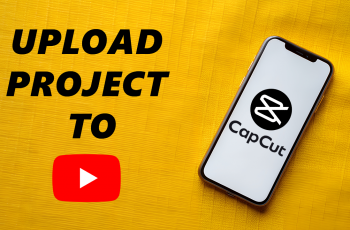Here’s a clear, step-by-step guide for “How to Disable (Turn OFF) Find My Mobile on Samsung Galaxy S25 & S25 Ultra”. Whether you’re preparing to sell your phone, troubleshooting location settings, or simply prefer not to use Samsung’s tracking services, turning off Find My Mobile is a quick process.
In this guide, you’ll learn how to disable Find My Mobile completely so your device no longer connects to Samsung’s tracking service. Follow the steps below to take control of your phone’s location settings and enhance your privacy.
Read: How To Change WhatsApp Notification Sound On Samsung Galaxy S25 Ultra
Disable (Turn OFF) Find My Mobile On Samsung Galaxy S25 & S25 Ultra.
From your home screen or app drawer, open the Settings on your device.
Scroll down the menu and tap on Security and Privacy to access protection features.
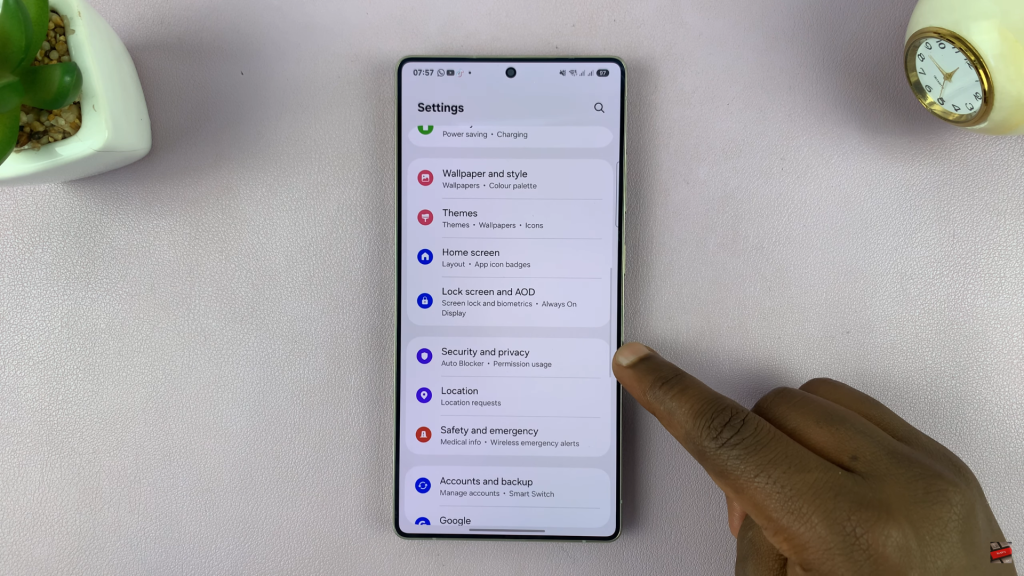
Under Security and Privacy, tap Lost Device Protection.

Inside the Lost Device Protection settings, select Find My Mobile.
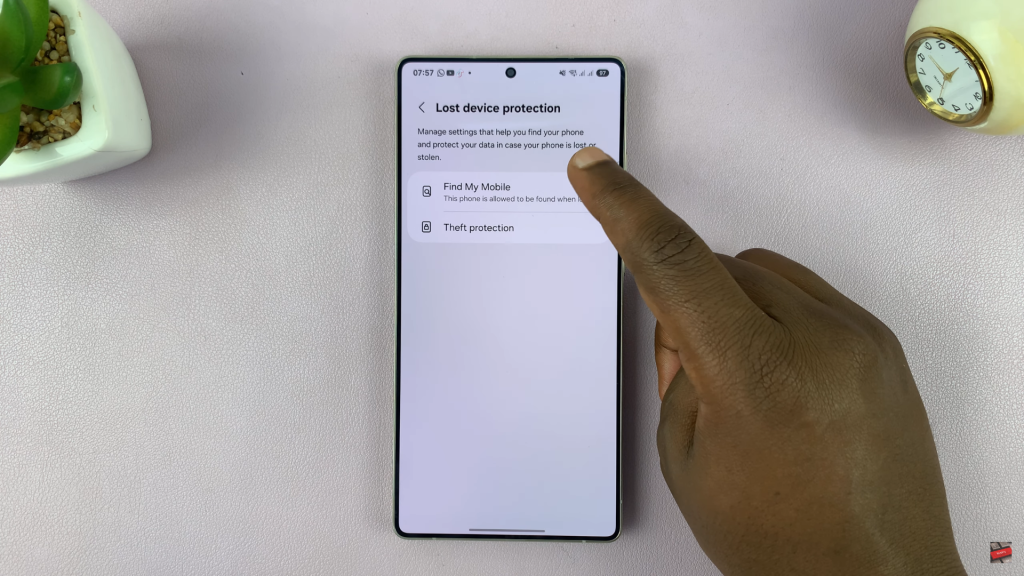
Tap the toggle switch next to “Allow this phone to be found” to disable the feature.
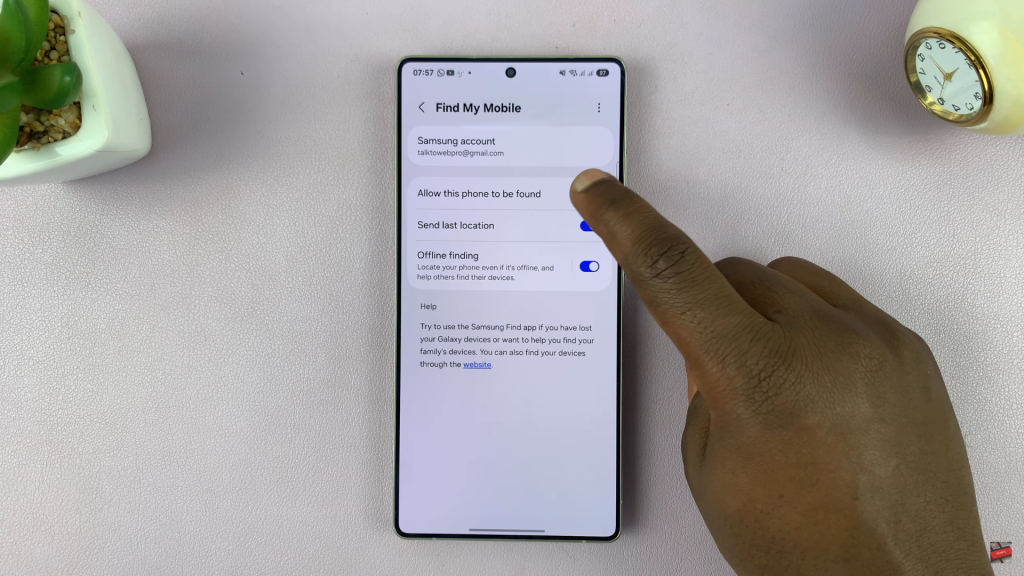
Verify your Samsung account. Enter your password to confirm.
Complete the process by tapping Confirm to fully turn off Find My Mobile. Your device will no longer be trackable through Samsung’s service.
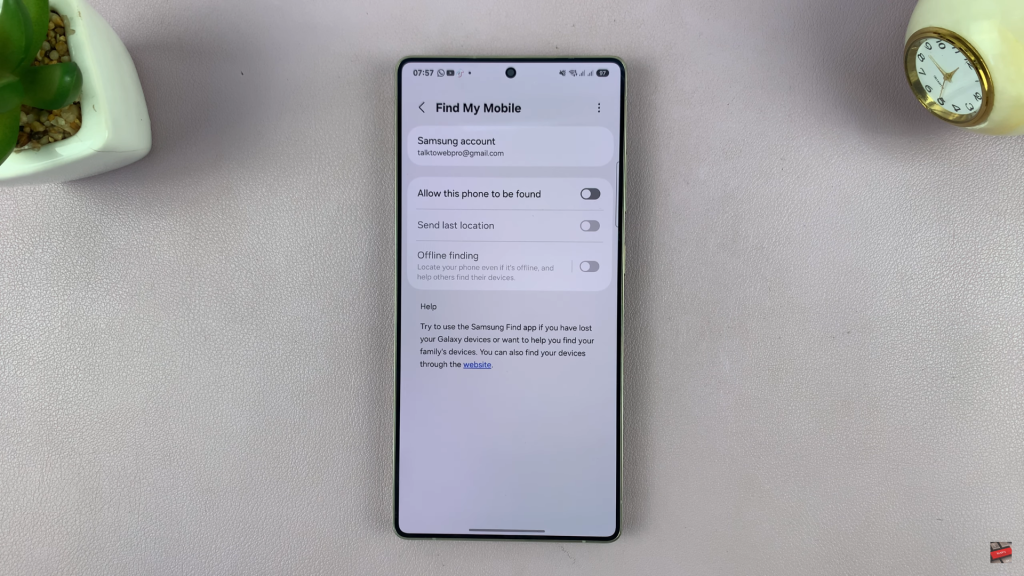
Watch: Disable WhatsApp Notifications On Samsung Galaxy S25 Ultra