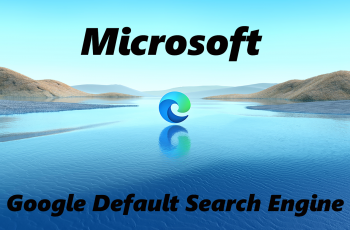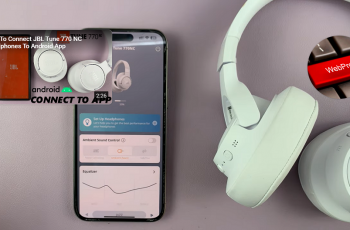If you are using a Samsung Galaxy A26, A36, or A56, you may have already seen an in-system feature called Customization Service running quietly in the background. Though Samsung has included this service to help you tailor your experience — e.g., suggesting content, apps, and settings — it is also tracking your behavior of use, location, and engagement.
Shutting down the Customization Service not only stops it from storing data, but it can also take a couple of milliseconds off your phone’s speed by reducing background usage. Regardless of whether you are trying to bolster your privacy or simply want to have more control over your phone, disabling this feature is an excellent choice.
In this guide, we will walk you through step by step on how to disable the Customization Service on Samsung Galaxy A26, A36, and A56 smartphones.
Watch: Does Samsung Galaxy A26 Come With Screen Mirroring?
Disable Customization Service On Samsung Galaxy A26/A36/A56
Begin by accessing the Settings app on your Samsung device. Find the Settings app on home screen or app drawer and tap on it to proceed. Then, scroll within the Settings and tap on your Samsung Account icon.
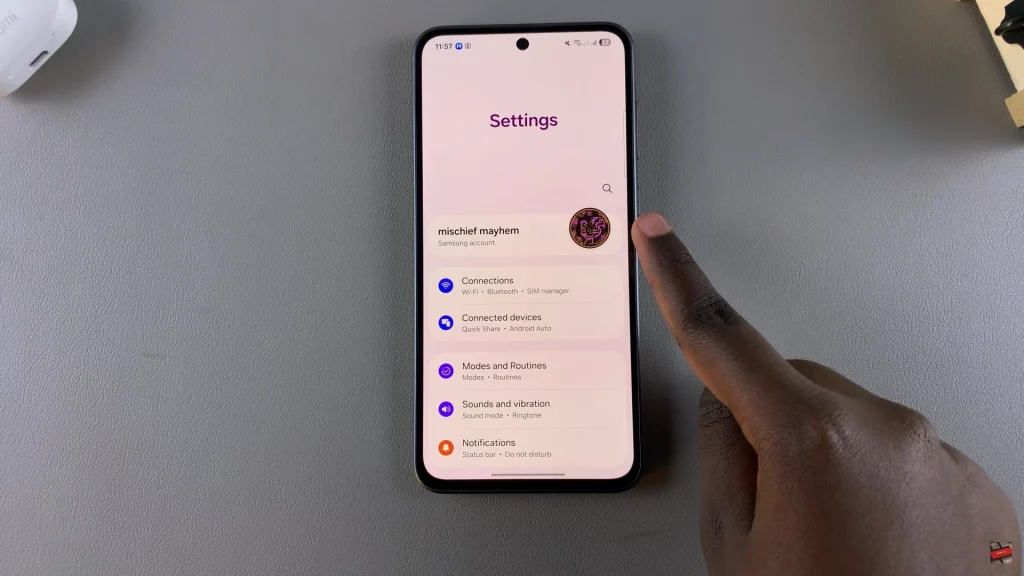
Within the account settings, scroll down and find ‘Add Recovery email.’ Tap on it to proceed.
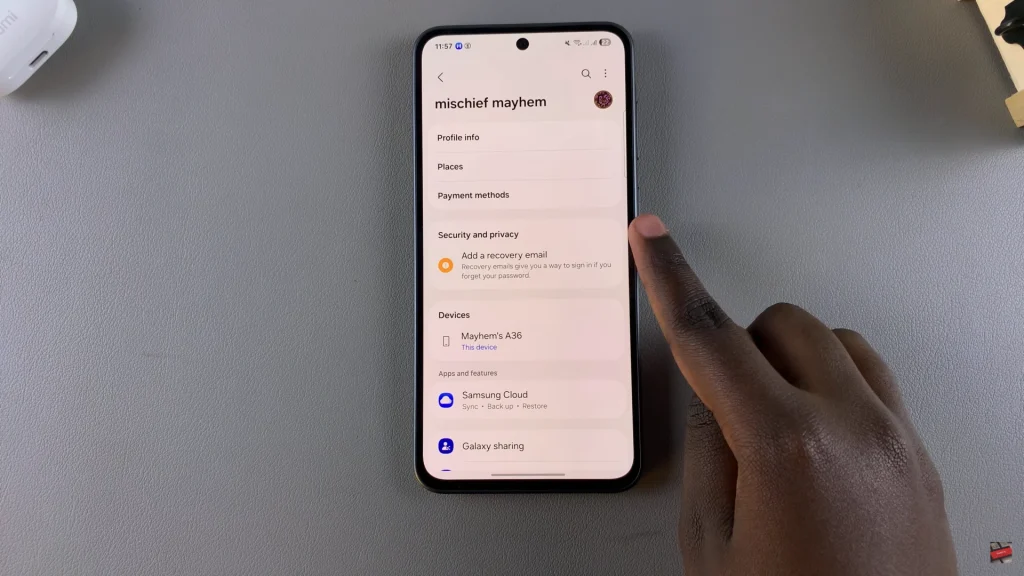
From here, scroll down and find ‘Customization Service.’ Tap on it and you’ll see a toggle switch within customization settings. Simply toggle OFF the switch then confirm by selecting ‘Stop‘ to confirm the changes.
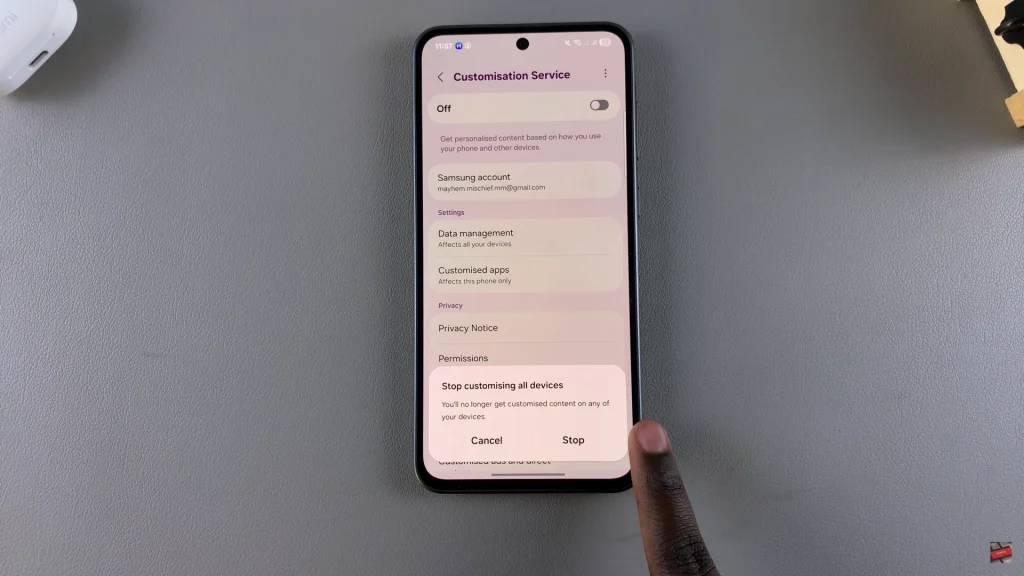
By following the simple steps above, you’ve taken greater control of your device settings. From minimizing tracking to saving battery life to streamlining your phone’s performance, turning off features like the Customization Service can have a real impact.
If you enjoyed this tutorial, take a look at other optimization and privacy tips for your Samsung Galaxy smartphone — after all, an optimally configured phone is not only more secure but also more enjoyable to utilize.