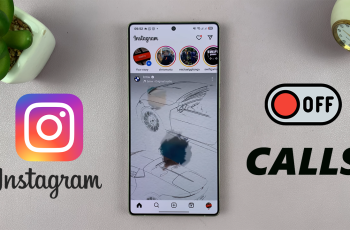Color correction can adjust the display for better visibility, but it may not always suit your preferences. If the colors on your screen look different or appear altered, you might want to restore the original display settings. How To Disable Color Correction On Samsung Galaxy S25/S25 Ultra lets you regain full control over how colors appear, ensuring a more natural viewing experience.
Turning off this setting can enhance clarity, especially if you don’t need visual adjustments. With just a few steps, you can restore default colors & enjoy a more accurate display. Disabling color correction allows you to experience your phone’s screen as intended without any modifications affecting brightness or contrast.
Watch:How To Disable Predictive Text On Samsung Galaxy S25/S25 Ultra
Disable Color Correction On Samsung Galaxy S25/S25 Ultra
Open Settings
Launch the Settings app on your Samsung Galaxy S25.
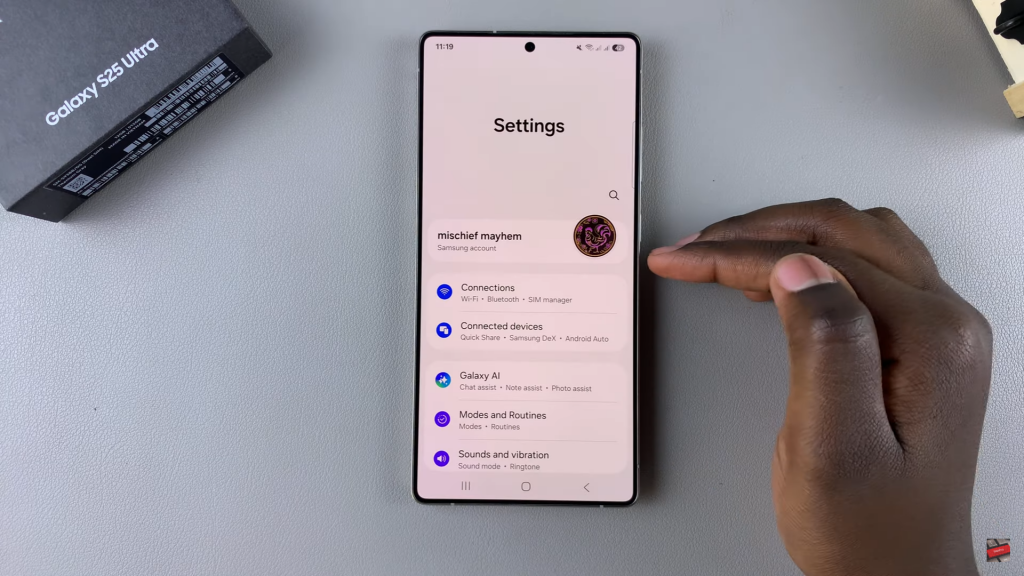
Go to Accessibility
Scroll down & select “Accessibility” from the list of options.
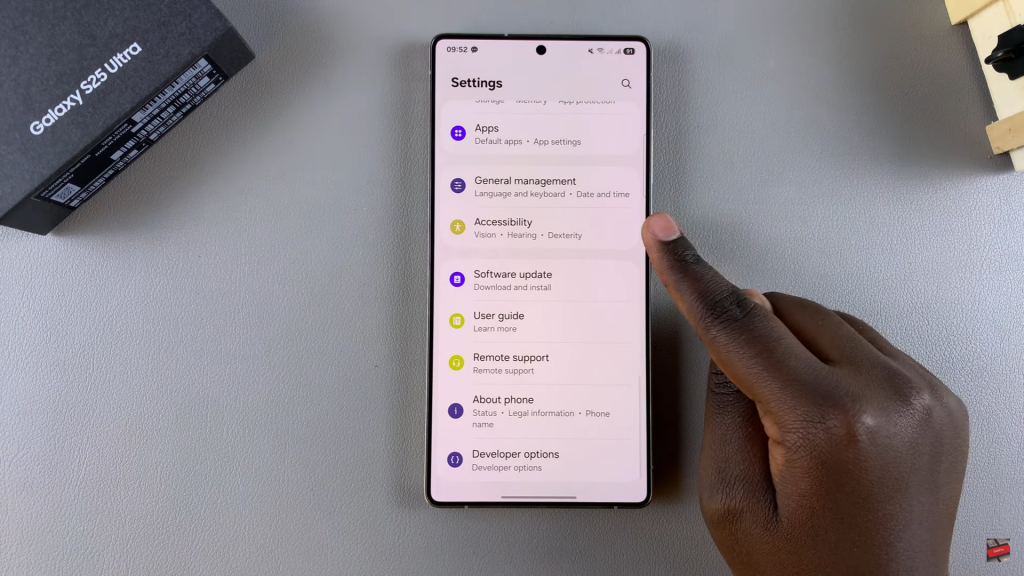
Select Vision Enhancements
Tap on “Vision Enhancements” to access display-related settings.
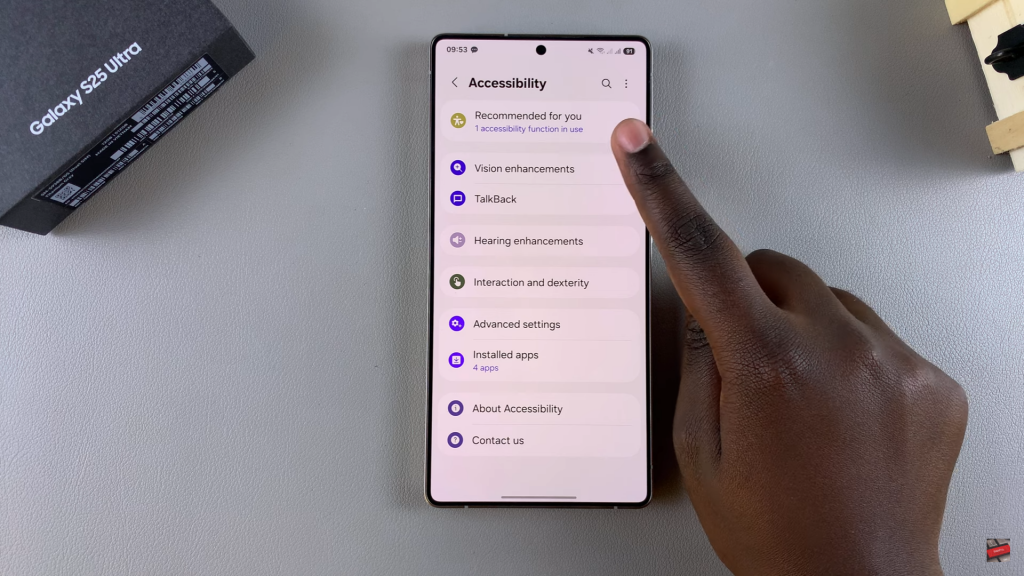
Open Color Correction
Find & select “Color Correction” to manage display color settings.
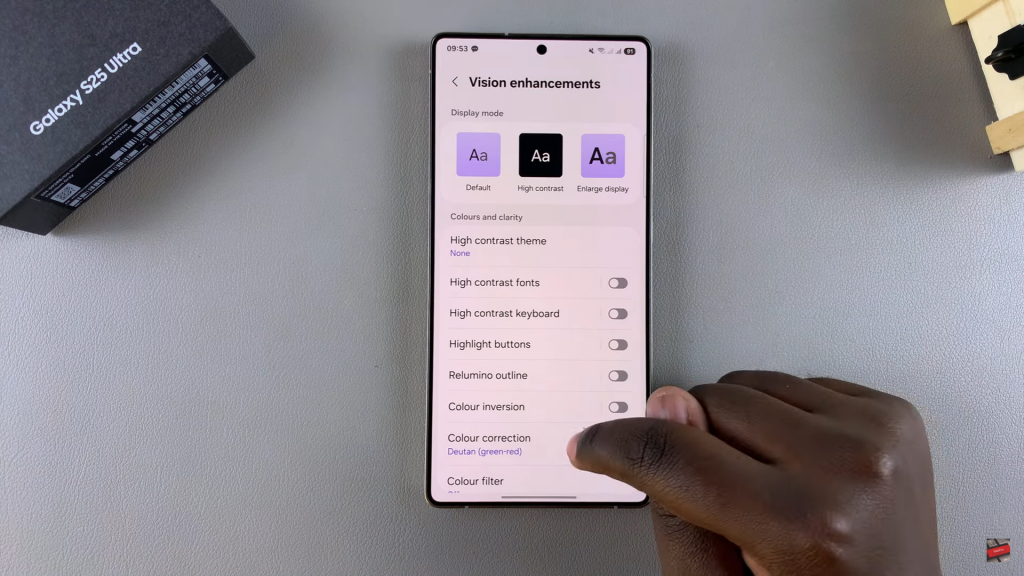
Disable Color Correction
Tap the toggle at the top to switch it off. The tint will disappear, confirming that color correction is disabled.
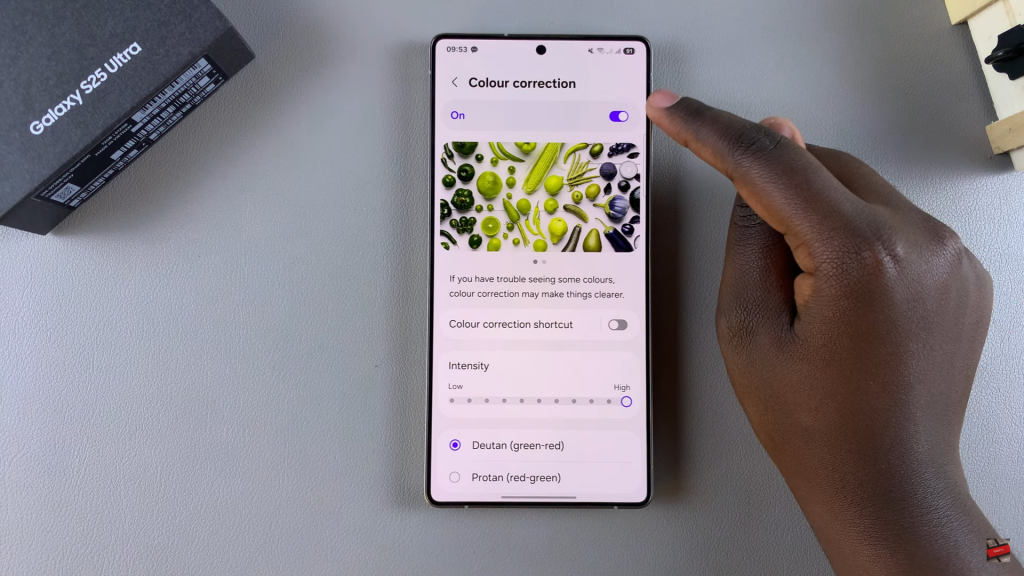
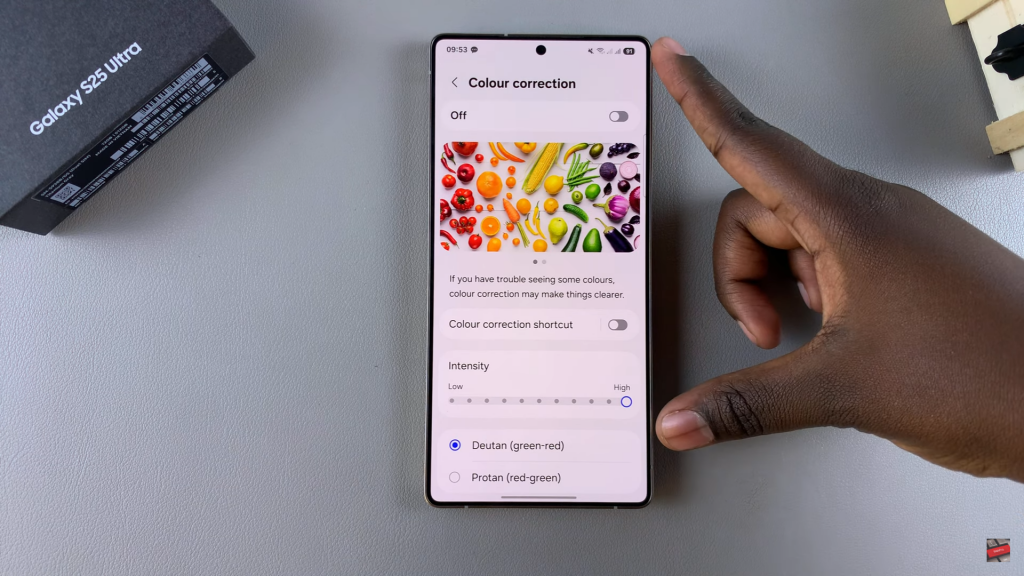
Read:How To Disable Predictive Text On Samsung Galaxy S25/S25 Ultra