If you’re using a Samsung Galaxy A16 and find the charging animation a bit too distracting, you’re not alone. The charging animation, which appears when you plug in your device, can be a fun visual, but some users prefer a more minimalist, distraction-free experience.
Fortunately, there’s a way to turn it off. In this article, we’ll show you how to disable the charging animation on your Samsung Galaxy A16, step by step.
The charging animation is a fun feature that displays when your phone starts charging, showing an animation of a battery charge. While some users enjoy this feature, others might find it unnecessary or distracting. Disabling this animation can help you have a cleaner, more straightforward experience with your phone. Some also believe that it might help save a small amount of battery, though the impact is minimal.
Watch: Set Up Google Assistant On Samsung Galaxy A16
Disable Charging Animation On Samsung Galaxy A16
The charging animation is enabled by default on newer Android smartphones. So if you want to turn off the charging animation on your Samsung Galaxy A16, here’s what you need to do.
The first step in this process is to navigate to the Settings menu on your Samsung Galaxy A16. You can do this by tapping the gear-shaped icon in your app drawer or by swiping down from the top of your screen and selecting the gear icon in the top-right corner. You can also use the app drawer to access the Settings menu.
Once in the Settings menu, scroll down and locate the Accessibility option. Tap on it to access the accessibility settings. Within the accessibility settings, look for an option Vision Enhancements.
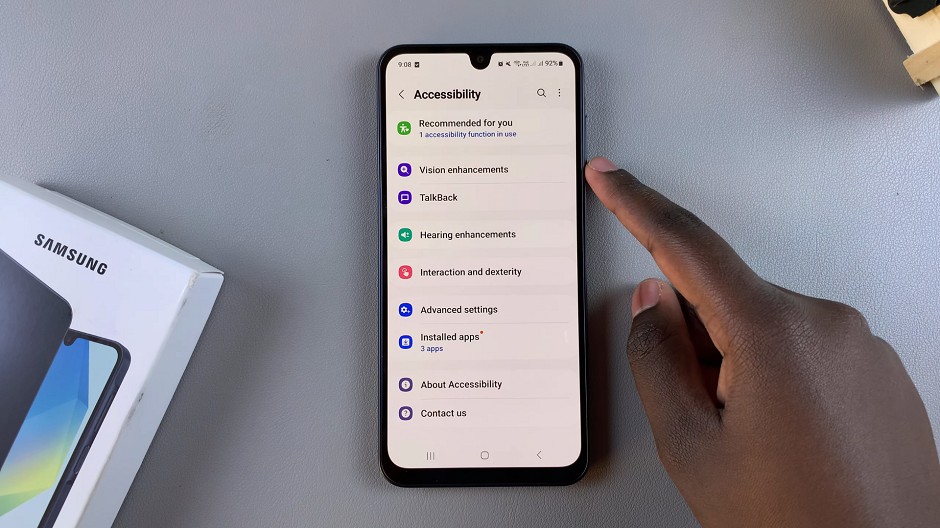
Scroll down and tap on the toggle icon next to Remove Animations to enable it. To turn it off, you can always come back to this option via the same process, and tap on the toggle icon to disable.
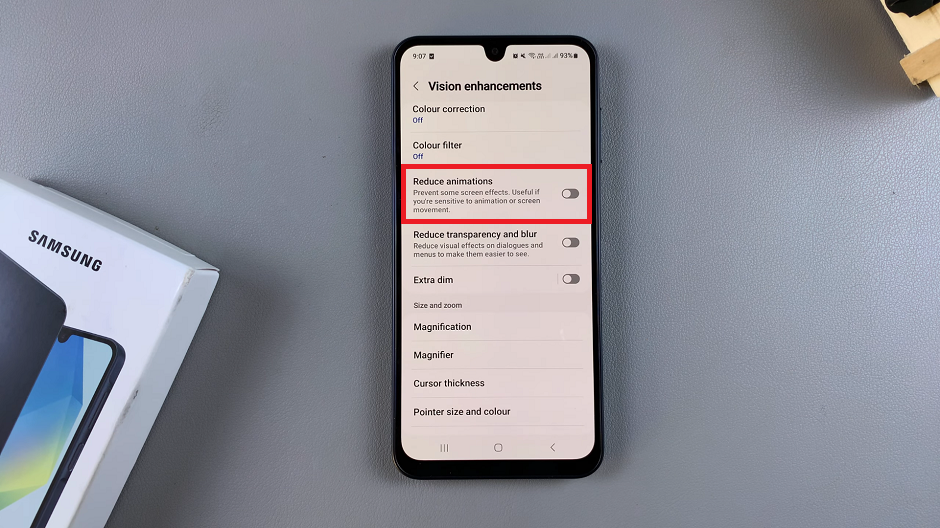
Toggling on the Remove Animations option will not only disable or turn off the charging animation, but other animations that may be active by default on your Galaxy A16.
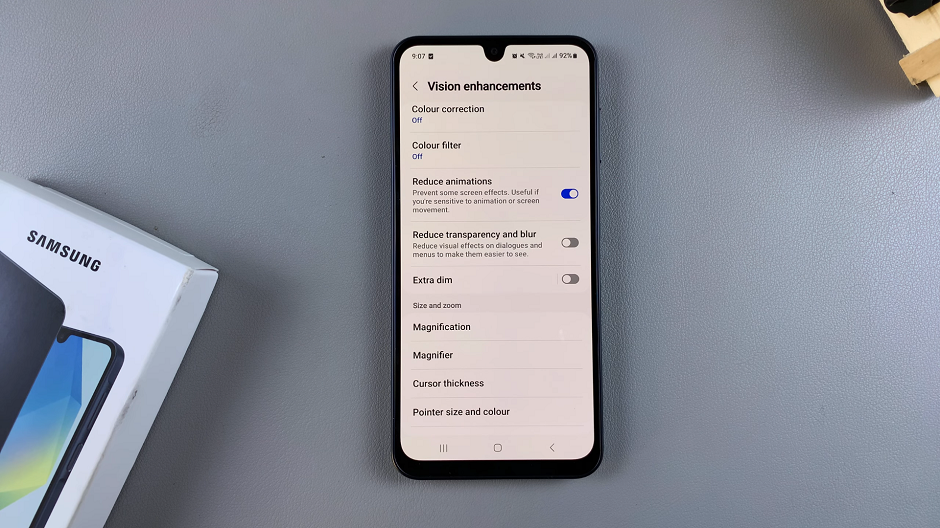
Disable Charging Animation Through Developer Options
To start, open the Settings app on your Galaxy A16. Scroll down and tap on About Phone. Here, find and tap on Software Information.
Locate the Build number section and tap it seven times in quick succession. You might be asked to enter your PIN or password to confirm. Once completed, you’ll see a message saying Developer mode has been enabled.
Now that Developer Options are enabled, go back to the Settings menu. Scroll down and tap on Developer Options (this section will now appear below the About phone menu).
In the Developer options menu, scroll down to find the Drawing section. Here, look for the option titled Disable HW overlays or Window animation scale.
If you see a toggle labeled Animation scale, turn it off. This will stop any animations from displaying, including the charging animation. Once you make this change, the charging animation will no longer appear when you plug in your Samsung Galaxy A16.
Although the change should take effect immediately, you can restart your phone to ensure that the settings are applied correctly.

