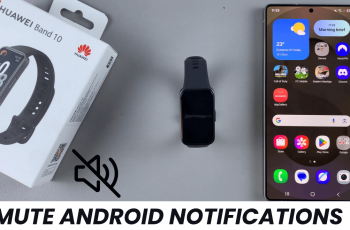Tired of your Samsung Galaxy S25 or S25 Ultra changing words you didn’t mean to correct? While auto-correct can be helpful for catching typos, it can also become frustrating when it changes the words you intended to use especially with names, slang, or shorthand.
Fortunately, Samsung gives you full control over your keyboard settings, including the ability to disable auto-correct completely. In this guide, we’ll show you step-by-step how to turn off auto-correct on the Galaxy S25 and S25 Ultra, so you can type exactly the way you want without unwanted changes. Let’s take back control of your keyboard
Read: How To Disable Location In Photos & Videos On Galaxy S25
Disable Auto Correct On Samsung Galaxy S25 & S25 Ultra
Unlock your phone and tap the Settings icon to access your device’s main settings menu.
Scroll down and select General Management from the list of options.
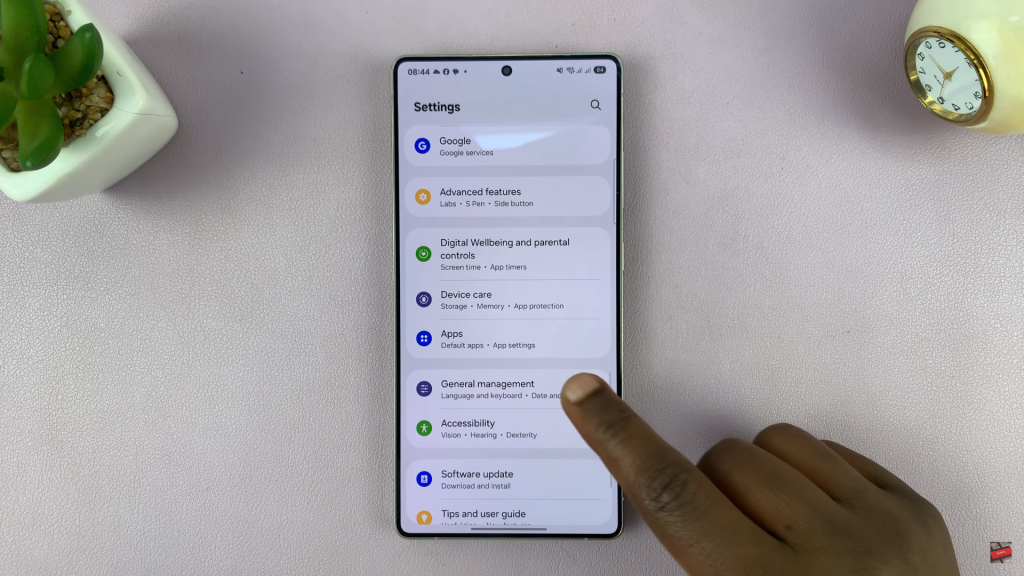
Under General Management, tap Samsung Keyboard Settings to manage your keyboard preferences.
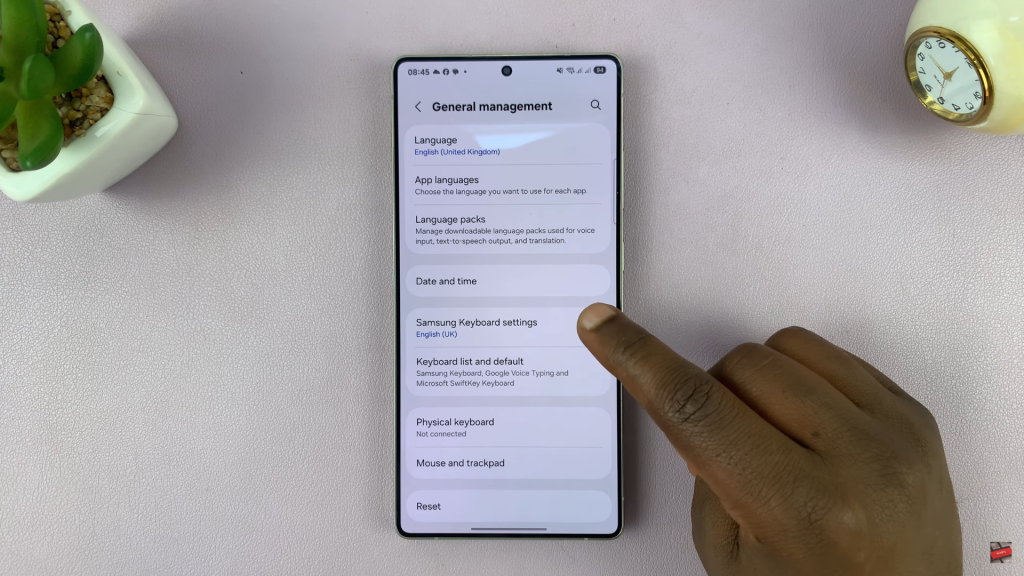
Find and tap on Auto Replace. this is where auto-correct settings are managed.
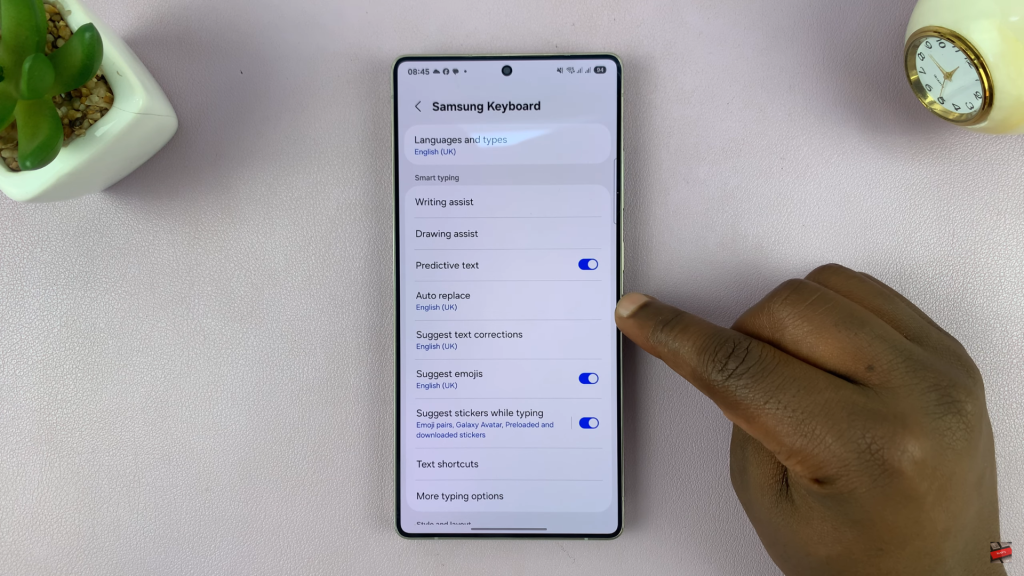
You’ll see a list of languages (e.g., English, Spanish). Switch off the toggle next to each language you want to disable auto-correct for.
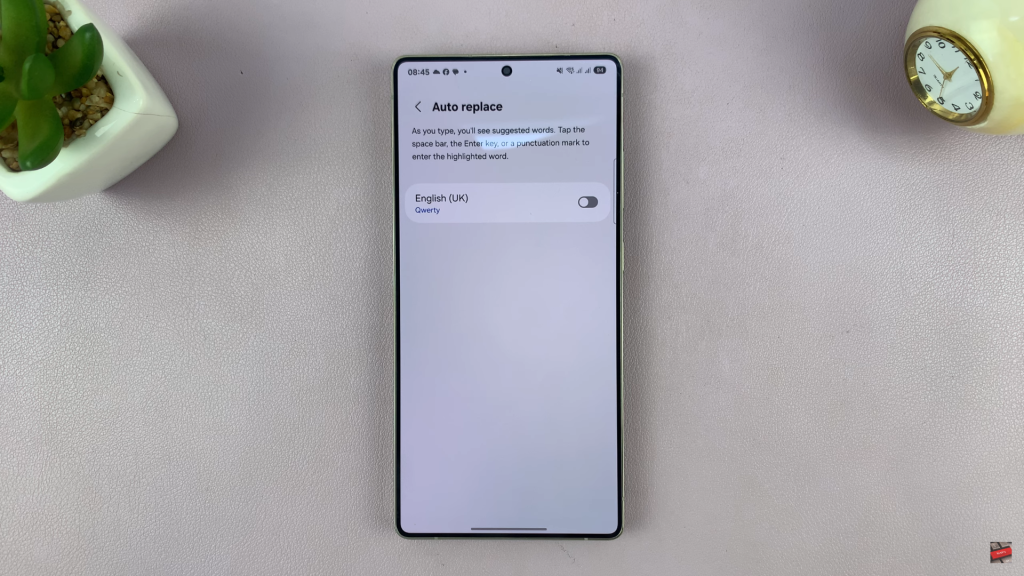
Now you can enjoy typing on your Galaxy S25 or S25 Ultra without the interruptions of auto-correct.
Watch: Can You Use The S Pen To Control The Camera In Samsung Galaxy S25 Ultra?