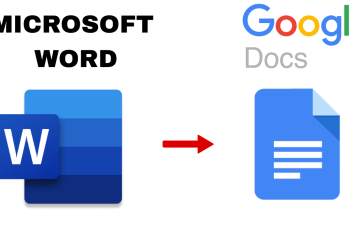Here’s how to turn on the 120 Hz refresh rate on your Samsung Galaxy Z Fold 6. This is effectively enabling the 60 Hz refresh rate, also called the Standard motion smoothness.
When you turn off the 120 Hz refresh rate, your phone will automatically adjust scrolling and function, up to 60 Hz. This helps you conserve the battery life.
Refresh rate is known as Motion Smoothness on Samsung devices, which goes hand-in-hand with their renaming trend, along with Adaptive brightness.
Read: How To Change Video Resolution (Size) In Final Cut Camera App
Disable 120 Hz Refresh Rate On Samsung Galaxy Z Fold 6
To start, open the Settings app on your Galaxy Z Fold 6. In the Settings menu, scroll through and select the Display option.
Under Display, find the Motion Smoothness option. It should be set to Adaptive by default. Tap on it to expand its options.
You should see two motion smoothness options.
Adaptive: This option will will allow you to get smoother animations and scrolling by automatically adjusting your screen refresh rate up to 120 Hz. When you select this option, you effectively disable the 60 Hz refresh rate.
Standard: Automatically adjusts your screen refresh rate up to 60 Hz, thus giving you a longer battery life.
To disable 120 Hz refresh rate, select the the Adaptive motion smoothness, then tap on Apply. This will save your changes.
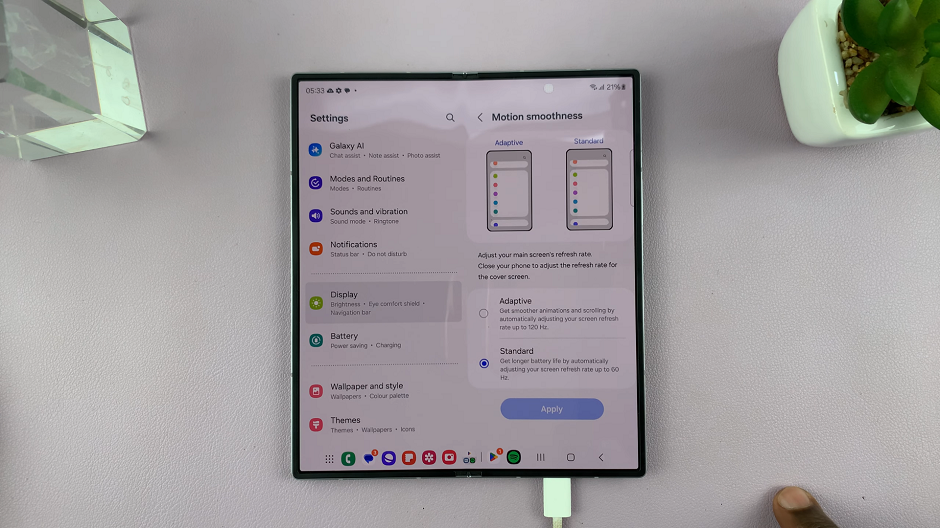
If your Galaxy Z Fold 6 was unfolded, then you can close it to update the 120 Hz refresh rate on the cover screen as well. When you select “Standard” option, you effectively disable the 120 Hz refresh rate.
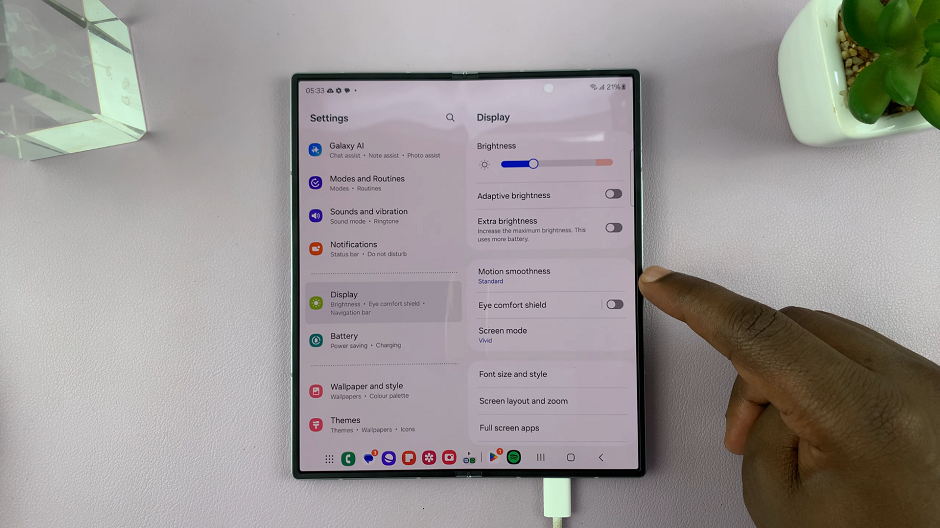
You can always go back to the Motion smoothness option and re-enable 120 Hz, if you miss that crisp that crisp looking screen.