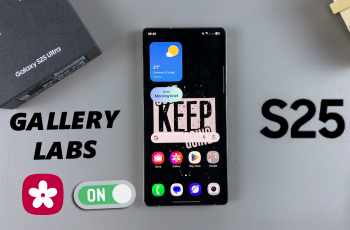If you are on Samsung Galaxy A26, A36, or A56, then you may have noticed that the phone self-replies or autocorrects some words or phrases when you’re typing. They are called predictive text entries or text shortcuts, and while they can be helpful, they can become annoying or outdated—especially if you’ve accidentally made one or no longer need it.
Fortunately, Samsung offers a simple method of eliminating these shortcuts through the device’s keyboard options. Here’s how to delete text shortcuts on Samsung Galaxy A26, A36, and A56. These steps apply to phones with Samsung’s One UI interface, which the majority of latest Galaxy A-series devices employ.
Now let’s go to the simple steps in claiming your keyboard and improving typing on your Samsung phone.
Watch: Update Themes On Samsung Galaxy A56
Delete Text Shortcuts On Samsung Galaxy A26/A36/A56
Begin by accessing the Settings app on your Samsung device. Find the Settings app on home screen or app drawer and tap on it to proceed. Then, scroll within the Settings and tap on ‘General Management.’
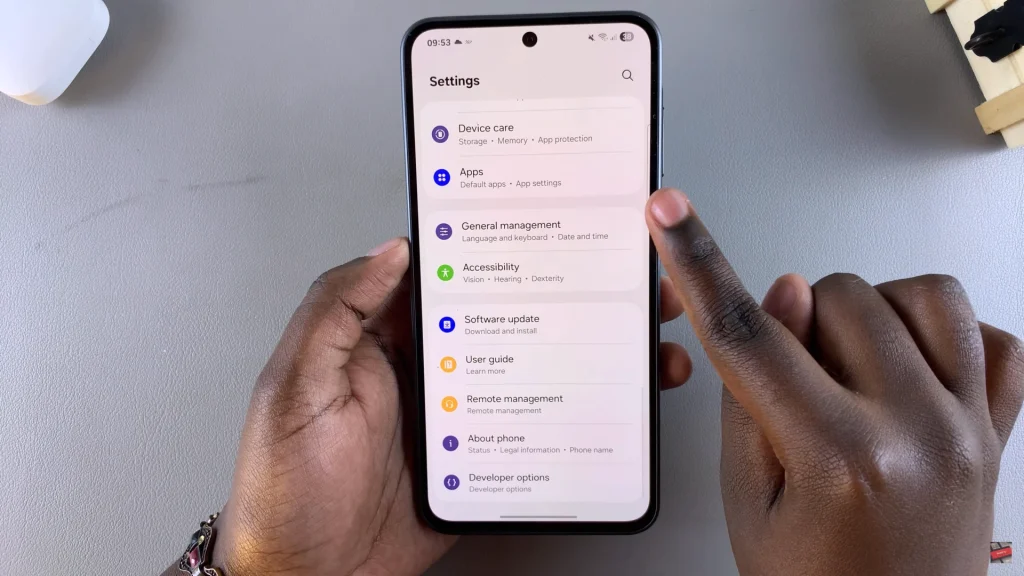
Within the General management settings, find and select ‘Samsung Keyboard Settings.’
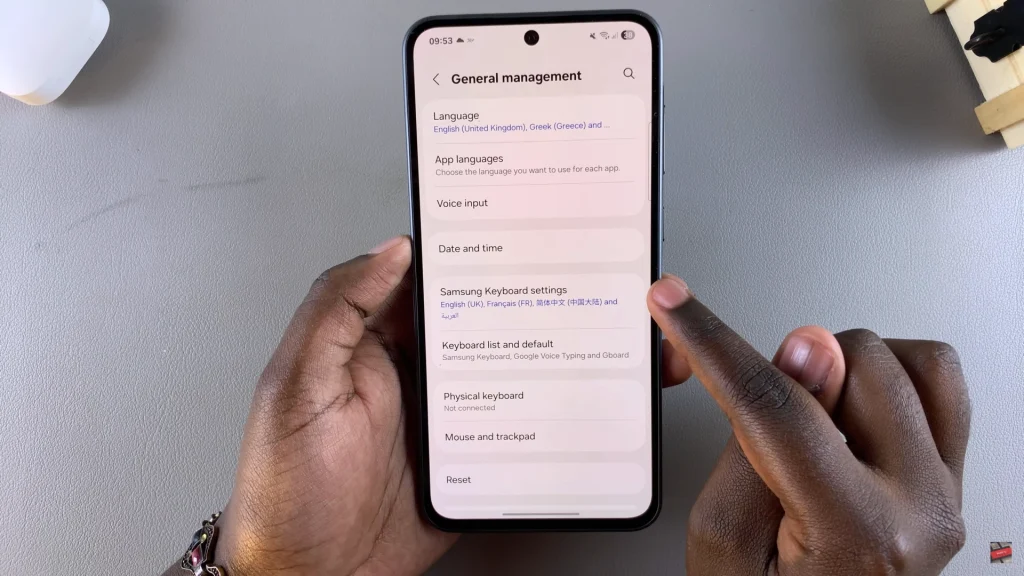
At this point, scroll down until you find the ‘Text Shortcuts‘ option. Tap on it and select the ‘Bin‘ icon located in the top right corner. Tap on the shortcut you’d like to delete and select the ‘Delete‘ icon. Confirm the process by tapping on ‘Delete.’ Repeat the same for other shortcuts that you’d like removed.
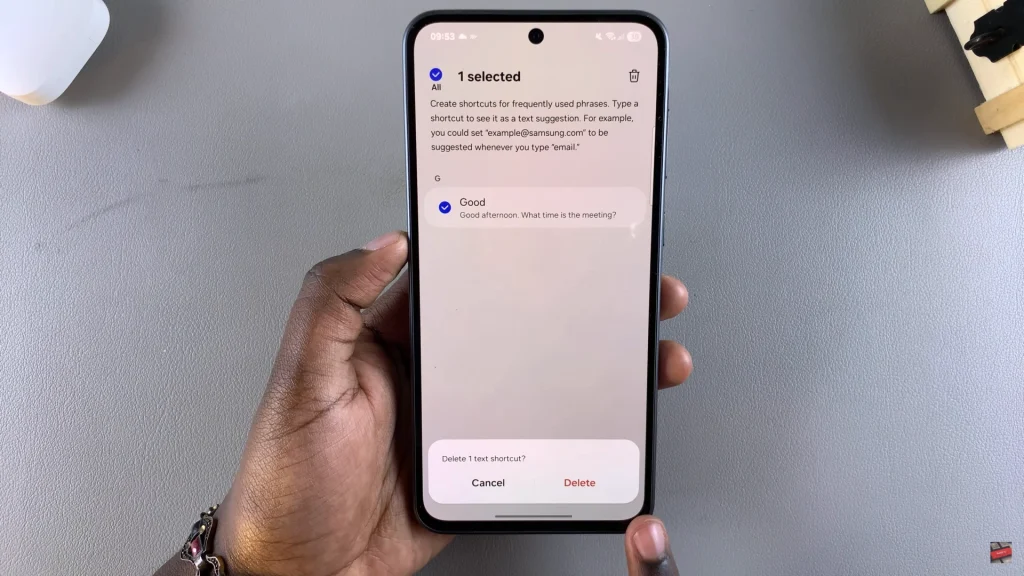
By eliminating unnecessary or incorrect text shortcuts from your Samsung Galaxy A26, A36, or A56, you can prevent unwanted suggestions, fix autocorrect mistakes, and improve typing accuracy and efficiency. If you have enjoyed this guide, do take a look at further Samsung Galaxy tips and tricks to allow your full device capabilities to shine.