Having your call history on your phone tidy—or completely private—can be important for a number of reasons, from maintaining your private life, freeing up space, or just cleaning out your phone. If you own a Samsung Galaxy A26, A36, or A56, you may be looking for how to easily delete your call log history.
Fortunately, Samsung’s One UI operating system makes it simple and quick to do so. Below, we’ll guide you through step by step how to clear your whole call log on these Galaxy A-series devices. Tech-savvy or not, this tutorial is designed to help you master your call records with a few clicks.
Let’s get through the process and have your call log in order in minutes.
Watch: Change Alarm Volume On Samsung A56
Delete Call Log History On Samsung Galaxy A26/A36/A56
Start by unlocking your Samsung Galaxy device and access the home screen. From here, tap on the ‘Phone‘ application and select ‘Recents.’
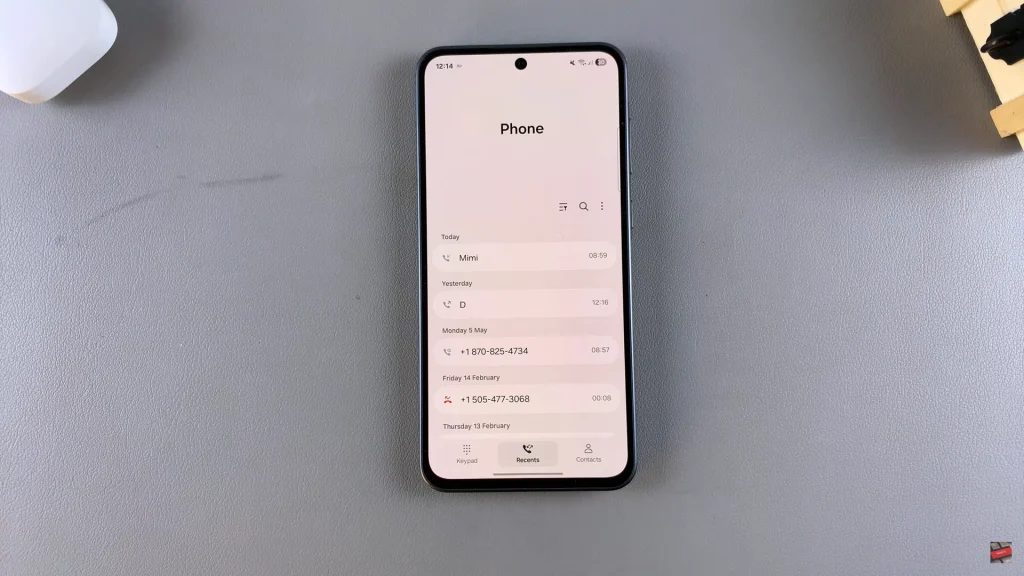
Following this, you’ll see all your call log history. This includes received calls, missed calls, and other calls. Now, tap on the ellipsis tool (three dots) located on the upper right corner of the screen. From the menu that appears, tap on ‘Delete.’
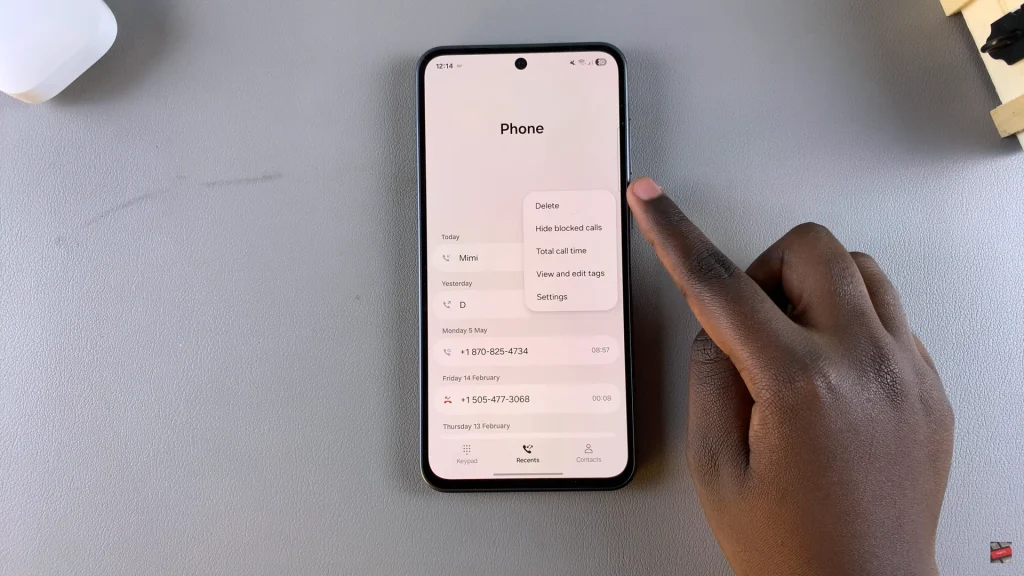
At this point, you’ll be prompted to choose the call log entry you’d like to erase. You can choose individually or select ‘All‘ to choose everything. Once selected, tap on ‘Delete‘ or ‘Delete All‘ and confrim the proces by selecting ‘Delete.’ This will clear your call log history.
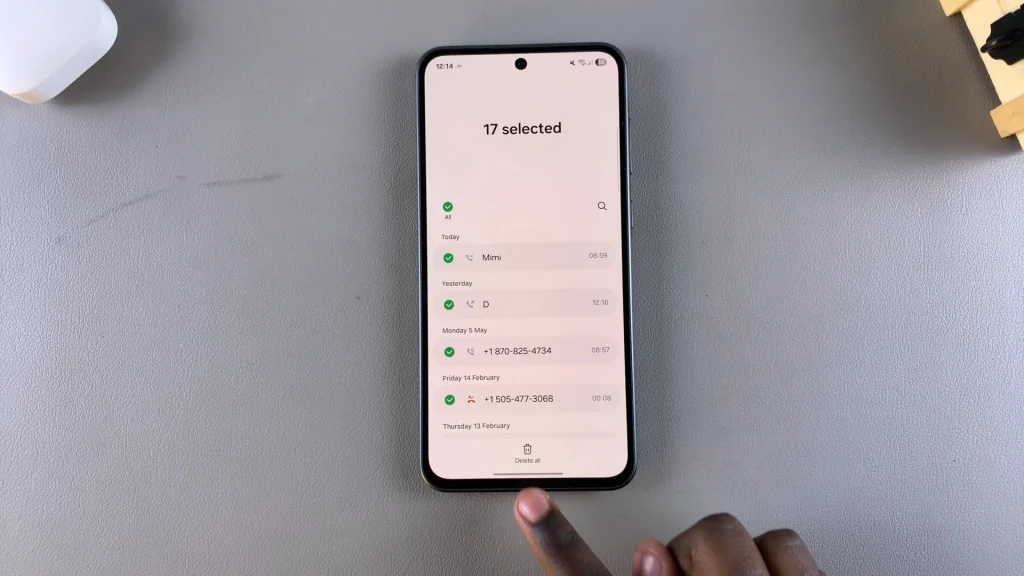
In conclusion, managing your call history on the Samsung Galaxy A26, A36, or A56 is a breeze once you learn how. Removing your call history from time to time can help you preserve your anonymity and ensure your phone operates effectively.
If you found something here helpful, you may also like to look at the rest of our guides to Samsung settings, privacy, and phone management. Make your phone run better in minutes—the right steps will take just a minute.

