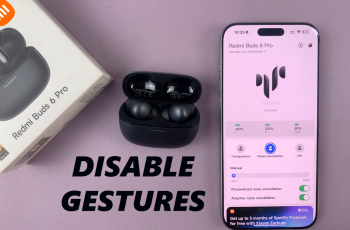Customizing quick responses on Huawei Band 10 allows for faster replies without reaching for your phone. Whether you’re in a meeting or on the go, adjusting these responses ensures you can stay connected with minimal effort.
With a few simple steps, you can modify preset replies to better suit your communication style. This feature enhances convenience, making it easier to respond without interrupting your activities.Huawei Band 10 provides flexible options for managing quick responses through its connected app. By personalizing these messages, you can make interactions more efficient while keeping your hands free.
Whether you need to add new replies or edit existing ones, the process is straightforward. Once customized, the quick response feature becomes even more useful, letting you send short messages instantly.
Watch:How To Hard Reset Huawei Band 10 With Huawei Health App
Customize Quick Responses On Huawei Band 10
Access Quick Responses Settings
Open the Huawei Health app on your Android phone. Tap on Devices, then select Huawei Band 10.
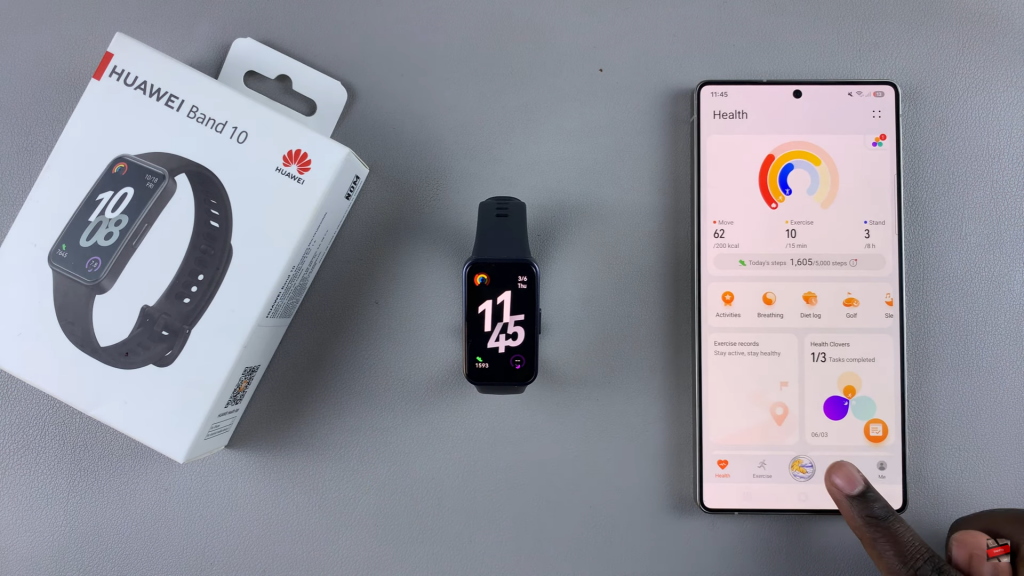
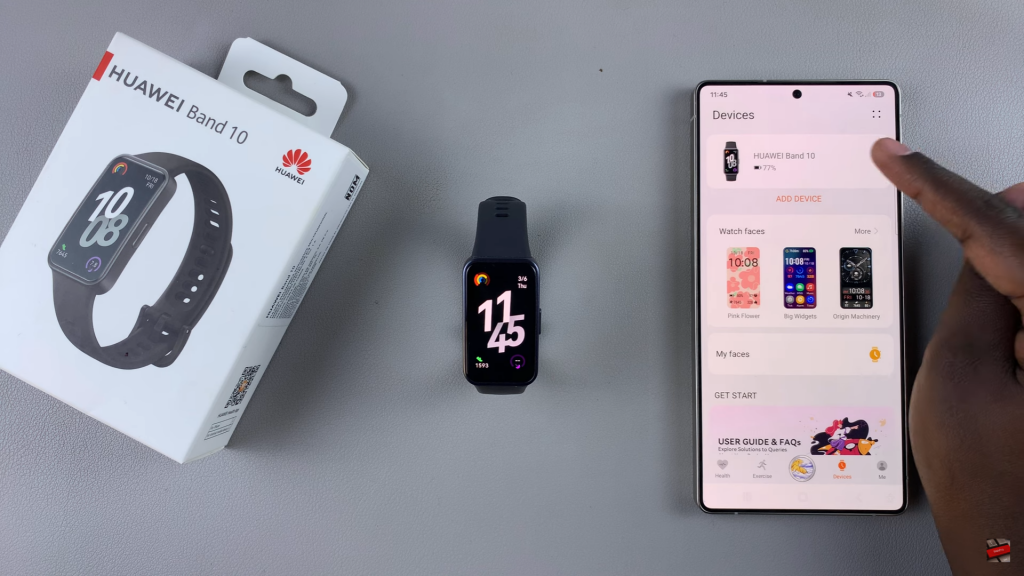
Scroll down & select Quick Replies. This option is not available for iPhone users.
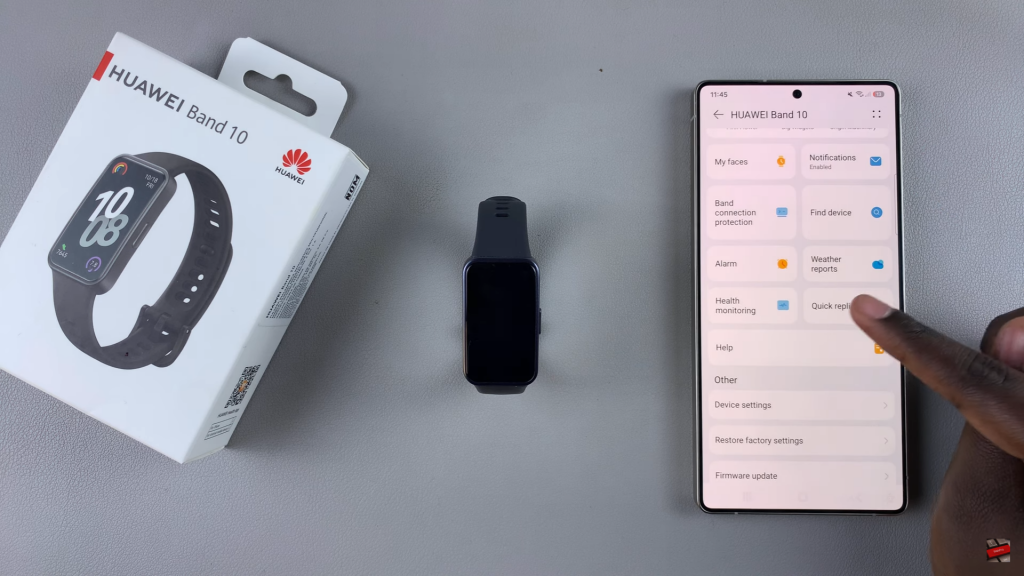
Edit or Remove Quick Responses
Find the list of default quick replies. To delete a response, tap the X button next to it & confirm deletion.
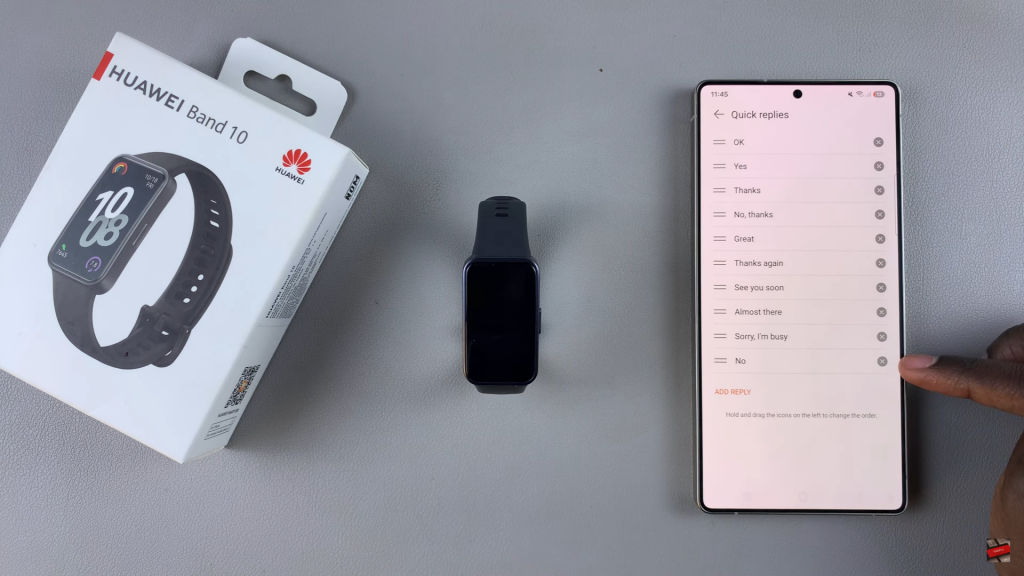
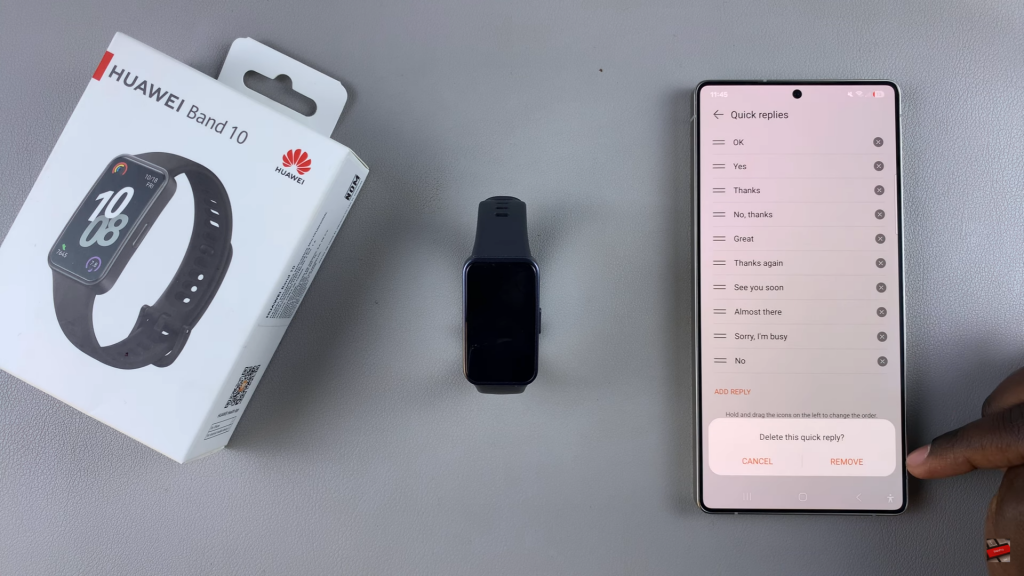
Reorder responses by tapping & dragging the handle icon to a new position.
Add a Custom Quick Response
Tap Add Reply & enter your desired response. Tap OK to save the custom reply. Drag & place it in your preferred order if needed.
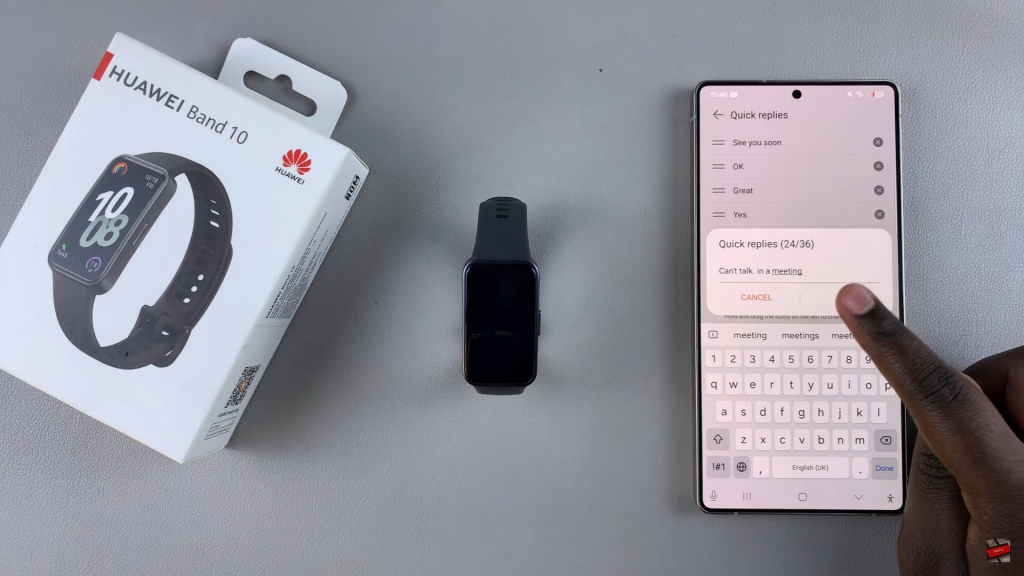
Confirm Changes on Huawei Band 10
Open the Quick Responses menu on your band. Check if all customizations have been applied. Use the customized responses when receiving notifications
Read:How To Hard Reset Huawei Band 10 With Huawei Health App