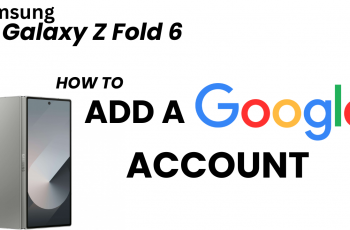The OnePlus Watch 2 offers an array of features designed to make your life easier, and one of the most useful among them is the Do Not Disturb (DND) mode.
Customizing the DND mode on your OnePlus Watch 2 ensures that you remain focused and free from distractions when you need it the most.
Whether you’re in a meeting, sleeping, or simply want some uninterrupted personal time, here’s a comprehensive guide on how to customize the Do Not Disturb mode on your OnePlus Watch 2.
Watch: How To Remove / Detach Nintendo Switch JoyCons (Controllers)
Customize Do Not Disturb Mode On OnePlus Watch 2
To start, press the top side button on the OnePlus Watch 2 to access the apps screen. Here, scroll through and select the Settings icon.
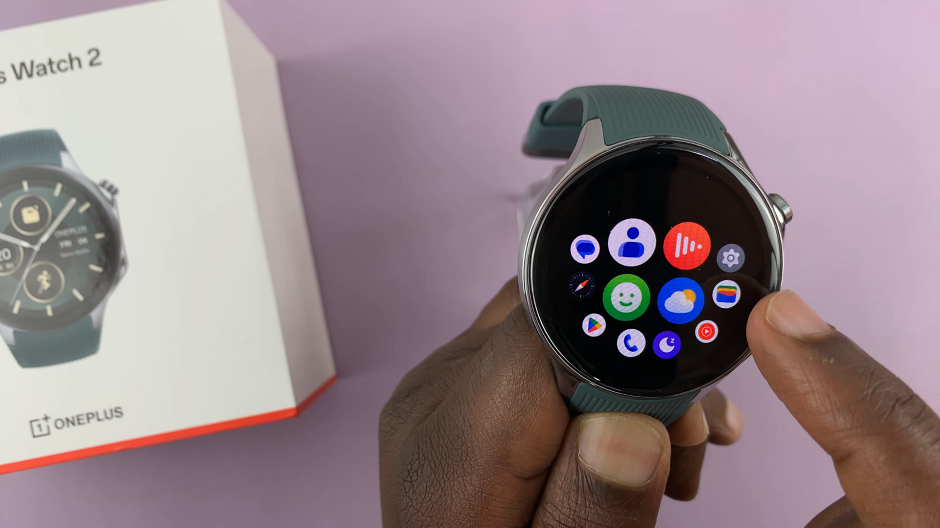
You can also swipe down from the top of the screen to open the Quick Settings panel. Tap on the gear icon to enter the Settings menu.
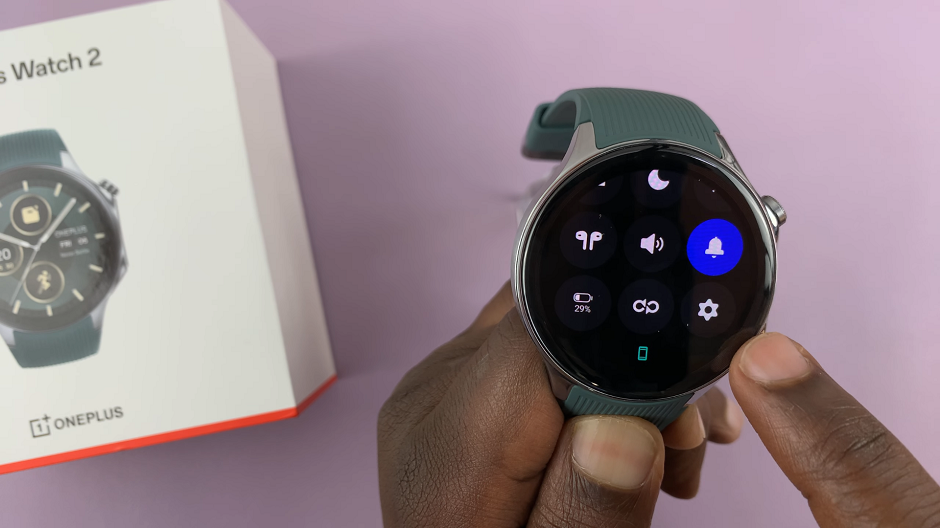
Scroll down through the settings options until you find Sounds & Vibration. Tap on it.
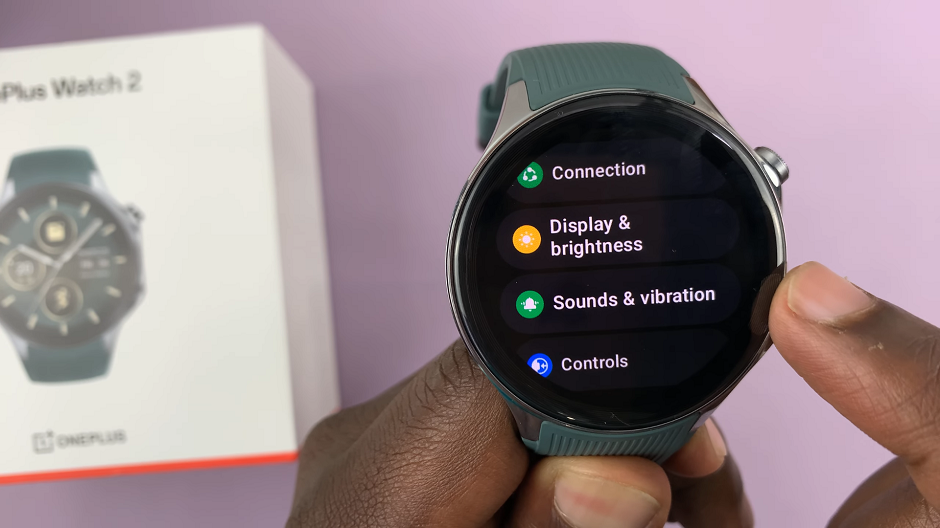
Under Sounds & Vibration, scroll down and select the Do Not Disturb option. You can toggle the Do Not Disturb mode on or off from this menu.
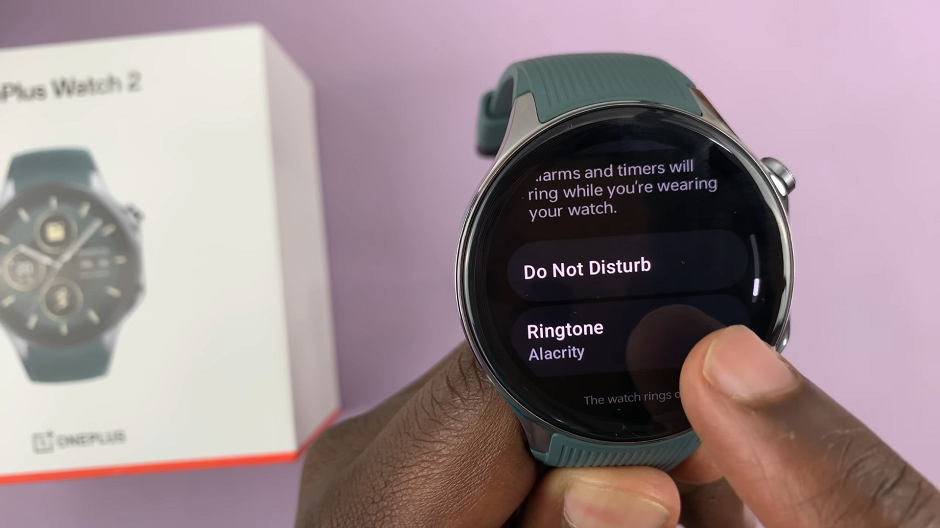
Within the Do Not Disturb menu, tap on the Customize option. Here, you’ll be able to allow specific notifications or reminders. They all have toggle buttons next to them.
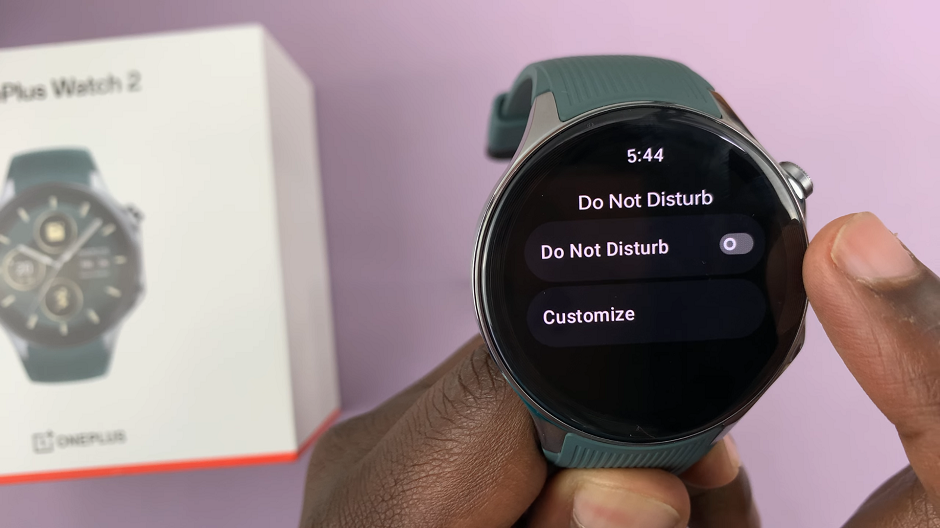
Enable or disable the notifications that can break through the DND barrier. This includes Calls from Starred Contacts, Repeat Calls, Alarms & Timers and Media Sounds.
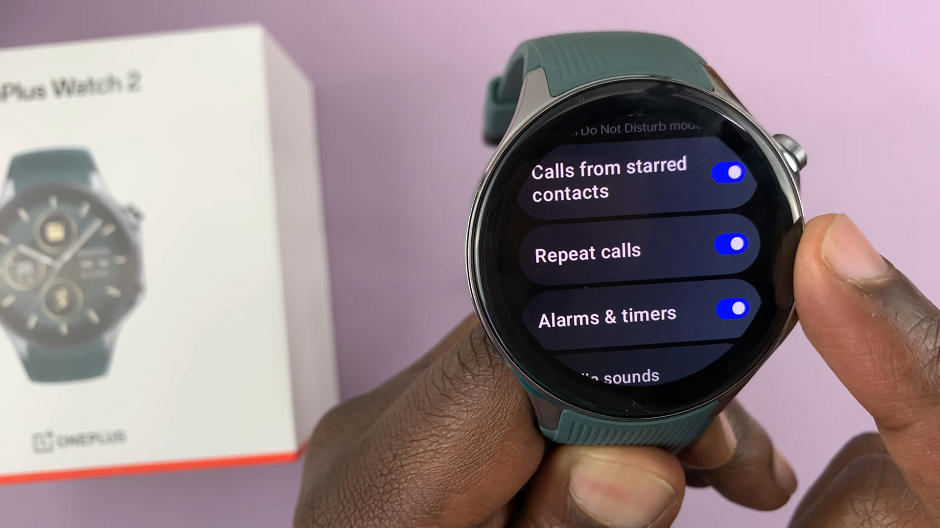
Using Quick Settings
For quick access to DND mode:
Swipe Down: From the watch face, swipe down to access the quick settings menu.
Tap the DND Icon: Tap the Do Not Disturb icon to enable or disable it instantly.
Customizing the Do Not Disturb mode on your OnePlus Watch 2 helps you manage your time and notifications efficiently. Whether you want to silence notifications during meetings, sleep without interruptions, or ensure only priority alerts get through, these customization options provide you with the flexibility you need. By following this guide, you can tailor the DND settings to fit your lifestyle perfectly, ensuring that your OnePlus Watch 2 works seamlessly with your daily routine.
Read: How To Enable/Disable ‘Get Up Reminders’ On OnePlus Watch 2