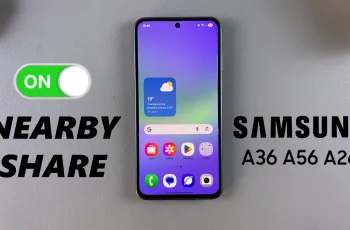Setting up a proper sleep routine can help improve rest & overall well-being. With Huawei Band 10, you can create a sleep schedule that tracks sleep patterns & ensures you wake up at the right time. This option lets you customize sleep goals, set reminders, & monitor sleep quality directly from the Huawei Health app.
Whether you want to wake up refreshed or improve sleep consistency, adjusting the sleep schedule on Huawei Band 10 offers flexibility. You can enable bedtime alerts, track deep & light sleep cycles, & sync data for better insights. With just a few steps, you can personalize sleep settings to match your lifestyle & get the most out of your Huawei Band 10.
Watch:How To Enable/Disable Raise To Wake On Huawei Band 10
Create Sleep Schedule On Huawei Band 10
Access Sleep Mode Settings
Open the settings on your Huawei Band 10 & scroll to find Sleep Mode. Select it to enter sleep-related options.

Set Bedtime & Wake-Up Time
Tap Add Time & choose the bedtime hour & minutes, then tap OK. Next, set the wake-up time the same way.
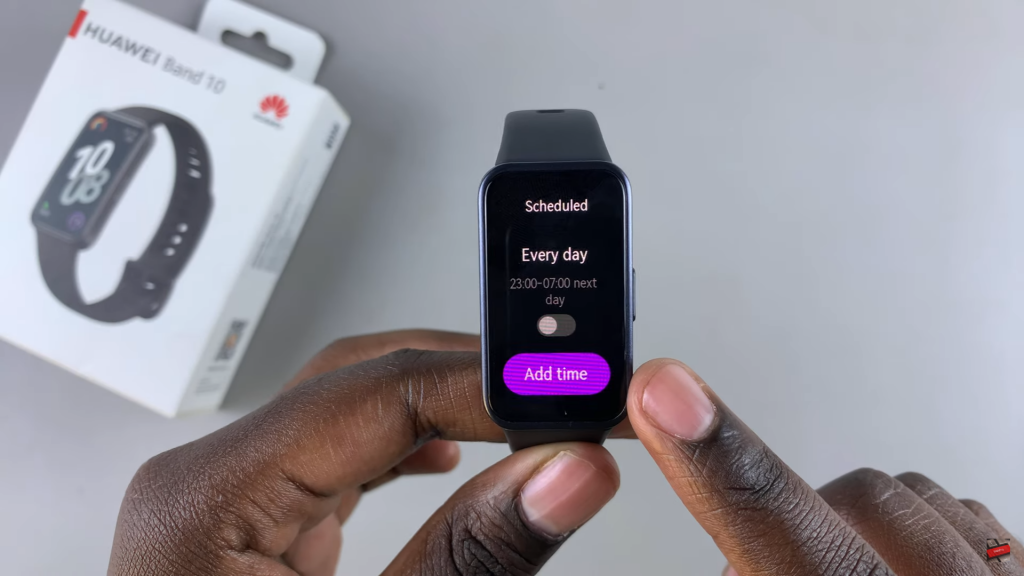
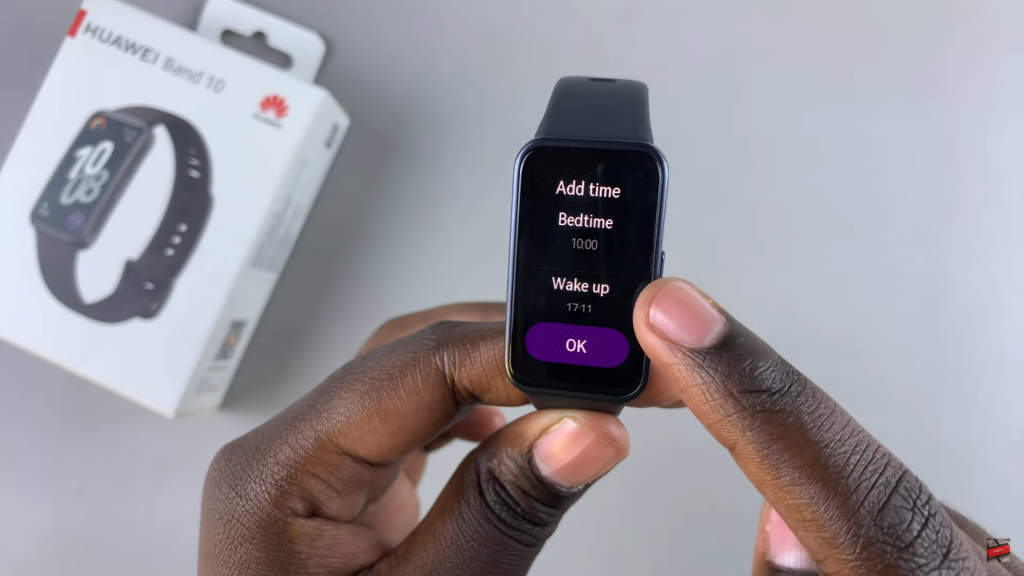
Customize Schedule Repeats
Scroll down & tap Repeat to select which days the sleep schedule should be active. Tap OK to save the changes.
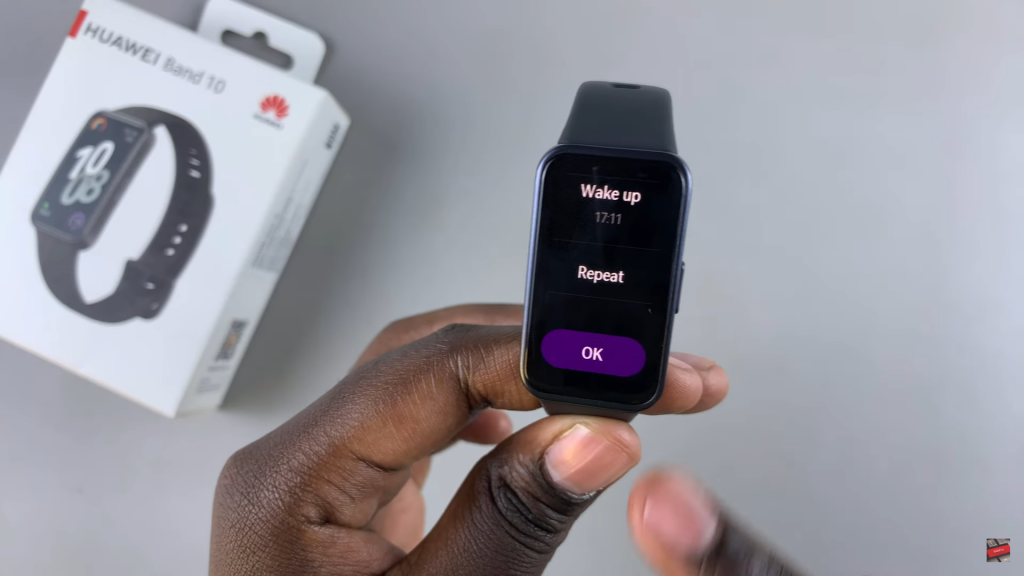
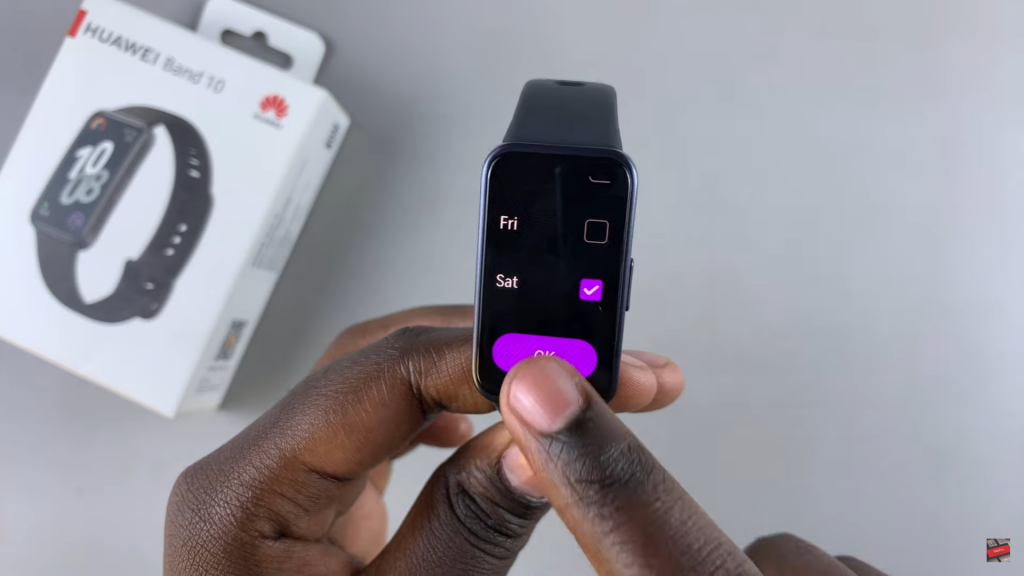
Confirm & Activate Schedule
Check the newly created sleep schedule under Sleep Mode settings. Ensure it’s activated & ready for use.