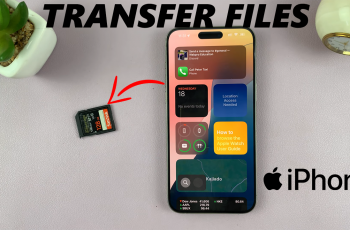Creating a photo collage is a great way to showcase your favorite memories in one frame. Many people turn to third-party apps.
However, did you know that you can make a photo grid on your iPhone without installing anything extra? Thanks to the built-in tools on iOS, you can quickly arrange your photos into a grid format.
In this guide, we’ll walk you through the easiest methods to create a photo collage without downloading any apps. The Shortcuts app is a powerful tool that comes pre-installed on your iPhone. You can use it to automate tasks—including creating a photo grid.
Watch: Set Reminders On iPhone
Create Photo Grid On iPhone Without Installing Anything
First, you need to ensure that the photos you want to use are saved in the Photos app on your iPhone.
Next, locate and open the Shortcuts app on your iPhone. If you don’t see it, search for it using Spotlight.
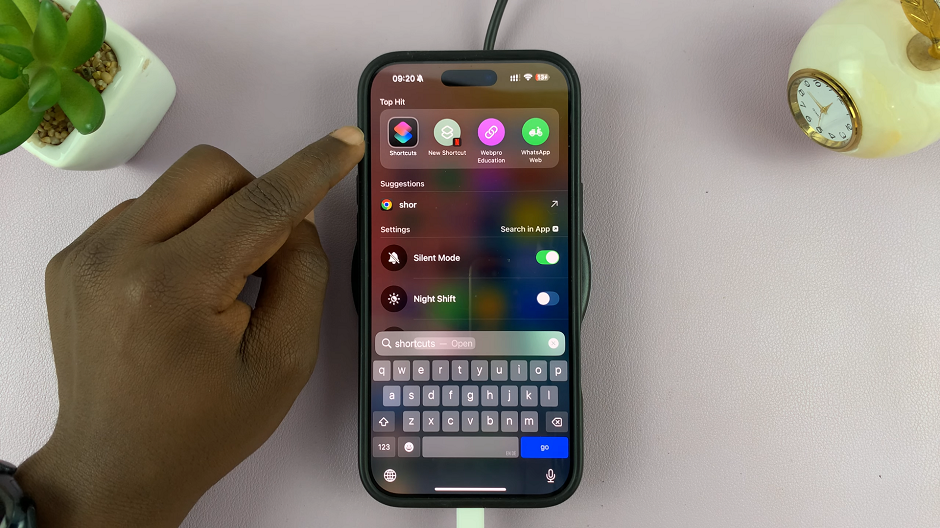
Inside the Shortcuts app, tap on the Gallery category in the bottom-right corner. Here, use the search function to find Grid. Tap the + button in the top right corner on the Photo Grid option to add it to your shortcuts.
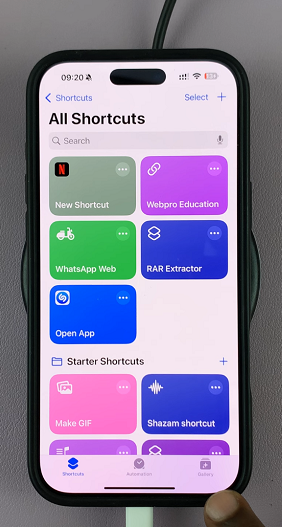
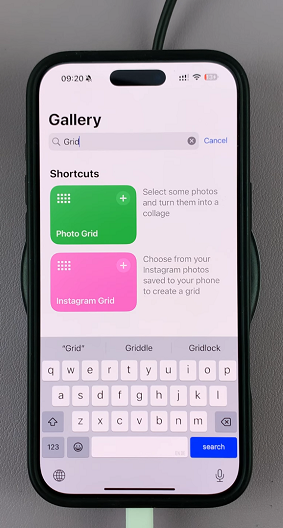
Go back to the Shortcuts category and tap on the Photo Grid shortcut. This will launch your Photo Library.
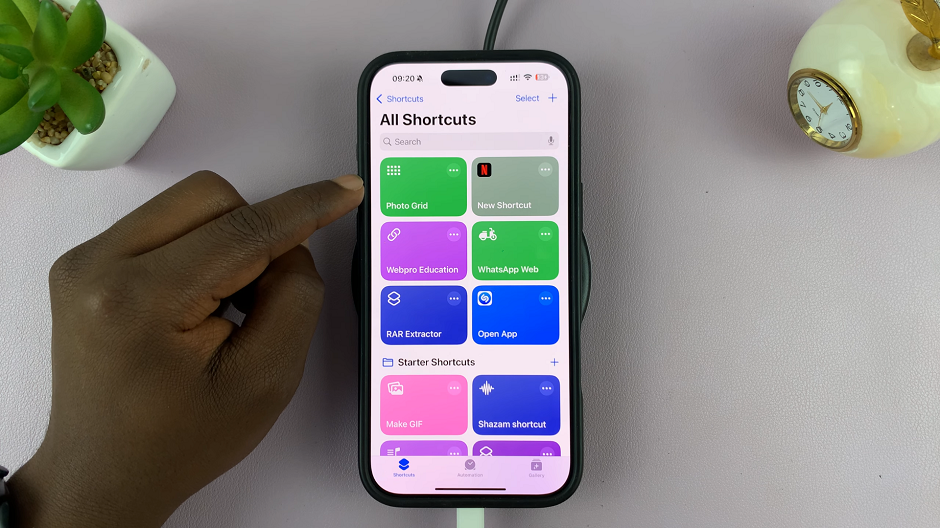
Select multiple photos for your collage. You should see the count at the bottom of the page. Tap on Add in the top-right corner. This will generate your collage. You can tap on the Share icon in the bottom-left corner to share your photos on whatever platform you want.
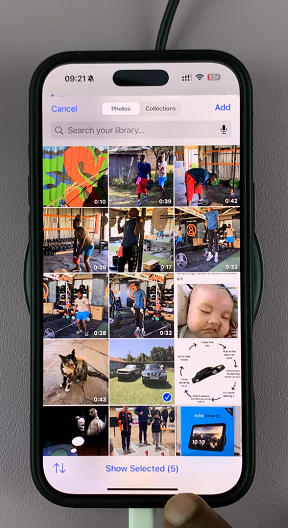
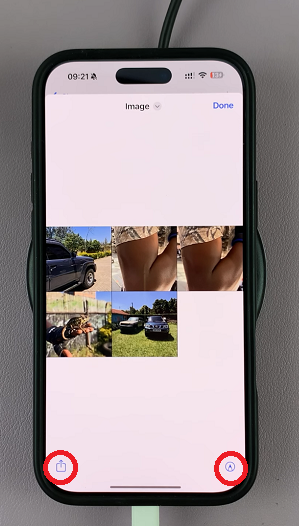
You can also tap on the Markup icon in the bottom-right corner to markup your collage. Select the Image option at the top of the page and select Save to Files, Save to Photos or Print. Save the collage by tapping on Done in the top-right corner.
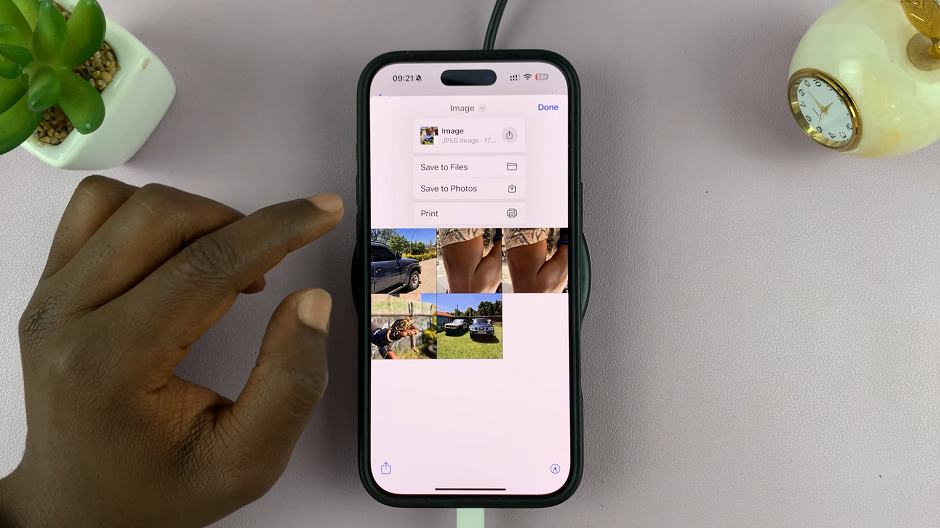
Using the Freeform App
If you have iOS 16.2 or later, you can use the Freeform app to manually create a photo grid.
Find the Freeform app on your iPhone and open a new board. Tap the + button and select Photos. Choose the images you want to include in your collage.
Drag and resize the photos to form a grid. You can align them manually or use the built-in alignment guides. Once satisfied, take a screenshot or export the board as an image.
Using the Pages App
Another built-in method is using Apple’s Pages app.
Launch the Pages app and create a blank document. Tap the + button and select Photo or Video. Add multiple images to the page.
Resize and position the images into a grid format. Take a screenshot or export the document as a PDF and convert it to an image if needed.