A cluttered home screen can make finding your favorite apps a challenge. Fortunately, Samsung’s Galaxy S25 and S25 Ultra offer intuitive ways to keep your home screen neat by allowing you to create custom app folders.
This article provides a step-by-step guide to help you organize your apps, so you can access them quickly and easily. With the increasing number of apps on smartphones, managing them efficiently has become essential.
App folders help you declutter your Home Screen. Group similar apps together to create a clean and organized interface. You will be able to find your apps faster without scrolling through multiple pages.
Also, customize folder names and arrangements to suit your workflow and lifestyle.
Watch: Disable Speak Keyboard Input Aloud On Galaxy S25
Create App Folders On Home Screen On Galaxy S25
First, add the apps you want to organize into a folder, on to the home screen. Simply long press on the respective app(s) and select Add to Home. You need at least two apps to be able to create a folder.

You can create folders by dragging one app icon onto another, then release. After dropping the app onto the target icon, a folder containing both apps will appear. The folder will open automatically. if not, tap on the folder to open it.
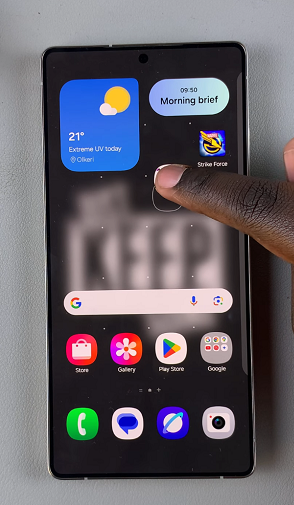
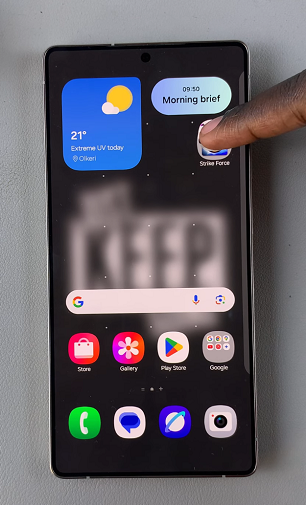
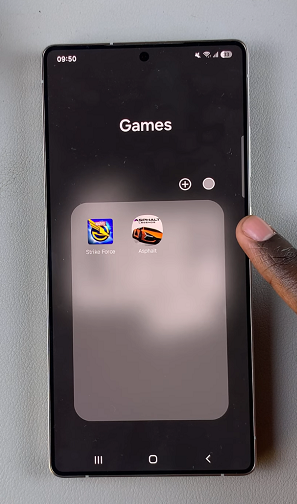
You can then assign a name to the folder by tapping on the text field at the top of the screen and entering your desired label.
To populate the folder with additional apps, simply drag and drop them into the folder in the same manner as before, after adding them to the home screen. Repeat this process until all desired apps are organized.
It is also possible to add an app by tapping on the + icon inside the folder. then, select the apps you want to add and tap on Done.
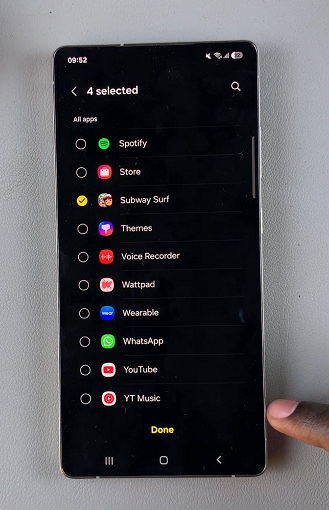
Step 5: For further customization, you can change the folder’s appearance by selecting a different color or applying a custom icon. To do this, tap on the color icon and select the color from the default ones provided or from the swatch or spectrum.
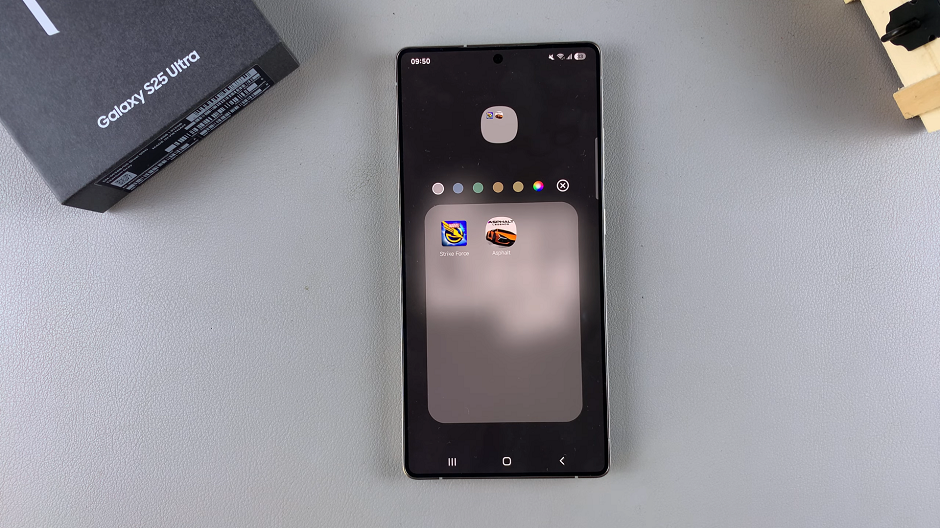
From here, you can choose from various color options to personalize your folder.
Once you’ve created your folders, arrange them on your home screen according to your preferred layout. You can drag them around to reposition them or place them in folders within folders for even greater organization.
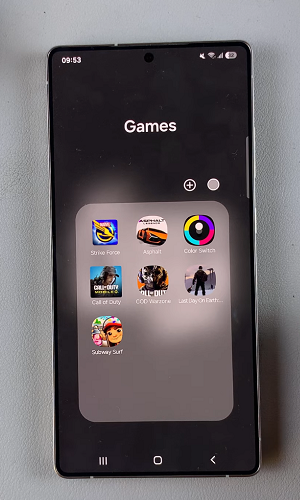
Tips for a More Organized Home Screen
Group by Category: Keep all your communication apps in one folder and your productivity apps in another for quick access.
Prioritize Frequently Used Apps: Place your most-used folders on the primary home screen for easier access.
Experiment with Layouts: Samsung’s One UI offers several customization options. Don’t hesitate to rearrange folders and app icons until you find a layout that suits your needs.
Read: How To Disable Speak Keyboard Input Aloud On Galaxy S25

