Setting up an alarm on your Samsung Galaxy S25 or S25 Ultra is simple and helps you stay on schedule, whether it’s for waking up, reminders, or important events.
Here’s how to create an alarm on your Samsung galaxy S25, S25+ or S25 Ultra. This guide will walk you through the steps to set, customize, and manage alarms on your device.
Obviously, the first step to setting an alarm on your Samsung Galaxy S25 is to open the Clock app. You can do this by tapping on the clock icon on your home screen or by searching for the clock app in your app drawer.
Watch: FIX Missing Now Bar On Lock Screen Of Galaxy S25
Create Alarm On Galaxy S25
Once you have opened the clock app, select the Alarm tab from the bottom of the screen. To create a new alarm, tap on the plus icon in the top right corner of the screen. This will open the new alarm menu, where you can select the time, repeat options, and other settings for your alarm.
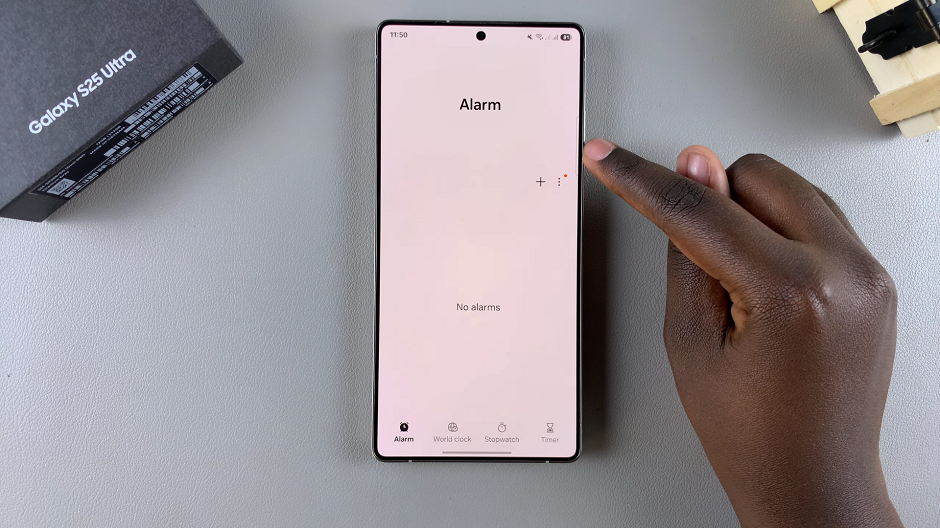
The next step is to set the time for your alarm. You can do this by scrolling through the hours and minutes using the scrolling digits on the screen.
If you want your alarm to repeat on certain days, you can select the repeat options in the new alarm menu. You can choose from a variety of options, including weekdays, weekends, and specific days of the week.
To set your alarm apart from the ones you’re going to set in future, tap on the Alarm Name section. Then, give your alarm a label, based on what it is for.
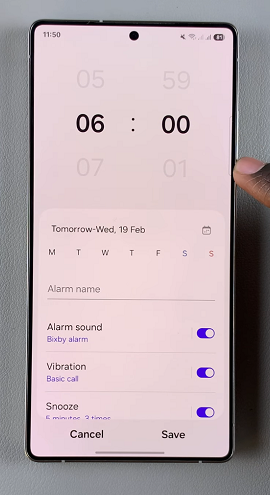
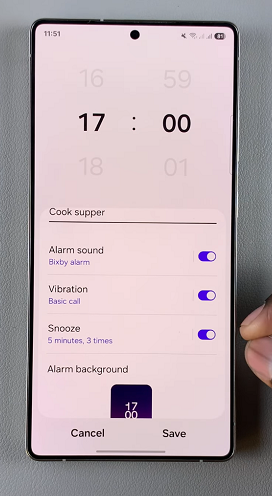
The Samsung Galaxy S25 comes with a range of alarm sounds to choose from. To select your preferred sound, tap on the Alarm Sound option in the new alarm menu.
You can choose from a variety of pre-installed sounds, Bixby Alarm or from your Spotify music library. At the bottom of the Alarm Sound menu, you can also adjust the volume of the alarm sound, using the slider.
Toggle off the alarm sound if you don’t want your alarm to have a ringtone.
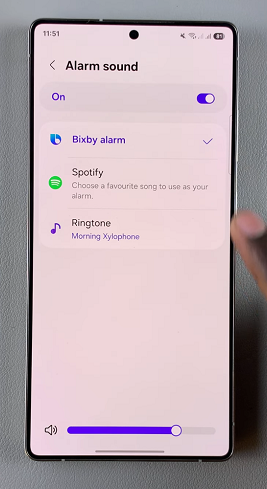
In addition to the alarm sound, you can also customize the alarm vibration on your Samsung Galaxy S25. To do this, tap on the Vibration option in the new alarm menu.
You can select from a variety of vibration patterns to help wake you up in the morning. At the bottom of the Vibration menu, you can also adjust the intensity of the vibration, using the slider.
Toggle off the vibration if you don’t want your alarm to have a vibration.
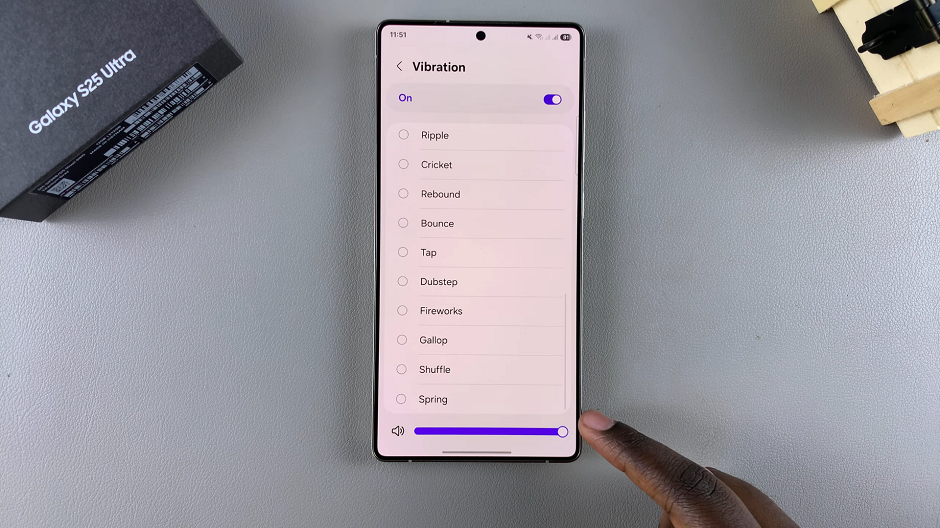
If you want to add snooze to your alarm, tap on the Snooze option. Here, you can set the interval (5, 10, 15, 30 minutes or Custom) and the repeat frequency (3 times, 5 times or Forever).
Similar to alarm sound and vibration, you can turn off snooze if you don’t want it on your alarms.
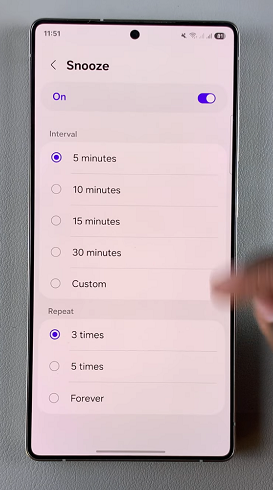
Tap on Alarm Background to set an aesthetic for your alarm when it goes off, according to your preference. Once you have set all of the alarm settings to your liking, tap on the Save button in the bottom right corner of the new alarm menu.
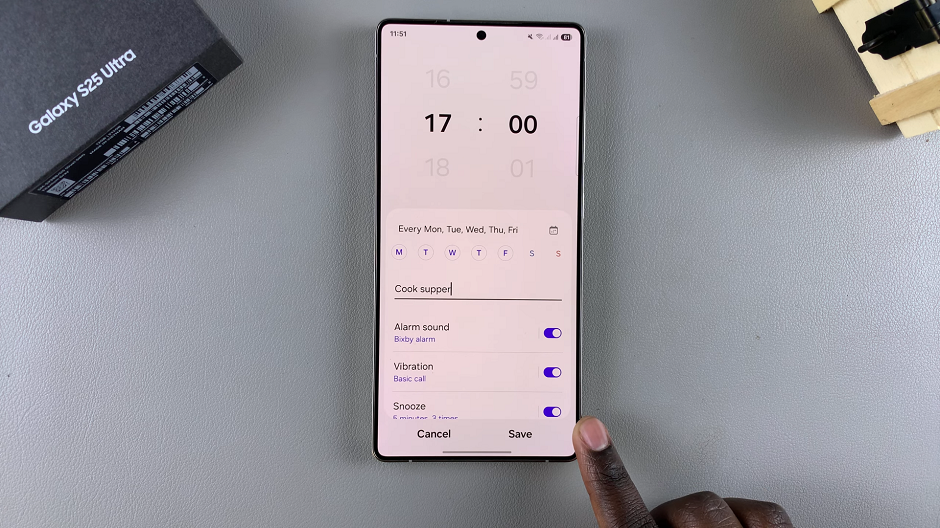
Your alarm will now be saved and will go off at the selected time and repeat options. This will ensure that you never miss an important event, meeting or oversleep in the morning.
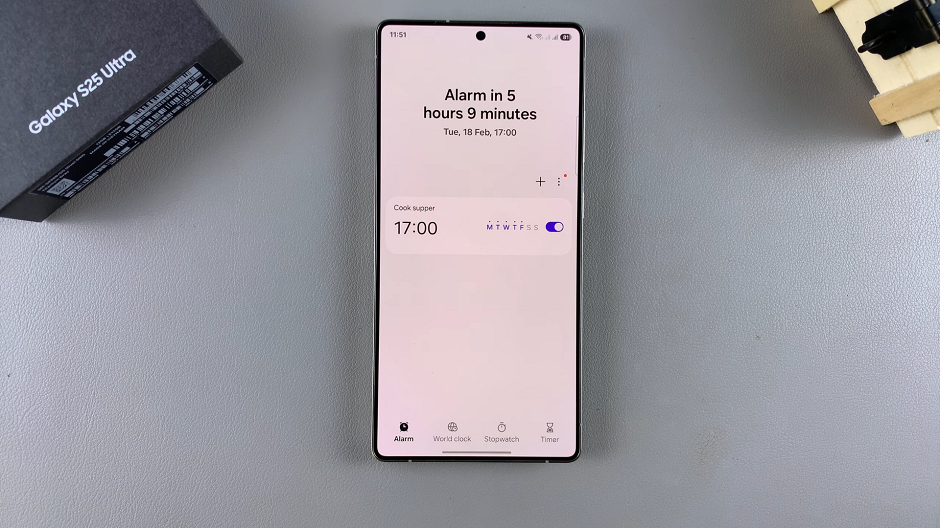
If your alarm doesn’t ring, check that Do Not Disturb is off or that alarms are set as exceptions. Make sure your phone’s volume is turned up and not muted. If using a custom ringtone, ensure the file is accessible.
Read: How To FIX Missing Now Bar On Lock Screen Of Galaxy S25

