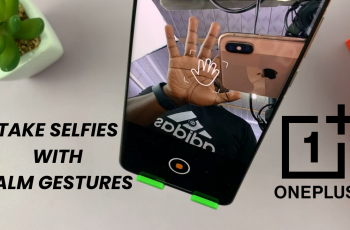Converting photos to PDF on the OnePlus 13 is a convenient way to organize & share images in a single file. Whether you need to compile receipts, store important documents, or create a presentation, this process makes your images easy to access & keeps them looking professional.
With several built-in options available, you can quickly turn multiple photos into a single PDF without any hassle.You can use the gallery app, file manager, or even third-party apps to complete the process efficiently. This allows flexibility based on your needs & ensures compatibility across different platforms.
Plus, it makes sharing much easier, whether you’re sending PDFs via email or saving them for future reference. By following the right steps, you can convert & save your images in PDF format within seconds.
Watch:How To Enable The Picture in Picture Mode On OnePlus 13
Convert Photo(s) To PDF On OnePlus 13
Convert a Single Photo to PDF on OnePlus 13
If you only need to convert one photo into a PDF, follow these steps:
Open Photos select the photo you want to convert.
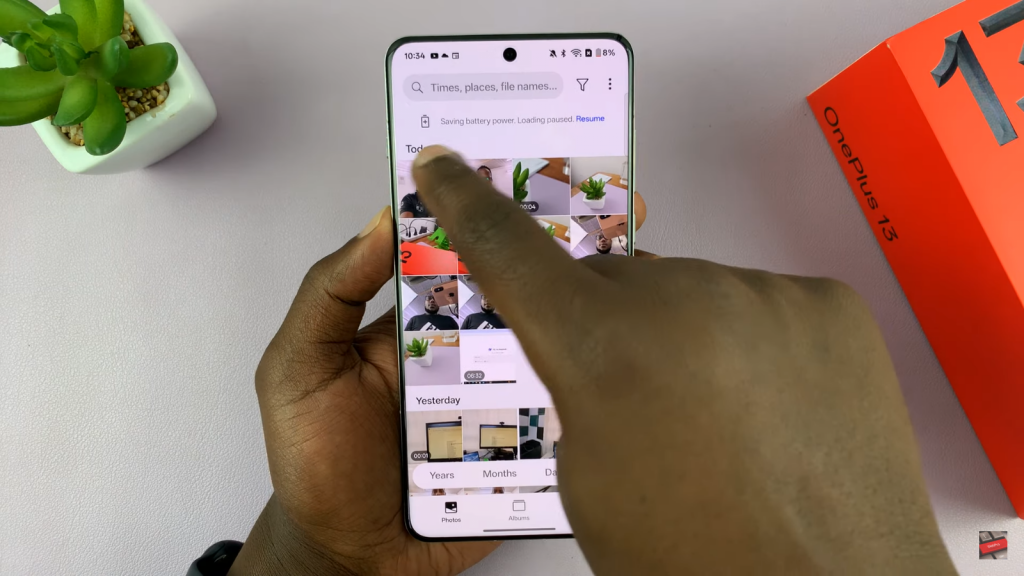
Tap on the photo to bring up editing tools.
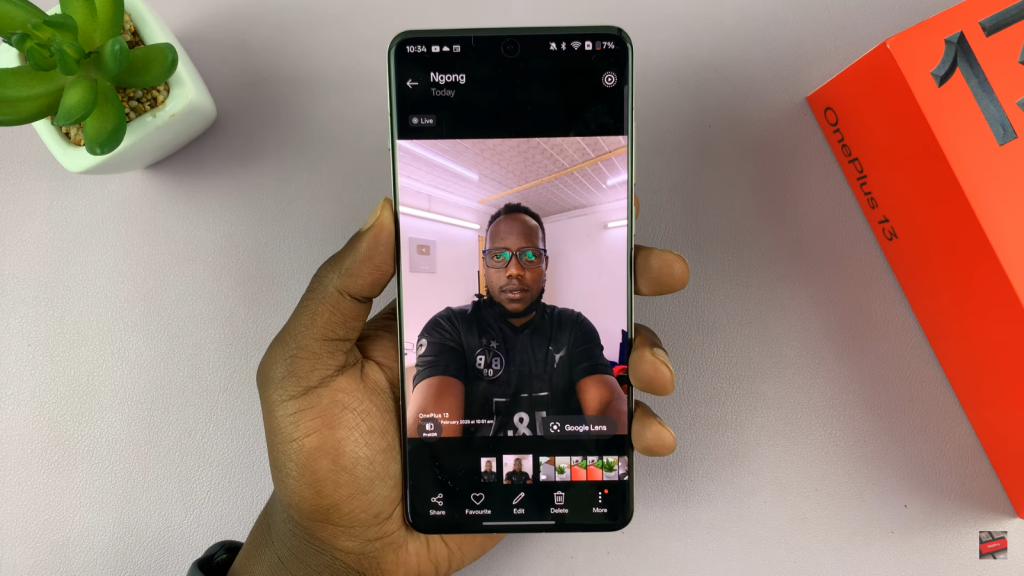
Tap the three-dot menu in the bottom corner.
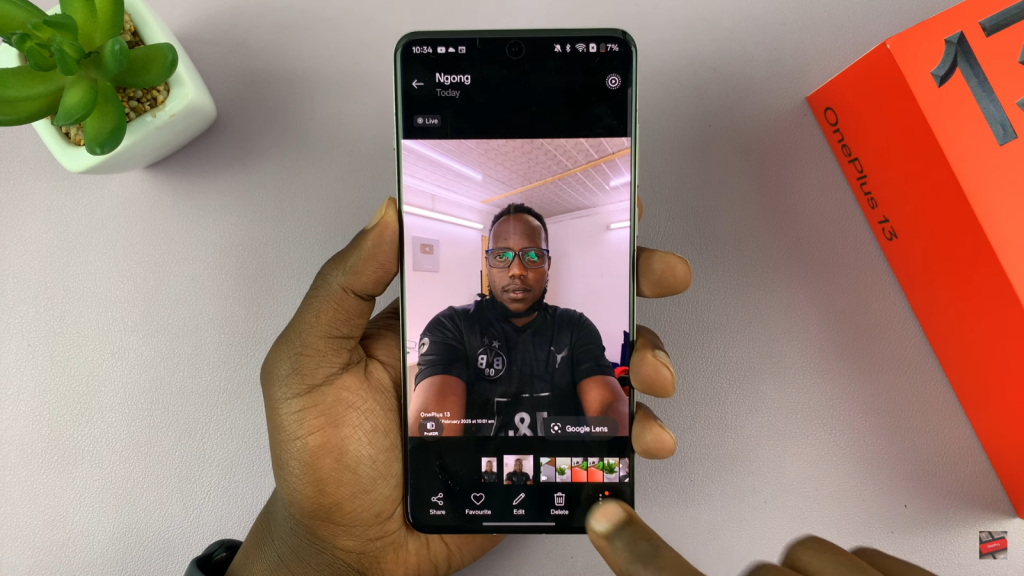
Choose Convert to PDF from the available options.
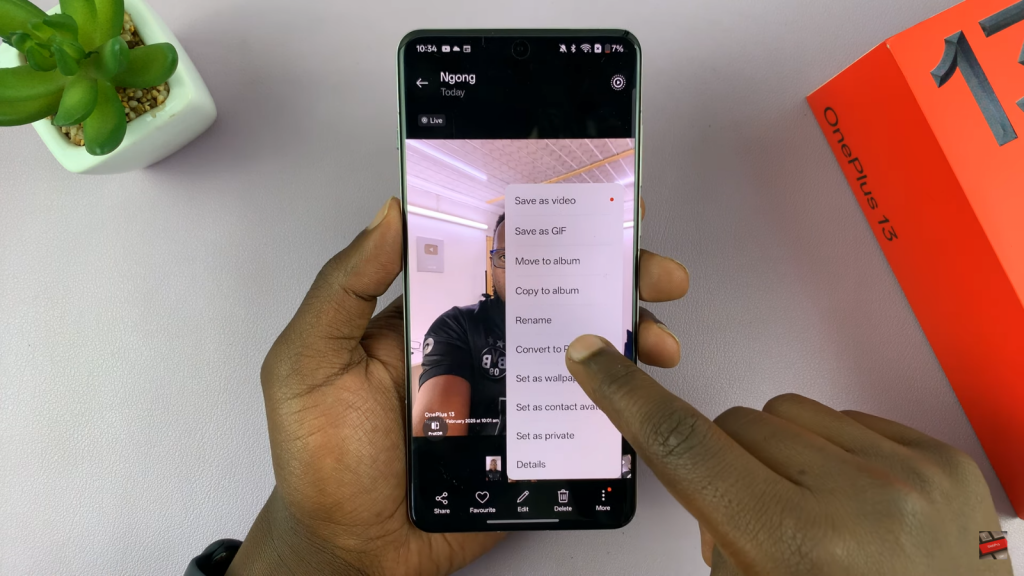
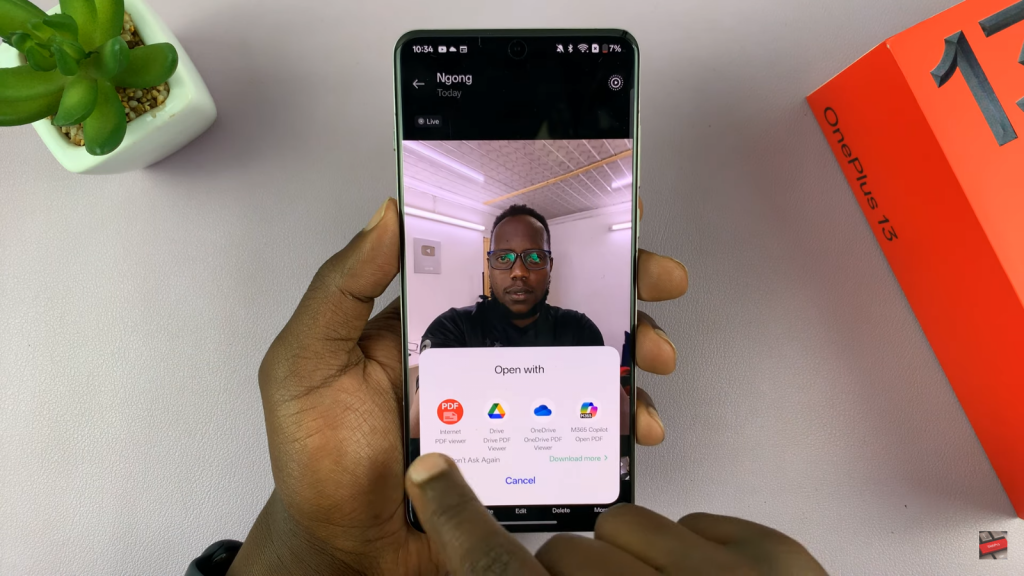
The photo will be instantly converted & saved as a PDF.
Open the My Files app & navigate to the Documents folder to find your converted file.
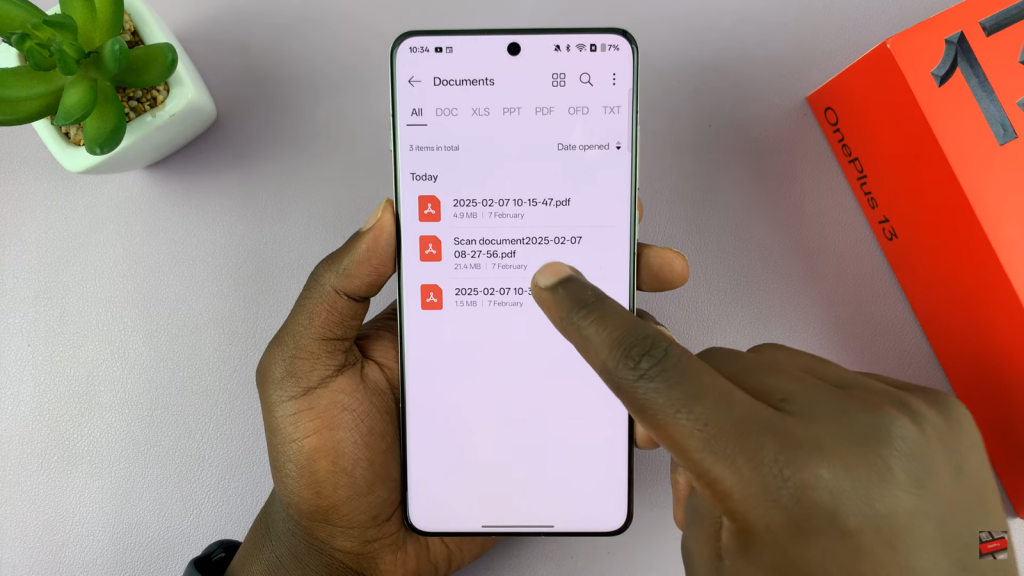
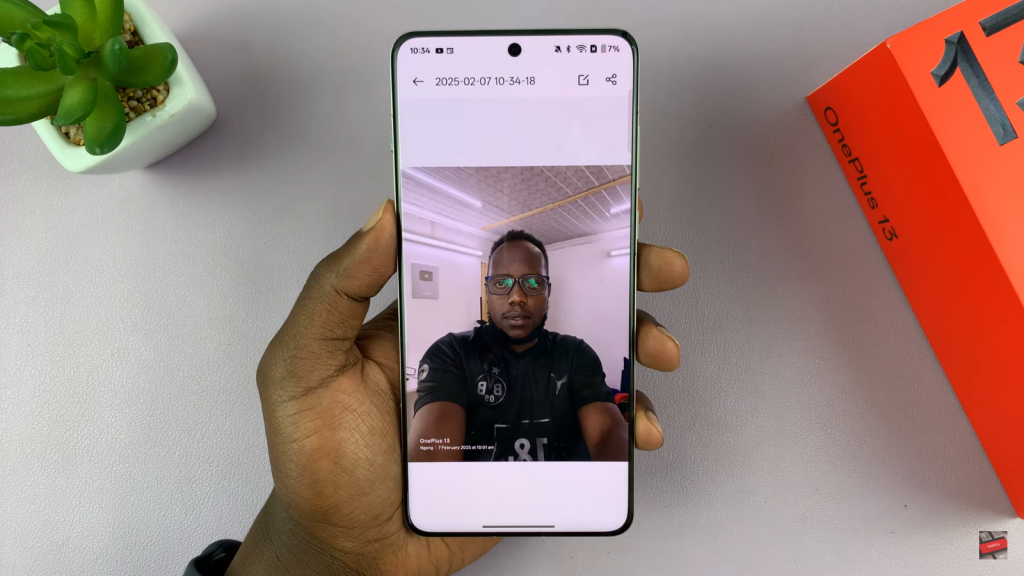
Convert Multiple Photos to a PDF on OnePlus 13
For those who need to convert multiple images into a single PDF document, the process is just as simple:
Open the Photos app and select multiple images.
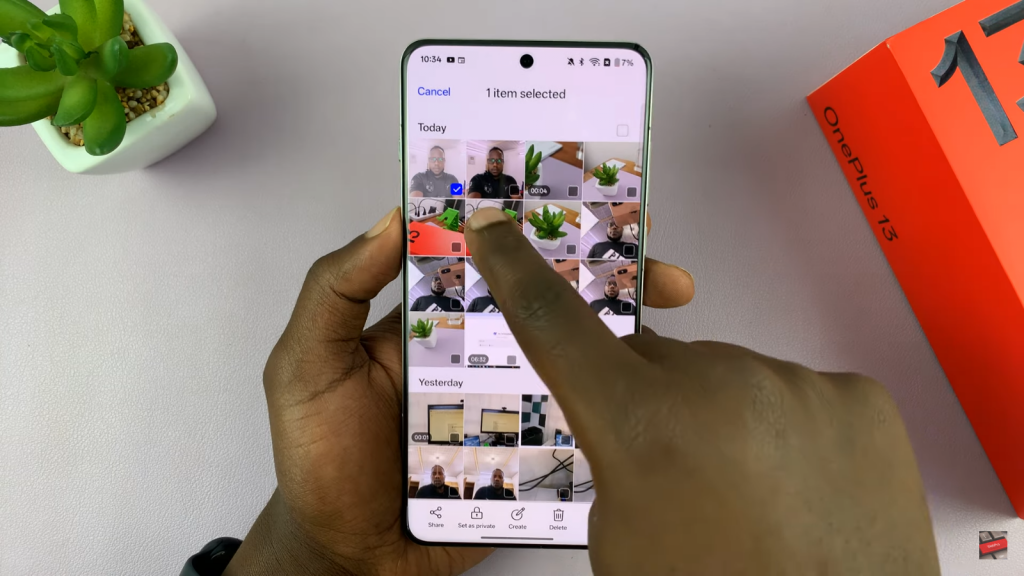
Tap the three-dot menu in the bottom corner.
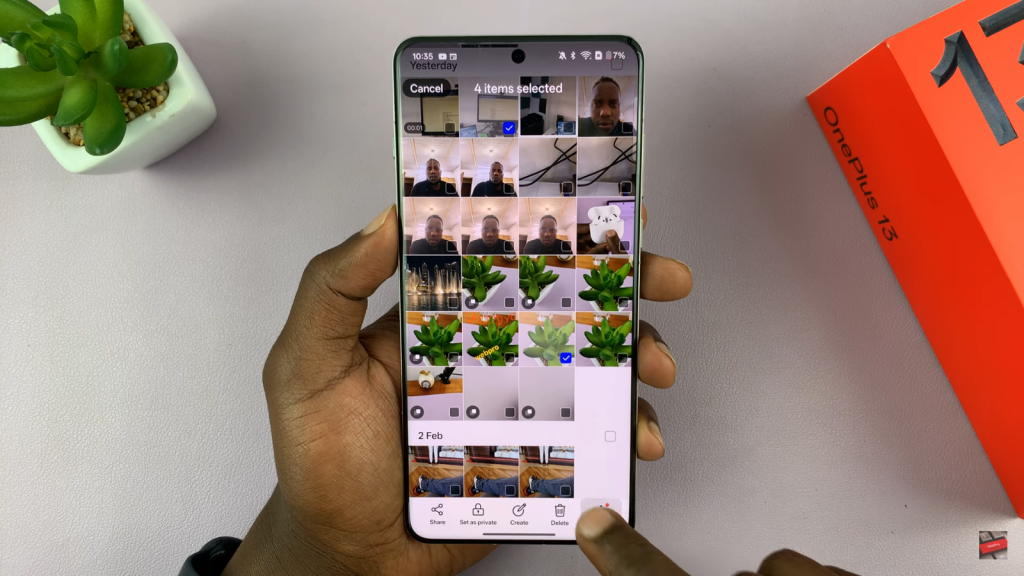
Choose Convert to PDF to merge all selected photos into a single document.
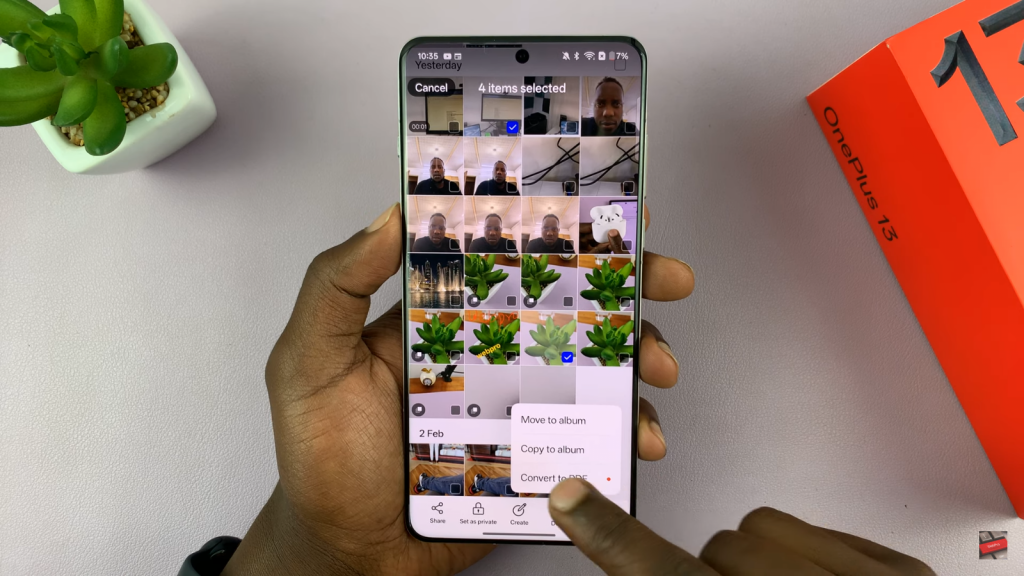
Once converted, you can view the PDF using a document viewer.
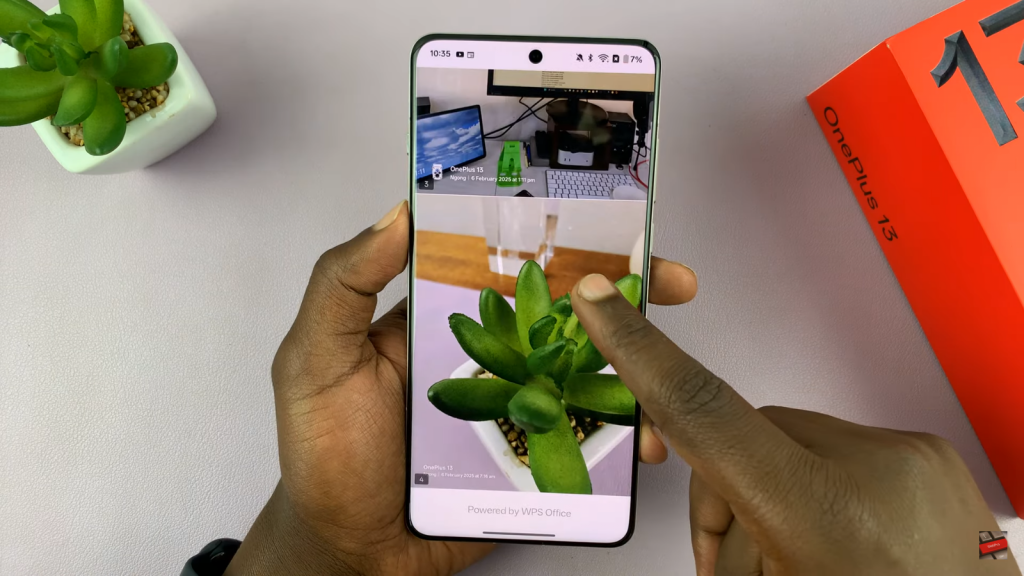
The file is automatically stored in the Documents folder within the My Files app.
Accessing & Sharing Your PDF Files
Once you’ve converted your photos to a PDF, you can easily access them in the Documents folder of the My Files app. From there, you can share the file via email, messaging apps, or cloud storage services. This method ensures your images are well-organized & ready for easy distribution.
Read:How To Enable The Picture in Picture Mode On OnePlus 13