So far, all the latest models, including the iPhone 16 and 16 Pro, use HEIF (High-Efficiency Image Format) photos that are most commonly saved with the HEIC extension. Apple implemented this format to provide high-quality images in less storage space, which is helpful for devices intended to keep an extensive media library within them.
It is incompatible, which means it doesn’t support all devices or platforms universally. So, for most users, their HEIC photos have to be converted to JPEG format since it’s widely accepted. JPEG format is universally recognized and supported virtually by all devices and software; it offers good-quality images, though it takes up more space compared to HEIC.
Thankfully, it is relatively easy to convert HEIF/HEIC photos to JPEG using the iPhone 16 or 16 Pro. Follow the steps below to learn how.
Watch: How To Enable Auto Factory Reset On Samsung Galaxy A06
Convert HEIF (HEIC) Photos To JPEG On iPhone 16/16 Pro
Begin by unlocking your iPhone 16 and accessing the home screen. Then, find the Photos app and tap on it to proceed. From here, find the photo you’d like to convert and select it to proceed.
Once opened, tap on the ‘Share‘ button at the bottom left corner. Following this, tap on the “Option” button at the screen’s top page.
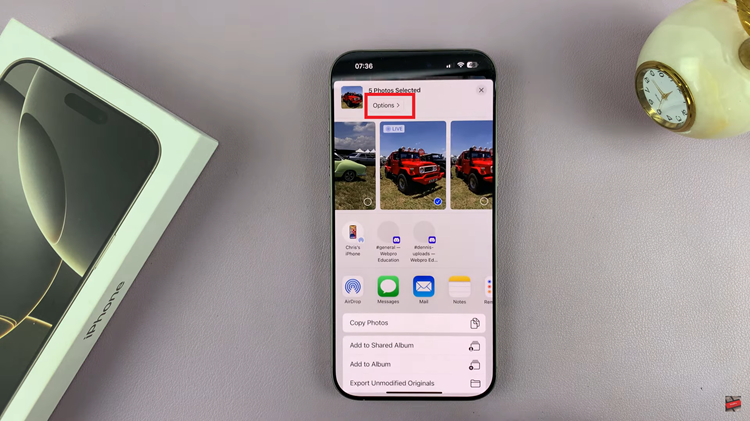
From the menu that appears, tap “Most Compatible” under the Format section. Once done, tap “Done” to apply the changes.

Now, tap on the “Save To Files” and choose the desired location. Tap on ‘Save‘ and the picture will be saved to the desired location on your iPhone.
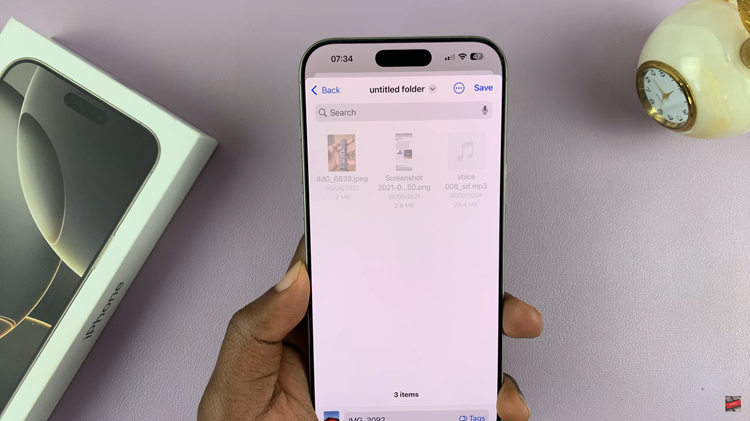
In conclusion, converting the HEIF format or the HEIC photos to JPEG on the iPhone 16 and 16 Pro, it’s pretty simple. Using the photos app, you are assured that your photos can be shared, edited, or uploaded easily since it will be in a device-compatible mode.
Read: How To Transfer Files From USB Flash Drive To iPhone 16/16 Pro

