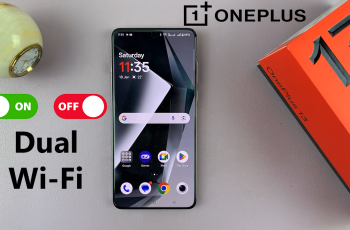In this guide, we’ll walk you through how to properly connect your Nintendo Switch 2 to a TV using the official dock and HDMI cable. This process ensures the console switches from handheld to TV mode seamlessly, giving you the best performance and screen clarity.
Connecting your Nintendo Switch 2 to a TV is the best way to enjoy your games on a larger screen with immersive visuals and sound. Whether you’re gaming solo or playing with friends, setting up your console in docked mode takes just a few simple steps.
Whether it’s your first time docking the Switch 2 or you’re troubleshooting a connection issue, this setup guide will help you get everything running smoothly. Follow the steps to start enjoying your games on the big screen in no time.
READ: How To Adjust Screen Size On Nintendo Switch 2 When Connected To TV
Connect Nintendo Switch 2 To T
Plug one end of the HDMI cable into the back of the Nintendo Switch 2 dock.
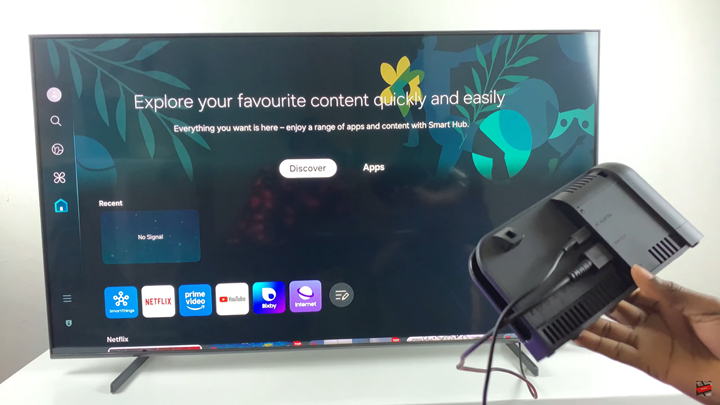
Connect the other end of the HDMI cable into an available HDMI input port on your TV.
Gently place your Nintendo Switch 2 console into the dock until it clicks into place securely.

Use your TV remote to switch to the correct HDMI input source where your Switch is connected.
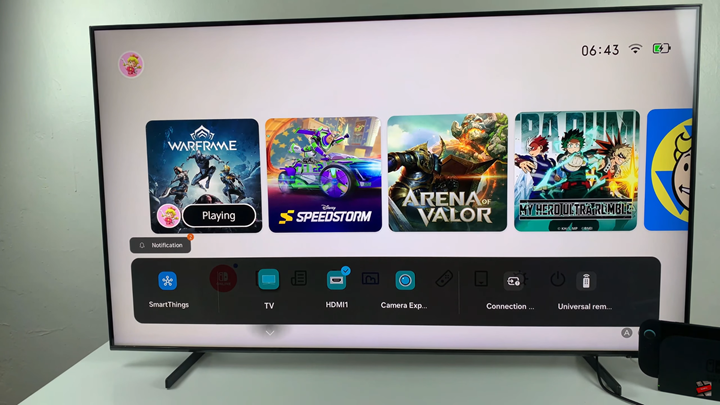
The Nintendo Switch 2 Home screen should now display on your TV, confirming a successful connection.
You can now use your Joy-Cons or Pro Controller to navigate and play.
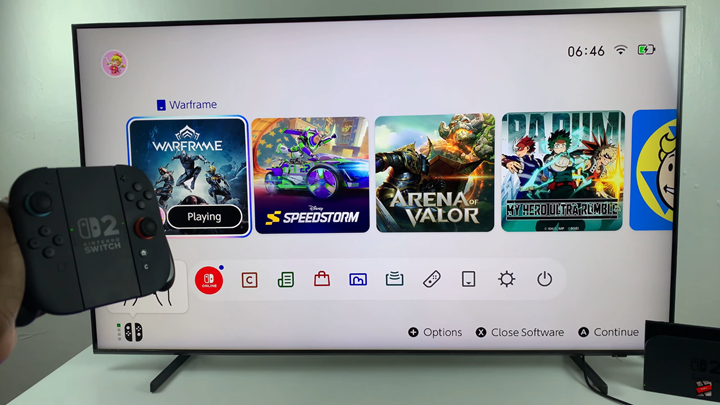
WATCH: Put Nintendo Switch 2 In Sleep When Connected To TV