The Logitech MX Master 3S is a powerful wireless mouse known for its smooth scrolling, customizable buttons, and ergonomic design. Connecting it to your Windows PC via Bluetooth allows for a clutter-free workspace and seamless wireless control.
Enable Bluetooth on your Windows PC and make sure the MX Master 3S is in pairing mode. The process is simple, and once connected, you’ll be able to take full advantage of the mouse’s advanced features. Say goodbye to cables and hello to a more efficient workflow.
In this guide, we’ll walk you through every step of connecting the Logitech MX Master 3S to your Windows PC via Bluetooth. By the end, you’ll have a fully connected, wireless setup that boosts your productivity and enhances your user experience.
Watch: How To Change Channels On Logitech MX Master 3S
How To Connect LogiTech MX Master 3S To Windows PC Via Bluetooth
Visit Logitech’s official website or use the app store for your system to download and install the Logi Plus app. This app enhances the customization and functionality of your MX Master 3S.
Click on the Start menu and select Settings (gear icon). Then navigate to Bluetooth & devices, depending on your Windows version.
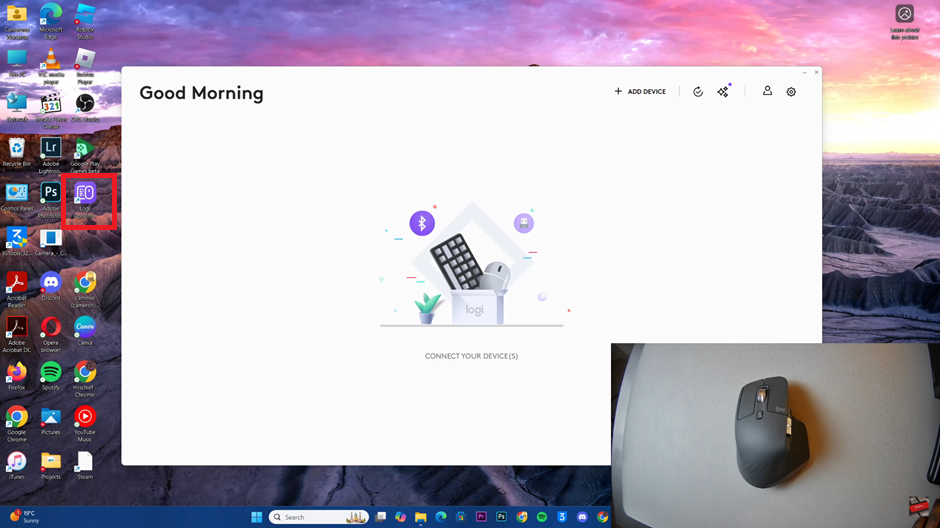
Within the Bluetooth settings, click on the Bluetooth & devices option to view the list of connected and available devices.
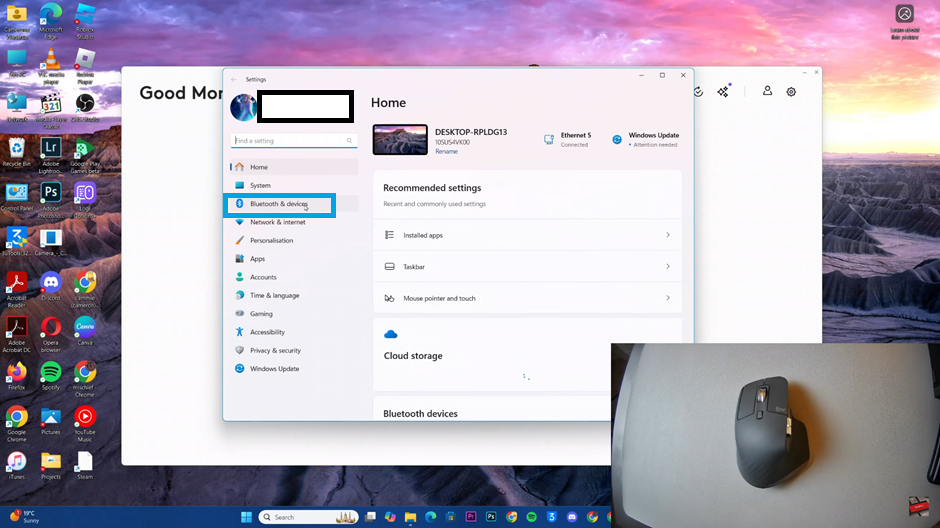
Slide the power switch on the bottom of the MX Master 3S to the “On” position. You’ll see an indicator light start flashing.
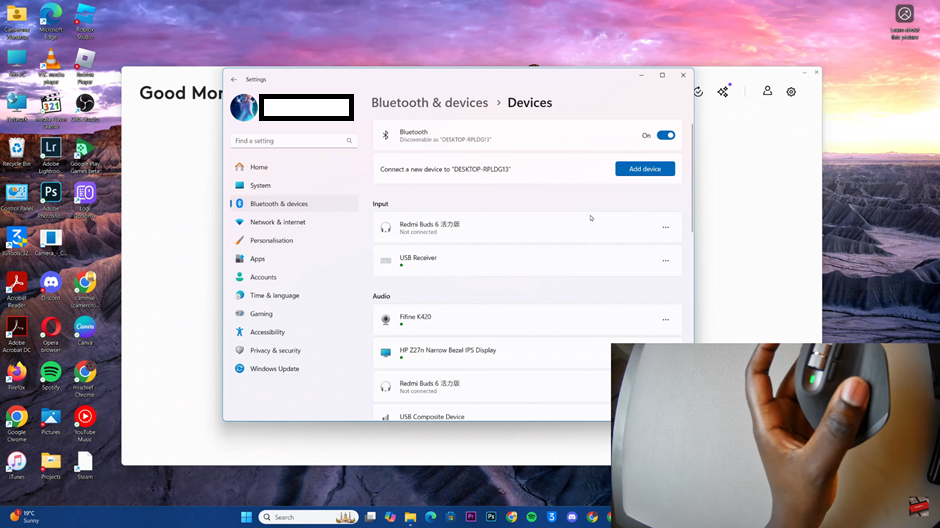
Back on your PC, click on Add Bluetooth or other device. This will prompt the system to search for available Bluetooth devices nearby.
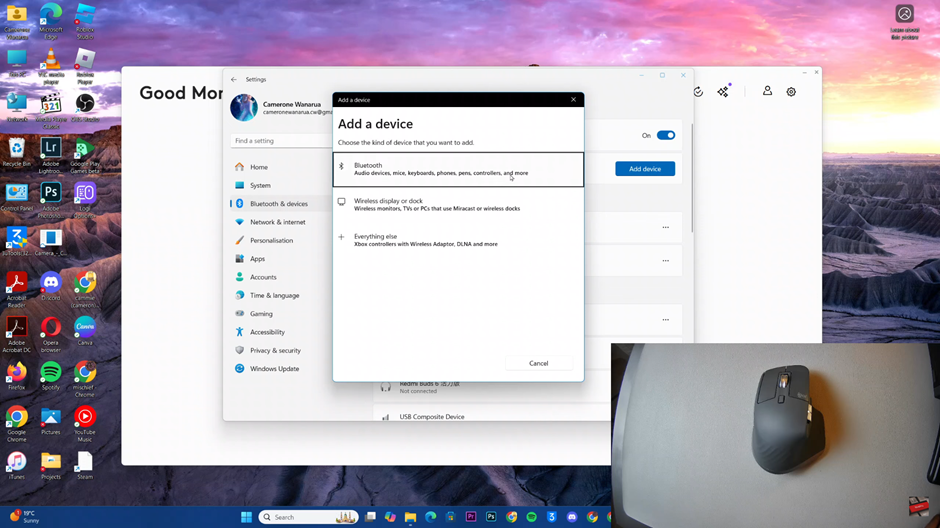
From the list of device types, select Bluetooth to ensure the system searches for Bluetooth-enabled devices.
Press and hold the Easy-Switch button on the bottom of the MX Master 3S until the LED indicator starts flashing. This signals that the mouse is in pairing mode.
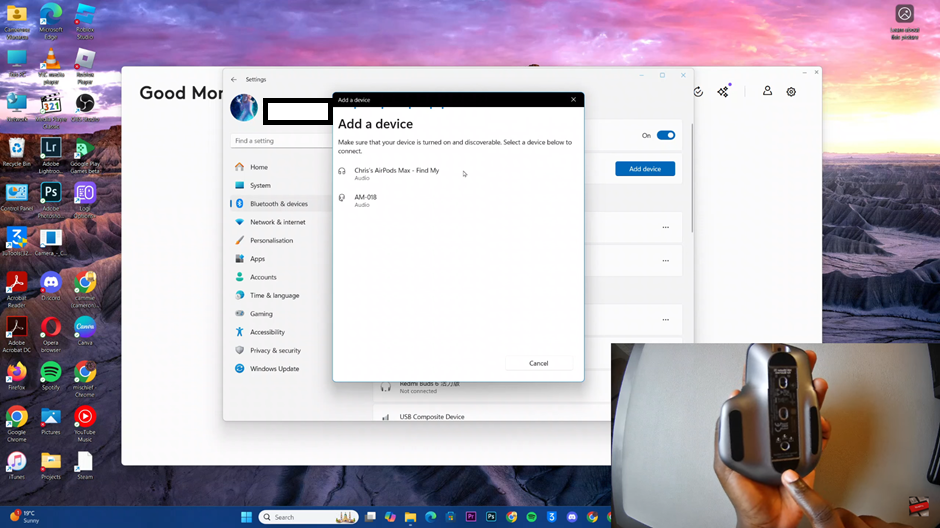
Your PC will scan for available Bluetooth devices and should detect the MX Master 3S.
When the Logitech MX Master 3S appears in the list of available devices, click on it to pair. Wait for the connection to be established, and you’ll receive a confirmation message.
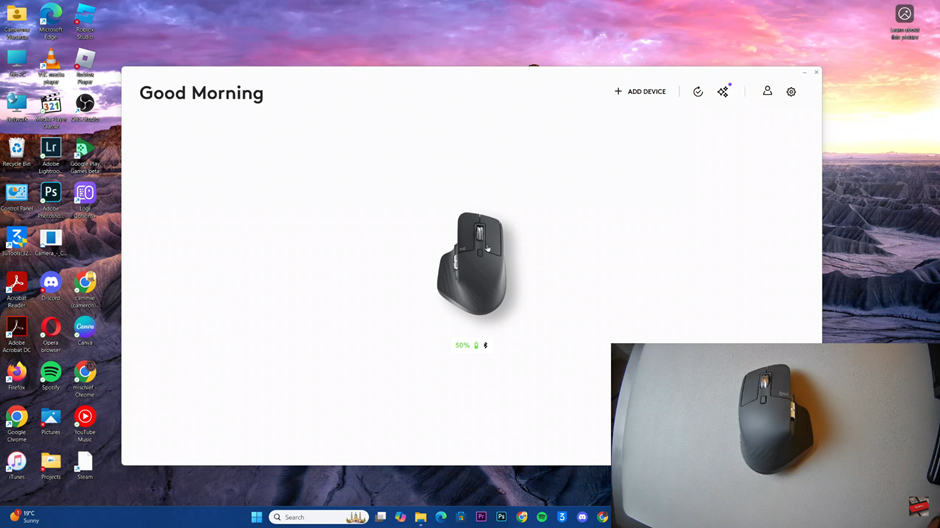
Read: How To Change Scroll Wheel Direction On Logitech MX Master 3S

