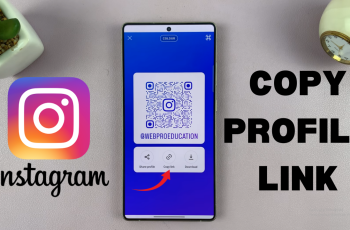Connecting your JBL Flip 7 speaker to your Windows PC or laptop via a USB-C to USB-C cable is one of the quickest and most reliable ways to enjoy high-quality sound without worrying about Bluetooth pairing.
This helps you to enjoy lossless audio when you’re streaming music, gaming, or watching movies. A wired connection eliminates latency and potential wireless interference.
This guide will walk you through every step so you can get great sound in minutes. However, you first have to ensure you have a solid USB-C to USB-C cable.
Read: How To Connect JBL Flip 7 To Mac / MacBook Using Cable (Wired)
Connect JBL Flip 7 To Windows PC / Laptop Using Cable
Next, turn off Bluetooth on your phone to cut the Bluetooth connection between the JBL Flip 7 and your phone. The Bluetooth LED on your speaker should turn off as well.
Plug one end of your USB-C to USB-C cable into the PC or laptop’s USB-C port, if it has one. If it doesn’t, you can use a USB-A male to USB-C female adapter to facilitate your connection on it

Before you insert the cable into the speaker’s USB-C port, firmly press and hold the Play/Pause button on the JBL Flip 7, without releasing. While still holding the Play/Pause button, insert the other end of the cable into the speaker’s USB-C port.

You should hear a notification sound on your JBL Flip 7. The speaker’s Bluetooth LED will also show a steady Bluetooth LED light if the connection is successful.
To confirm the successful connection, go to the bottom-right corner of the taskbar and click on the sound option (speaker icon). Click on the arrow that you see to confirm that the JBL Flip 7 is the active device.
If it is not, you can choose Open Sound settings and under Choose your output device, ensure JBL Flip 7 is selected.
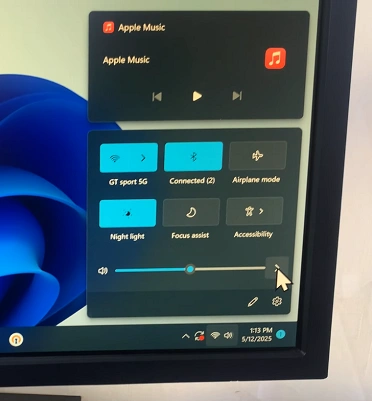
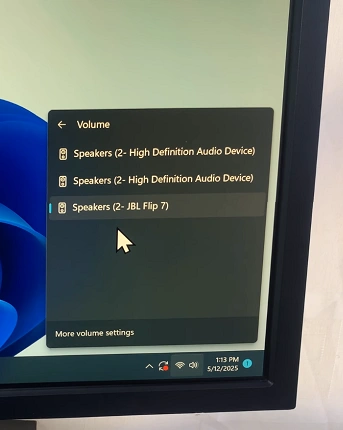
Finally, open your favorite media player, YouTube, or streaming service to verify audio output. You should hear audio immediately. Use the master volume slider in Windows and the volume controls on the JBL Flip 7 to set a comfortable listening level.
Tips for Best Audio Quality
Use a high-quality USB-C to USB-C cable: This ensures the best quality of sound by minimizing interference.
Keep volume balanced: Avoid maxing out one device; moderate levels on both PC and speaker yield cleaner sound.
Position the Flip 7 appropriately: Place it on a stable surface, away from electronic noise sources (routers, monitors).
Update audio drivers: Visit your PC manufacturer’s website for the latest drivers to prevent compatibility issues.